Viewing wlan statistics in detail – Brocade Mobility RFS7000-GR Controller System Reference Guide (Supporting software release 4.1.0.0-040GR and later) User Manual
Page 146
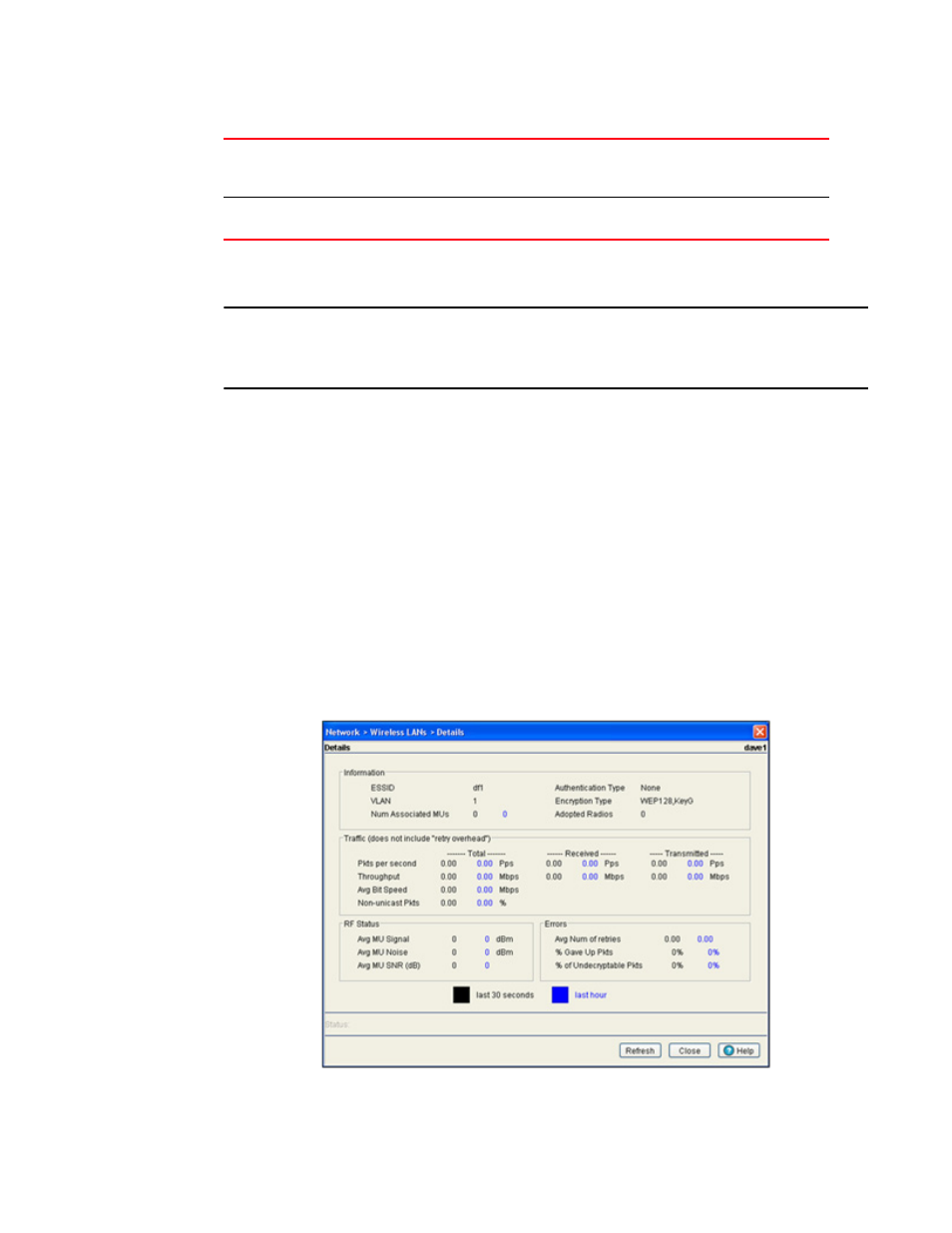
132
Brocade Mobility RFS7000-GR Controller System Reference Guide
53-1001944-01
Viewing and configuring switch WLANs
4
4. To view WLAN statistics in greater detail, select a WLAN and click the Statistics button. For
“Viewing WLAN statistics in detail”
NOTE
When using mesh enabled WLAN statistics, no statistics are shown. This is because WLAN statistics
are generated by mobile unit traffic for that particular WLAN. In a mesh configuration, there are
typically no mobile units associated and therefore no statistical information to display.
5. To view WLAN statistics in a graphical format, select a WLAN and click the Graph button. For
“Viewing WLAN Statistics in a graphical format”
6. To view WLAN packet data rates and retry counts, select a WLAN and click the Switch Statistics
button. For more information, see
“Viewing WLAN switch statistics”
Viewing WLAN statistics in detail
When the WLAN Statistics screen does not supply adequate information for an individual WLAN,
the Details screen is recommended for displaying more granular information for a single WLAN.
Use this information to discern if a WLAN requires modification to meet network expectations.
To view detailed statistics for a WLAN:
1. Select a Network > Wireless LANs from the main menu tree.
2. Click the Statistics tab.
3. Select a WLAN from the table displayed in the Statistics screen. and click the Details button. v
% Non-UNI
Displays the percentage of the total packets for the selected WLAN that are
non-unicast packets. Non-unicast packets include broadcast and multicast
packets.
Retries
Displays the average number of retries for all MUs associated with the selected
WLAN.
