Configuring the role based firewall – Brocade Mobility RFS7000-GR Controller System Reference Guide (Supporting software release 4.1.0.0-040GR and later) User Manual
Page 344
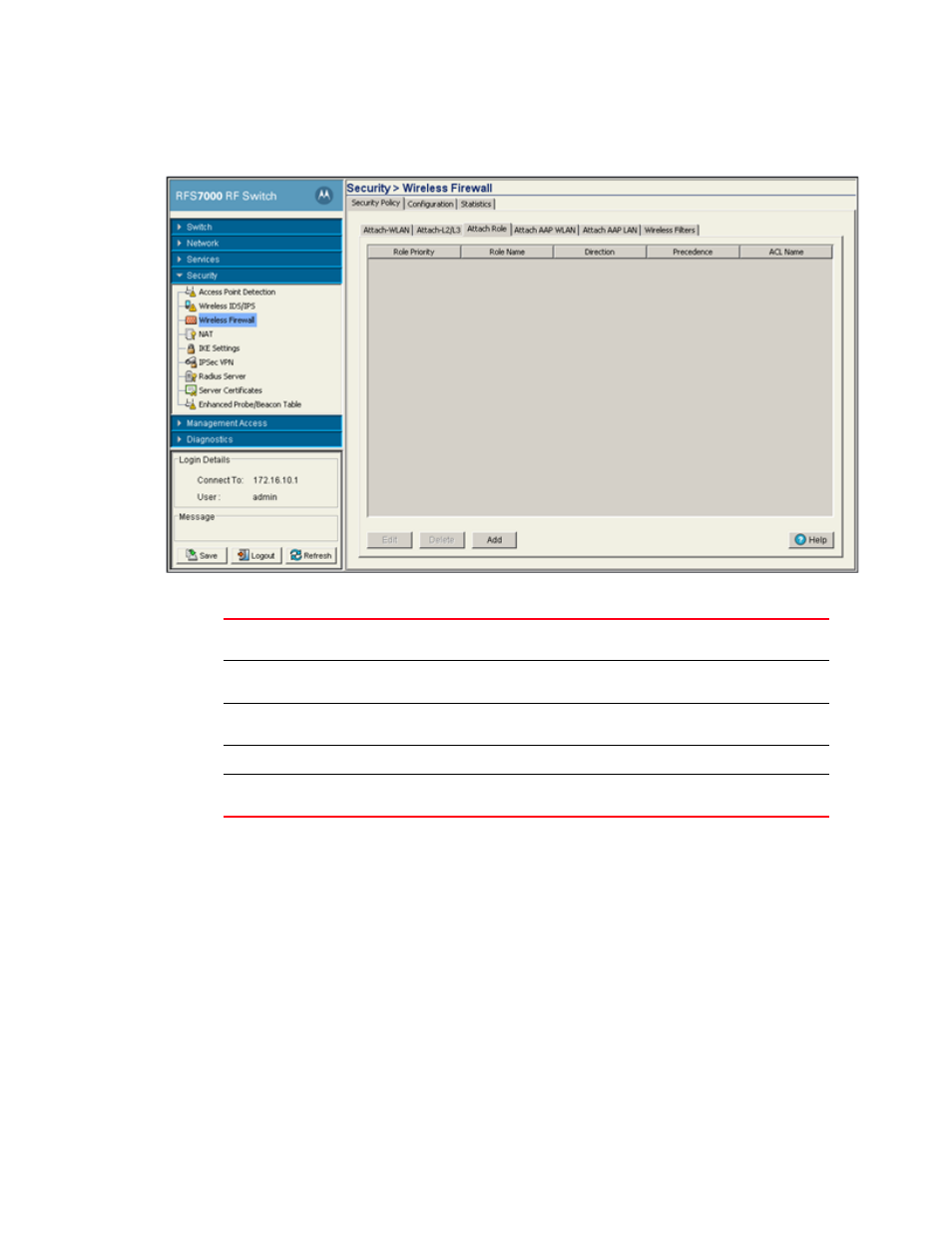
330
Brocade Mobility RFS7000-GR Controller System Reference Guide
53-1001944-01
Configuring firewalls and access control lists
6
3. Click the Attach Role tab.
4. Refer to the following information as displayed within the Attach Role tab:
5. Click on Add button to add a new role. For more information, see
6. Select an interface and click the Delete button to delete the interface configuration from the
switch.
Configuring the role based firewall
After creating an ACL, it can be applied to one or more Roles. On a role, acls can be applied in
either an inbound or outbound direction.
To add an ACL interface to the switch:
1. Select Security > Wireless Firewall from the main menu tree.
2. Click the Security Policy tab.
3. Click the Attach Role tab.
Role Priority
Displays the priority assigned to the role as determined by the Sequence Number
associated with the role.
Role Name
Displays the role name assigned to each role. Role names are assigned when they
are added from the Security > Wireless Firewall > Configuration > Role
tab.
Direction
Displays the direction which the role is associated with. The role can be assoicated
in either the Inbound or Outbound direction.
Precedence
Displays the ACL Precedence. The ACL precedence range is 1-100.
ACL Name
Displays the name of the ACL associated with each role. ACLs can be configured
on the ACL tab.
