Adding a new dhcp user class – Brocade Mobility RFS7000-GR Controller System Reference Guide (Supporting software release 4.1.0.0-040GR and later) User Manual
Page 267
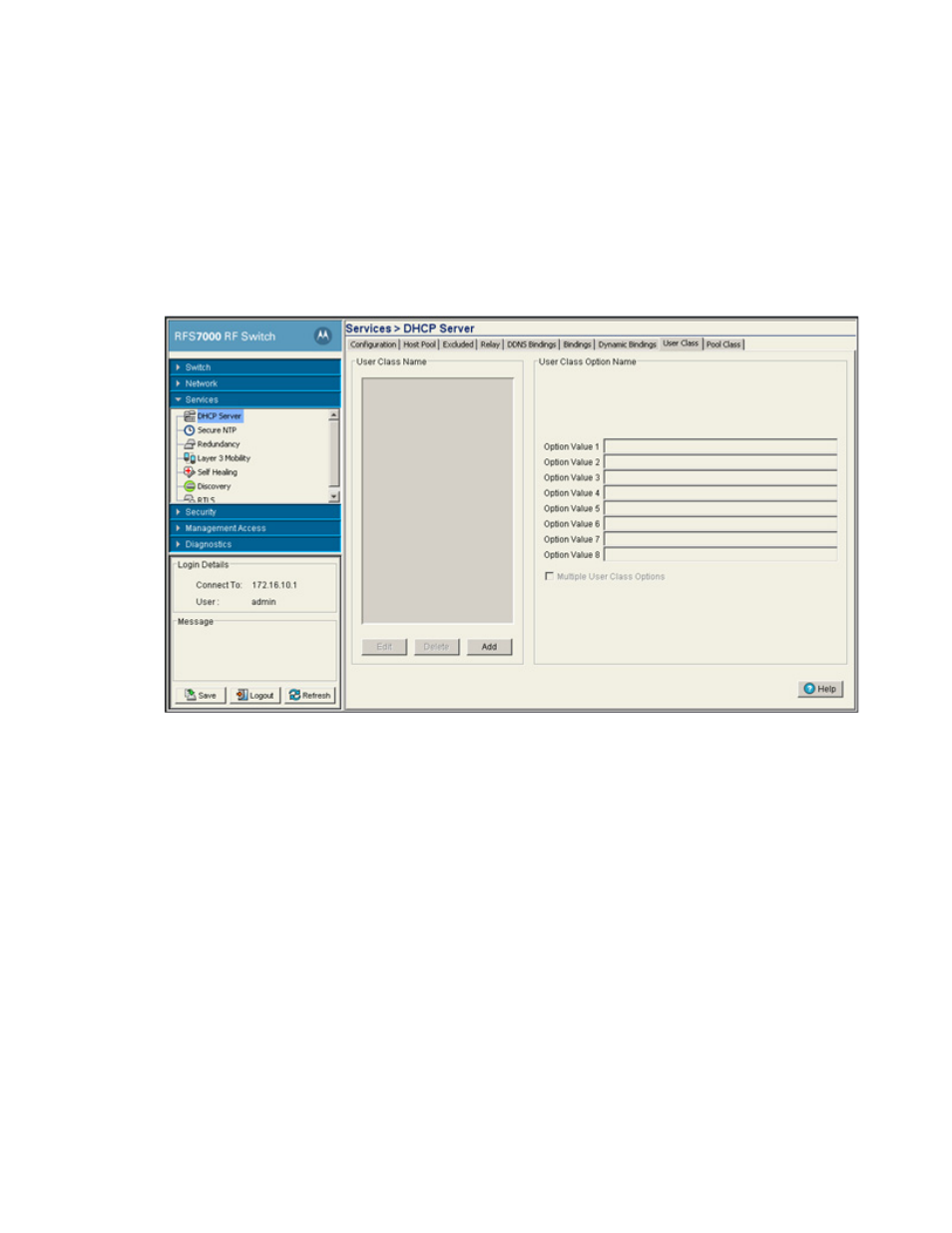
Brocade Mobility RFS7000-GR Controller System Reference Guide
253
53-1001944-01
DHCP server settings
5
The DHCP server assigns IP addresses from multiple IP address ranges. The DHCP user class
associates a particular range of IP addresses to a device in such a way that all devices of that type
are assigned IP addresses from the defined range.
To view the attributes of existing host pools:
1. Select Services > DHCP Server from the main menu tree.
2. Select the User Class tab to view the DHCP user class and its associated user class option
names.
3. The User Class Name field displays the client names grouped by the class name.
4. The User Class Option Name field displays the names defined for a particular client.
Select the Multiple User Class Options checkbox to associate the user class option names with
a multiple user class.
5. Click the Add button create a new user class name (client). For more information, see
6. Click the Edit button to modify the properties displayed for an existing DHCP User Class Name.
For more information, see
“Editing the properties of an existing DHCP user class”
7. To delete an existing DHCP user class and its associated option names from the list available
to the DHCP server, select the user class from the User Class Name field and click Delete.
Adding a new DHCP user class
A DHCP user class name can be configured with a maximum of 8 user class option values.
To view and configure the user class options associated with the particular class:
