Configuring advanced hotspot – Brocade Mobility RFS7000-GR Controller System Reference Guide (Supporting software release 4.1.0.0-040GR and later) User Manual
Page 128
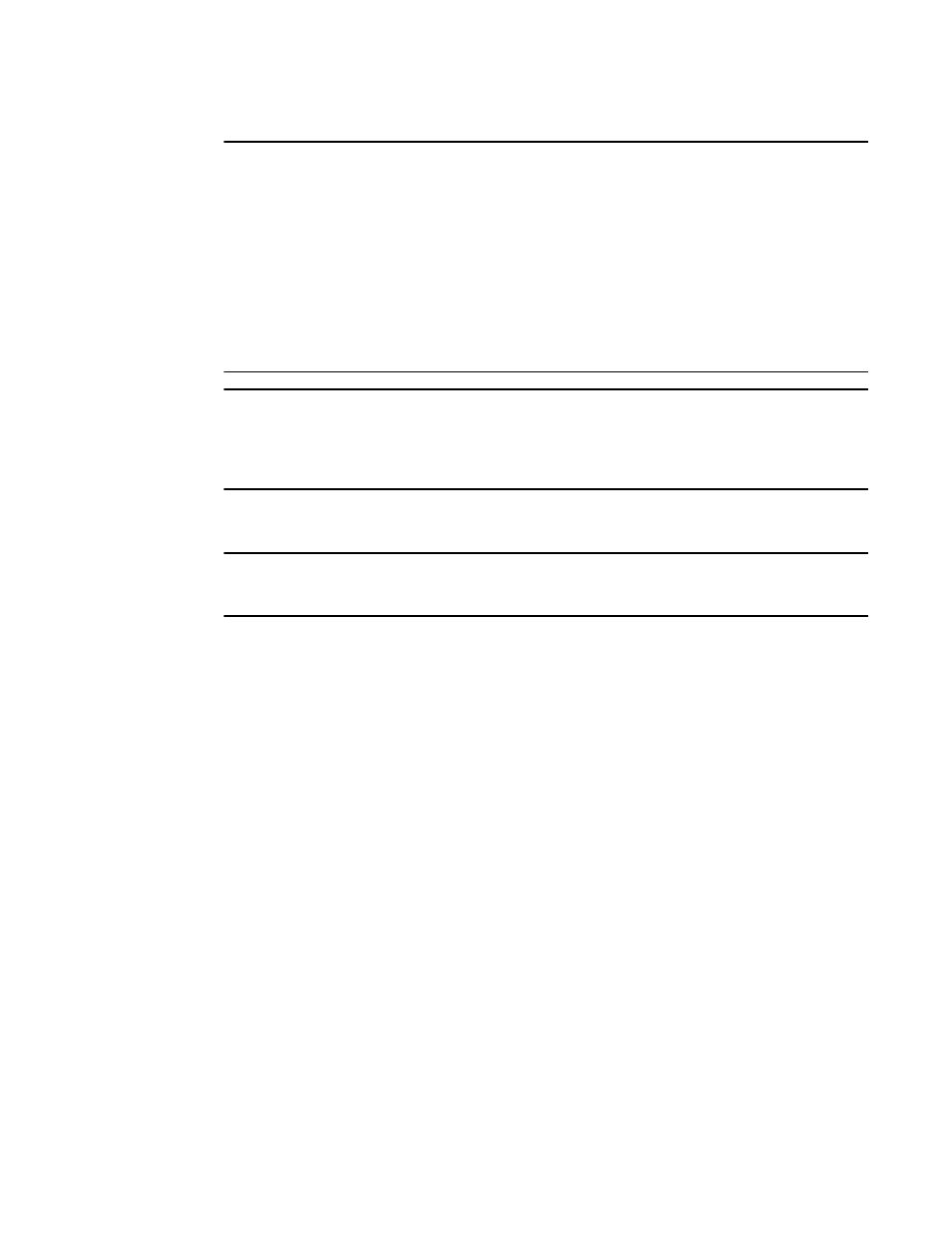
114
Brocade Mobility RFS7000-GR Controller System Reference Guide
53-1001944-01
Viewing and configuring switch WLANs
4
NOTE
When using an external hotspot page for redirection, certain HTML codes must be included on the
pages to properly redirect to the switch.
For the Login and Welcome pages, the following code must be modified:
form action="https ://
For the Welcome page the following code must also be modified:
href="http://
If the above code is not modified and included, switch redirection may not work.
NOTE
When using hotspot features in a cluster enviornment additional steps must be taken when
specifying the external URLs. In order for the browser to return the login information correctly the IP
address and port must be specified as part of the URL in the following format:
http://external_url
5. Refer to the Allow List field, and enter any IP address (for internal or external Web sites) that
may be accessed by the Hotspot user without authentication.
NOTE
WIf the Web-server is located on a VLAN other than the one on which the MUs will be associated,
specify the IP address for the VLAN on which the server is located within the Allow List.
6. Check the Use System Name in Hotspot URL to use the System Name specified on the main
Switch configuration screen as part of the hotspot address.
7. Specify the maximum Hotspot Simultaneous Users to set a limit on the number of concurrent
unique hotspot users for the selected WLAN.
8. Check the Logout on Browser Close button to logout hotspot users from the network when they
close their web browsers.
9. Refer to the Status field for the current state of the requests made from applet. This field
displays error messages if something goes wrong in the transaction between the applet and
the switch.
10. Click OK to use the changes to the running configuration and close the dialog.
11. Click Cancel to close the dialog without committing updates to the running configuration.
Configuring advanced hotspot
A customer may wish to use advanced Web content (XML, Flash) but might not have (or would not
want to use) an external Web server, choosing instead to host the Web pages on the switch's HTTP
Web server. Selecting the Advanced option allows for importing the Web pages from an external
source (like an FTP server) and hosting them on the switch.
To use the Advanced option to define the hotspot:
1. Select Network > Wireless LANs from the main menu tree.
2. Select an existing WLAN from those displayed within the Configuration tab.
3. Click the Edit button.
