Brocade Mobility RFS7000-GR Controller System Reference Guide (Supporting software release 4.1.0.0-040GR and later) User Manual
Page 127
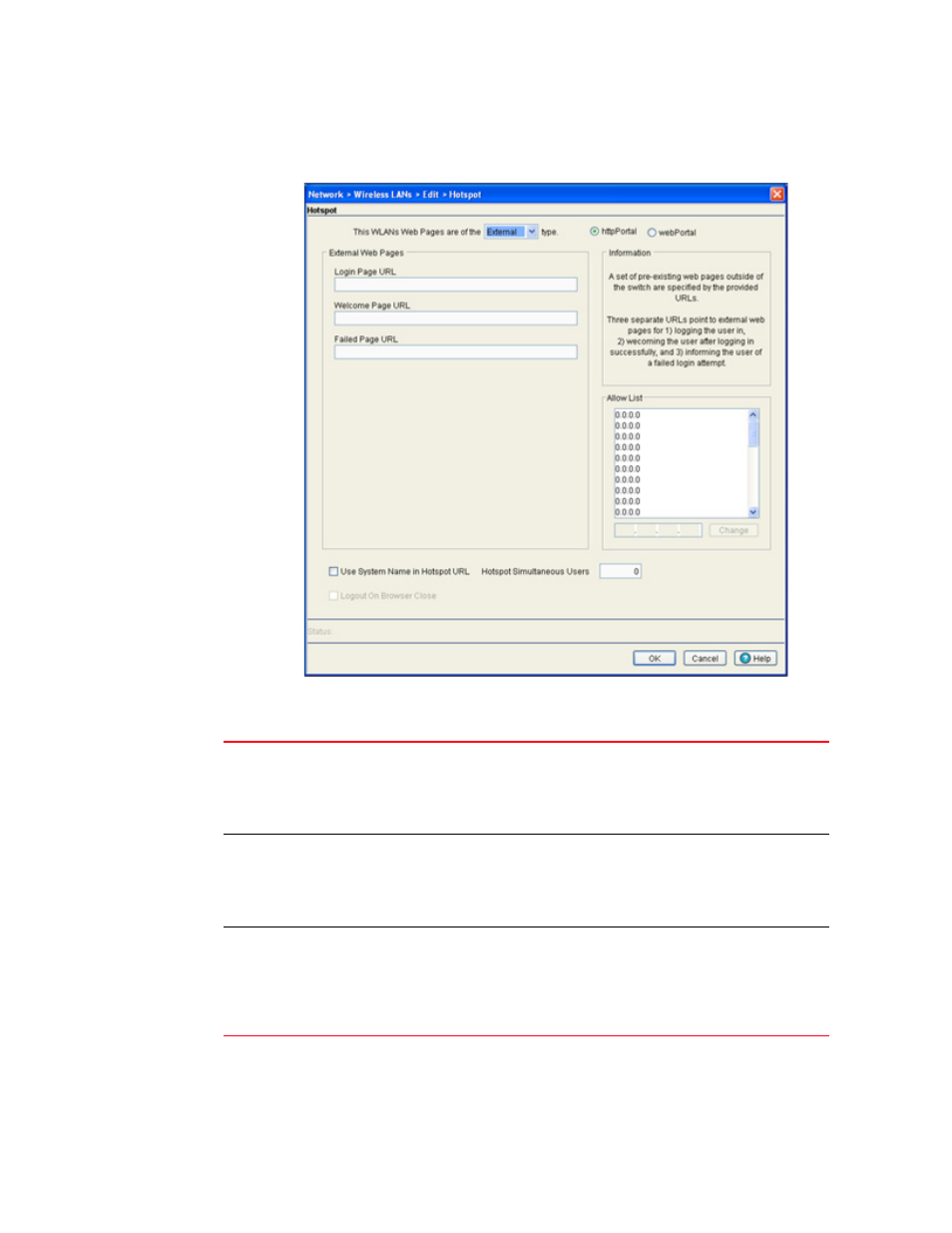
Brocade Mobility RFS7000-GR Controller System Reference Guide
113
53-1001944-01
Viewing and configuring switch WLANs
4
3. Select the Hotspot button from within the Authentication field. Ensure External is selected
from within the This WLAN’s Web Pages are of the drop-down menu.
4. Refer to the External Web Pages field and provide the Login, Welcome and Failed Page URLs
used by the external Web server to support the hotspot.
Login Page URL
Define the complete URL for the location of the Login page. The Login screen will
prompt the hotspot user for a username and password to access the Welcome
page. Ensure that that RADIUS server port number is included in the URL using the
following format:
https://192.168.0.70:444/wlan2/login.html
Welcome Page URL
Define the complete URL for the location of the Welcome page. The Welcome page
assumes the hotspot user has logged in successfully and can access the Internet.
Ensure that that RADIUS server port number is included in the URL using the
following format:
https://192.168.0.70:444/wlan2/login.html
Failed Page URL
Define the complete URL for the location of the Failed page. The Failed screen
assumes the hotspot authentication attempt has failed, you are not allowed to
access the Internet and you need to provide correct login information to access the
Web.Ensure that that RADIUS server port number is included in the URL using the
following format:
https://192.168.0.70:444/wlan2/login.html
