Brocade Mobility RFS7000-GR Controller System Reference Guide (Supporting software release 4.1.0.0-040GR and later) User Manual
Page 226
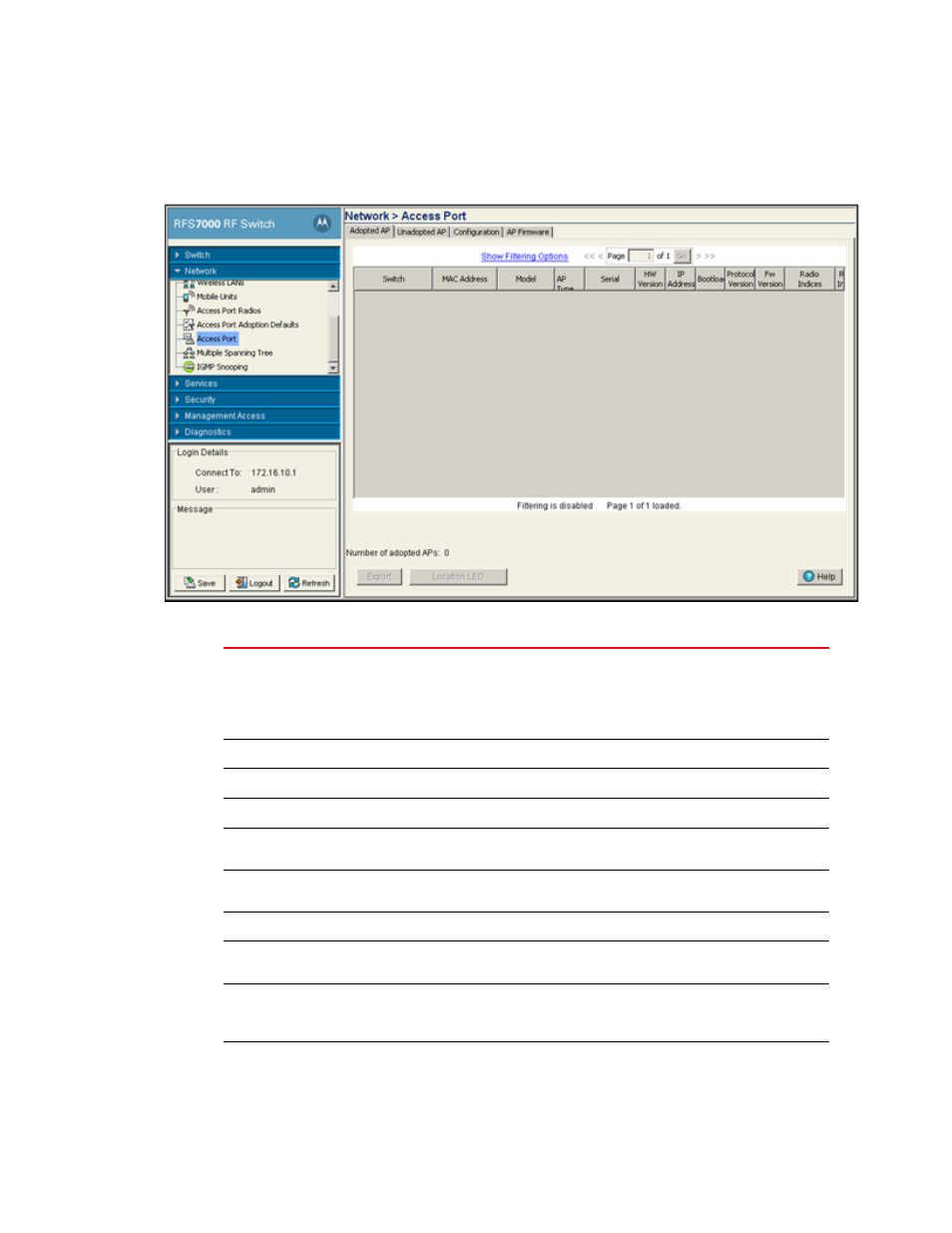
212
Brocade Mobility RFS7000-GR Controller System Reference Guide
53-1001944-01
Configuring access ports
4
1. Select Network > Access Port from the main menu tree.
2. Click the Adopted AP tab.
3. Refer to the Adopted AP screen for the following information:
Switch
The Switch field displays the IP address of the cluster member associated with
each AP. When clustering is enabled on the switch and Cluster GUI is enabled the
Switch field will be available on the AP configuration screen. For information on
configuring enabling Cluster GUI, see
“Managing clustering using the Web UI”
MAC Address
Displays the radio's first MAC address when it is adopted by the switch.
Model
Displays the model number of the Access Port.
AP Type
Displays the Access Port type.
Serial
Displays the serial number of the Access Port, and is used for switch management
purposes. It is read-only and cannot be modified.
HW Version
Displays the hardware version of the Access Port. This information can be helpful
when troubleshooting problems with the Access Port.
IP Address
Displays the IP address of the adopted Access Port.
Bootloader
Displays the software version the Access Port boots from. This information can be
helpful when troubleshooting problems.
Protocol Version
Displays the version of the interface protocol between the Access Port and the
switch. This information can be helpful when troubleshooting problems with the
Access Port.
Fw Version
Displays the Access Port firmware version at run time. Use this information to
assess whether the software requires an upgrade for better compatibility with the
switch.
