Editing smart rf radio settings – Brocade Mobility RFS7000-GR Controller System Reference Guide (Supporting software release 4.1.0.0-040GR and later) User Manual
Page 206
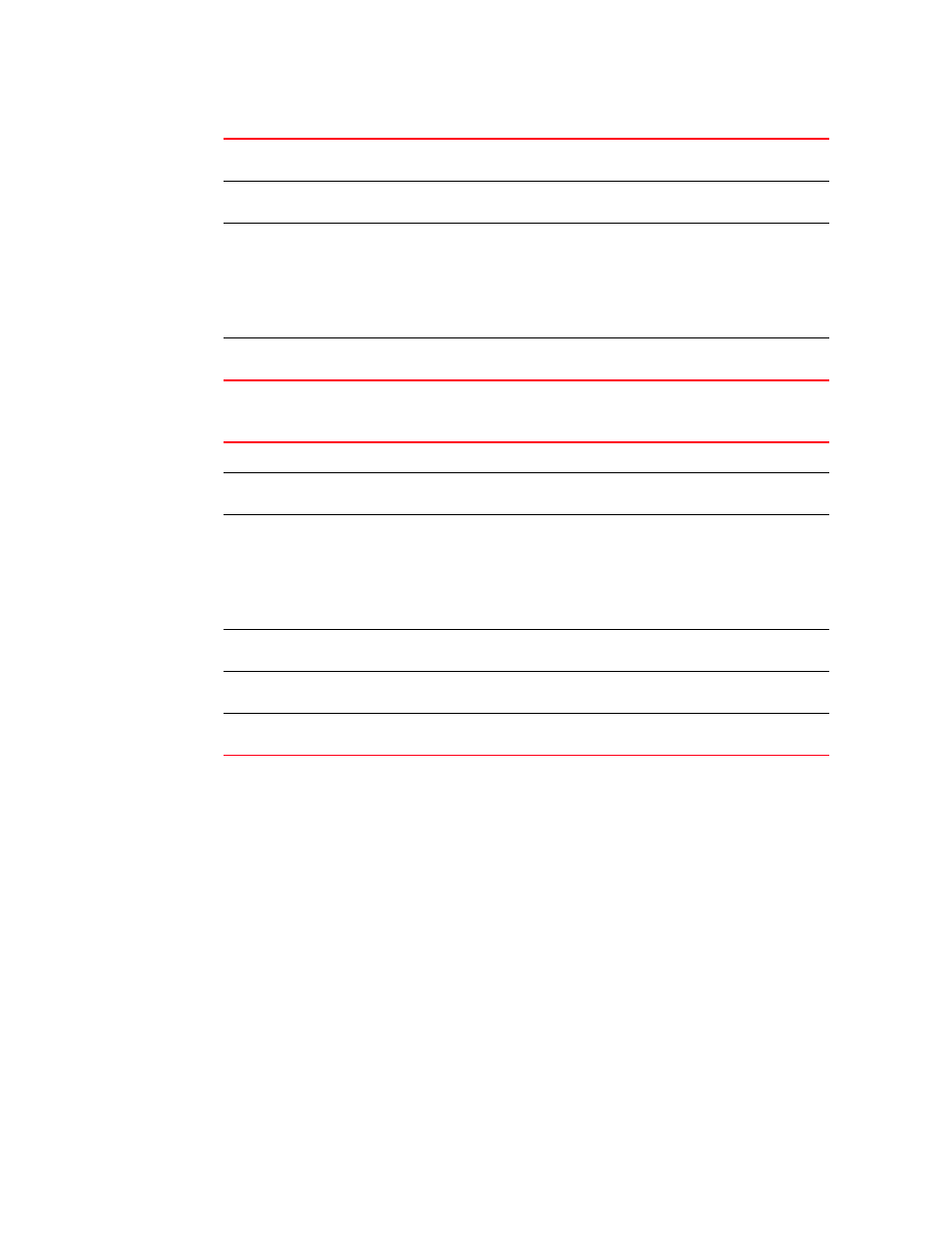
192
Brocade Mobility RFS7000-GR Controller System Reference Guide
53-1001944-01
Viewing Access Port Information
4
6. The Neighbor Details section allows you to select detected neighbor radios and view the
following information:
Editing Smart RF radio settings
To edit Smart RF radio settings:
1. Select Network > Access Port Radios from the main menu tree.
2. Click the Smart RF tab
AP Name
Displays the name assigned to the AP. The AP name can be configured on the
Access Port Radios Configuration page.
AP Type
Displays the type of Access Port detected. The switches support Brocade Mobility
7131N-FGR Access Points.
Radio Type
Displays the radio type of the corresponding APs.
Available type are:
•
802.11a
•
802.11an
•
802.11bg
•
802.11bgn
AP Location
Displays the current location for the selected AP. The location can be configured
on the Access Port Radios Configuration page.
MAC Address
Displays the Media Access Control (MAC) Address of the selected AP.
AP Type
Displays the type of Access Port detected. The switches support Brocade Mobility
7131N-FGR Access Points.
Radio Type
Displays the radio type of the corresponding APs.
Available type are:
•
802.11a
•
802.11an
•
802.11bg
•
802.11bgn
AP Name
Displays the name assigned to the AP. The AP name can be configured on the
Access Port Radios Configuration page.
AP Location
Displays the current location for the selected AP. The location can be configured
on the Access Port Radios Configuration page.
tx/rx dbm
Displays the transmit, receive and attenuation information of the selected
neighbor radio.
