Viewing the ports runtime status – Brocade Mobility RFS7000-GR Controller System Reference Guide (Supporting software release 4.1.0.0-040GR and later) User Manual
Page 63
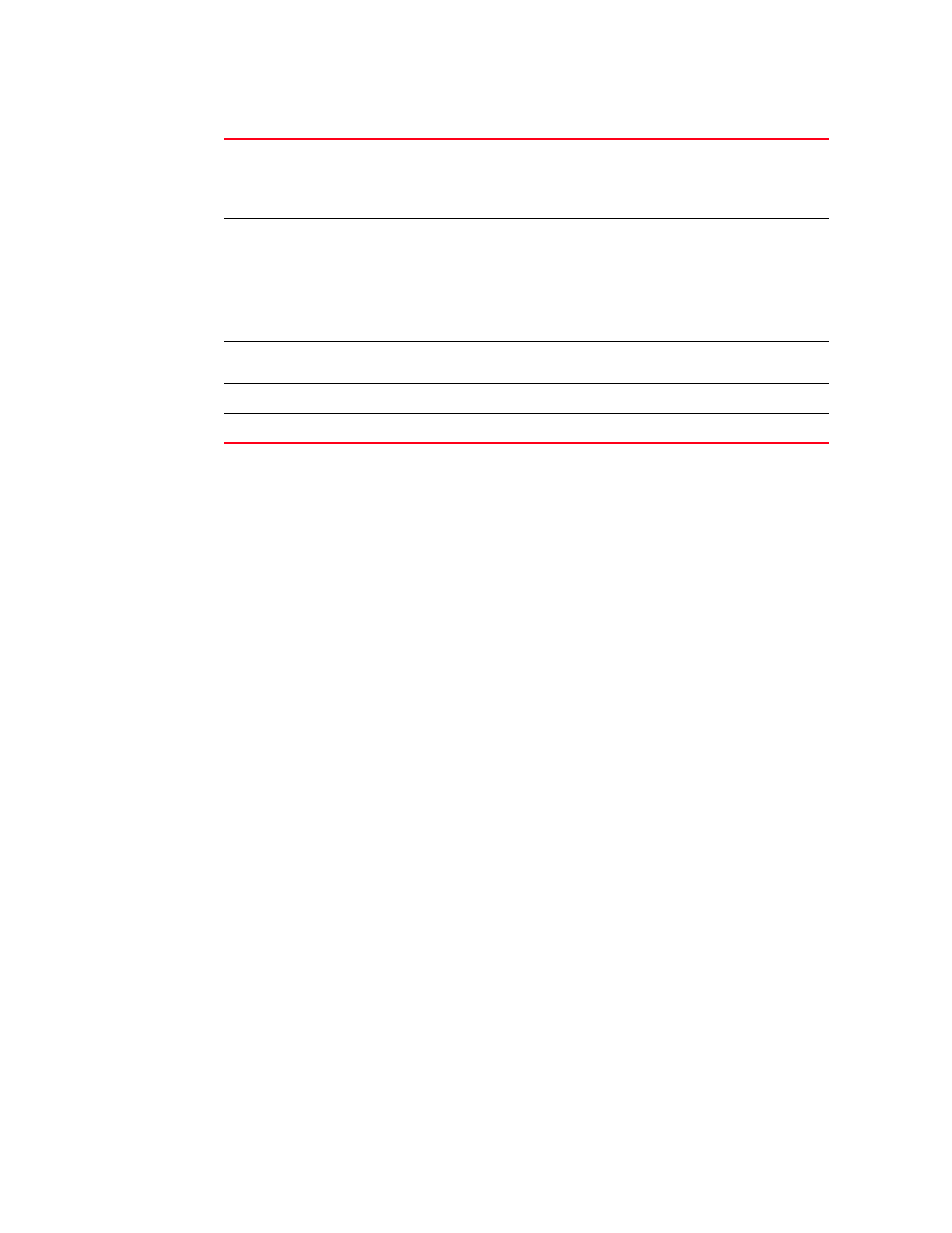
Brocade Mobility RFS7000-GR Controller System Reference Guide
49
53-1001944-01
Viewing switch port information
3
Read-only details about the port’s cabling connection also display within the Edit screen. This
information should be used to determine the configuration defined for this port.
5. Click the OK button to commit the changes made to the port configurations.
6. Click Cancel to disregard any changes and revert back to the last saved configuration.
Viewing the ports runtime status
The Runtime tab displays read-only runtime configuration for uplink and downlink ports.
To view the runtime configuration details of the uplink and downlink ports:
Duplex
Modify the duplex status by selecting one of the following options:
•
Half
•
Full
•
Auto
Channel Group
Optionally, set the Channel Group defined for the port. The switch bundles
individual Ethernet links (over the selected channel) into a single logical link that
provides bandwidth between the switch and another switch or host. The port
speed used is dependant on the Duplex value selected (full, half or auto). If a
segment within a channel fails, traffic previously carried over the failed link is
routed to the remaining segments within the channel. A trap is sent upon a failure
identifying the switch, channel and failed link.
Description
Enter a brief description for the port. The description should reflect the port’s
intended function to differentiate it from others with similar configurations.
Admin Status
Either Enable (activate) or Disable (shutdown) the admin status of the port.
Medium
Displays the current (read-only) connection medium used by this port.
