Configuring an ap mesh network – Brocade Mobility RFS7000-GR Controller System Reference Guide (Supporting software release 4.1.0.0-040GR and later) User Manual
Page 179
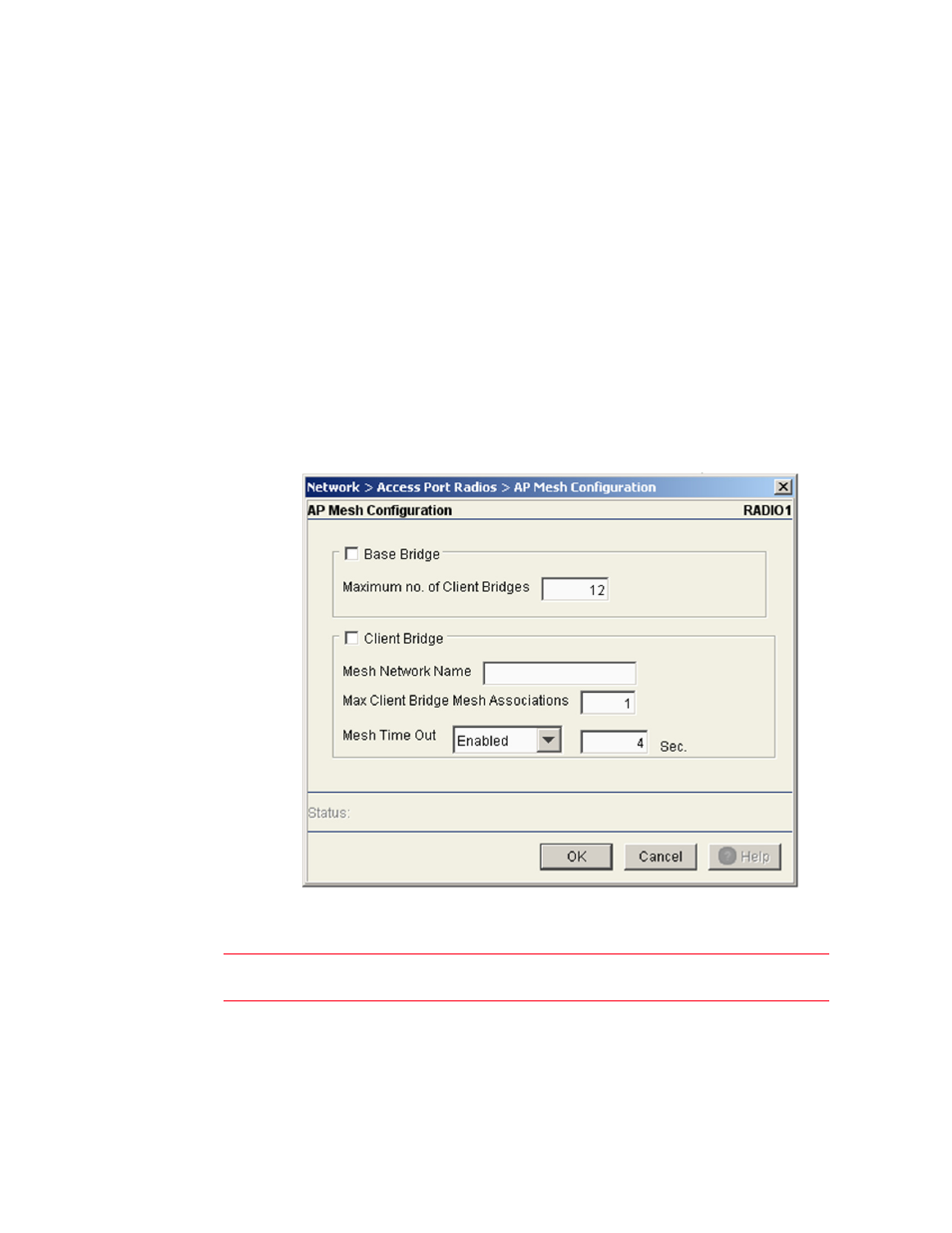
Brocade Mobility RFS7000-GR Controller System Reference Guide
165
53-1001944-01
Viewing Access Port Information
4
11. When using clustering and the Cluster GUI feature is enabled, a pulldown menu will be availble
to select which cluster members’ Access Port radios are displayed. To view Access Port radios
from all cluster members, select All from the pulldown menu. To view Access Port radios from a
specific cluster member, select that member’s IP address from the pulldown menu.
12. Click the Global Settings button to display a screen with settings applying to all radios on the
system. For more information, see
“Configuring an AP’s global settings”
Configuring an AP Mesh network
Use the AP Mesh screen to configure mesh network settings for the selected Access Point.
To configure AP Mesh:
1. Select Network > Access Port Radios from the main menu tree.
2. Click the Configuration tab.
3. Click the AP Mesh button to display a screen containing AP Mesh settings which apply to the
selected AP..
4. To use the AP as a Base Bridge check the Base Bridge checkbox and configure the following
information:
Maximum Number of
Client Bridges
When an radio has been configured as a Base Bridge, specify the maximum
number of client bridges that can connect to the Base Bridge.
