Viewing the detailed contents of a config file – Brocade Mobility RFS7000-GR Controller System Reference Guide (Supporting software release 4.1.0.0-040GR and later) User Manual
Page 70
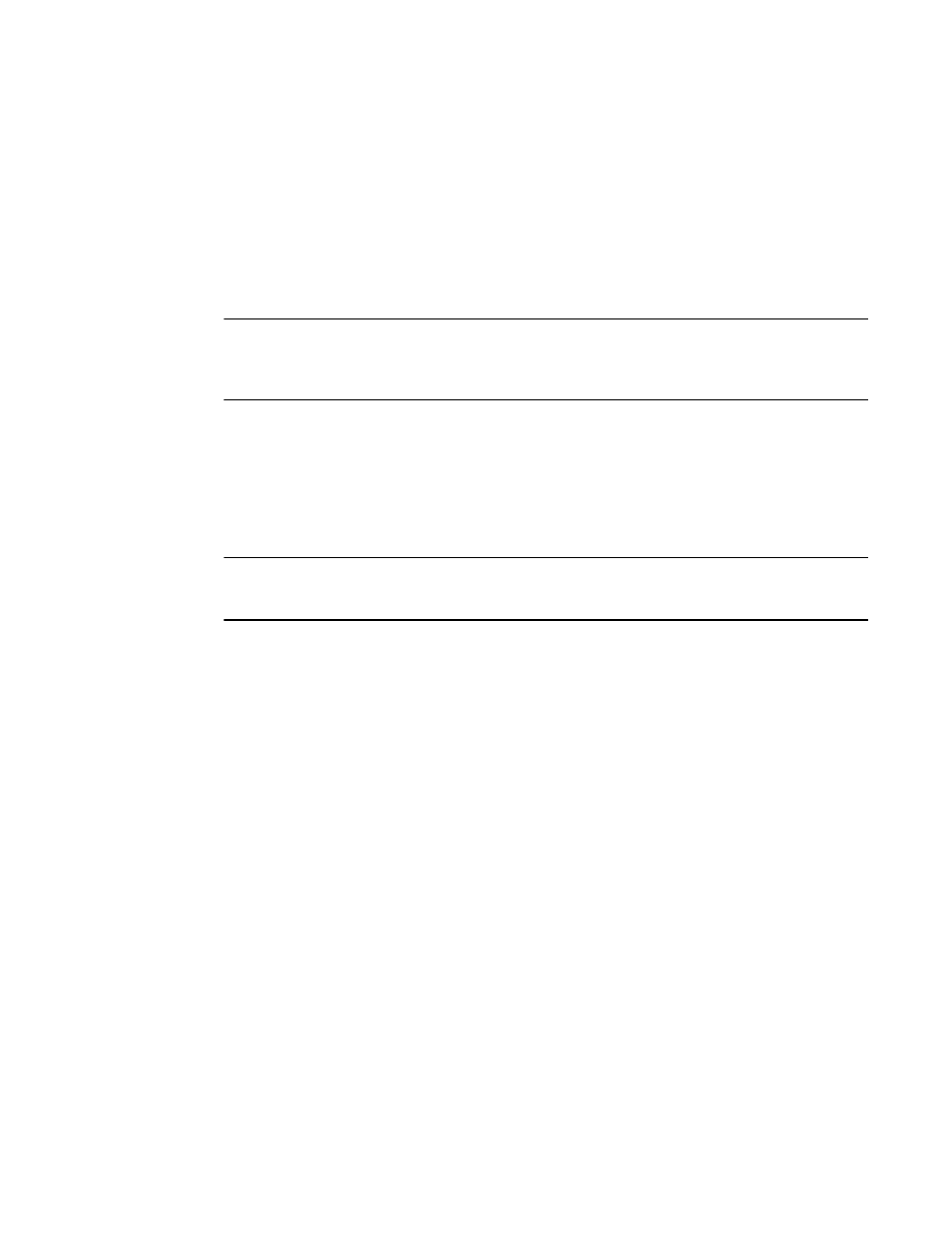
56
Brocade Mobility RFS7000-GR Controller System Reference Guide
53-1001944-01
Viewing switch configurations
3
2. To view the contents of a config file in detail, select a config file by selecting a row from the
table and click the View button. For more information, see
“Viewing the detailed contents of a
3. Select a configuration (other than the start-up-config or running config) and click the Install
button to install the file on the switch and replace the existing startup-config file.
If a file (for example, sample-config) is selected, a message displays stating, “When
sample-config is installed, it will replace start-up config. Are you sure you want to install
sample-config.” Click Yes to continue.
NOTE
Selecting either the startup-config or running-config does not enable the Edit button. A different
configuration must be available to enable the Edit function for the purposes of replacing the existing
startup-config.
4. To permanently remove a file from the list of configurations available to the switch, select a
configuration file from the table and click the Delete button.
If startup-config is deleted, a prompt displays stating the default switch startup-config will
automatically take its place. The switch running-config cannot be deleted.
5. To restore the system’s default configuration and revert back to factory default, click the
Restore Defaults button.
NOTE
After setting the switch to revert to factory default settings, the system must be rebooted before the
default settings take effect. When this occurs, the switch IP address may change.
6. Click the Transfer Files button to move a target configuration file to a secure location for later
use. For more information, see
Viewing the detailed contents of a config file
The View screen displays the entire contents of a configuration file. Brocade recommends a file be
reviewed carefully before it is selected from the Config Files screen for edit or designation as the
switch startup configuration.
1. Select a configuration file from the Configuration screen by highlighting the file.
2. Click the View button to see the contents of the selected configuration file.
