Editing a mstp port configuration – Brocade Mobility RFS7000-GR Controller System Reference Guide (Supporting software release 4.1.0.0-040GR and later) User Manual
Page 241
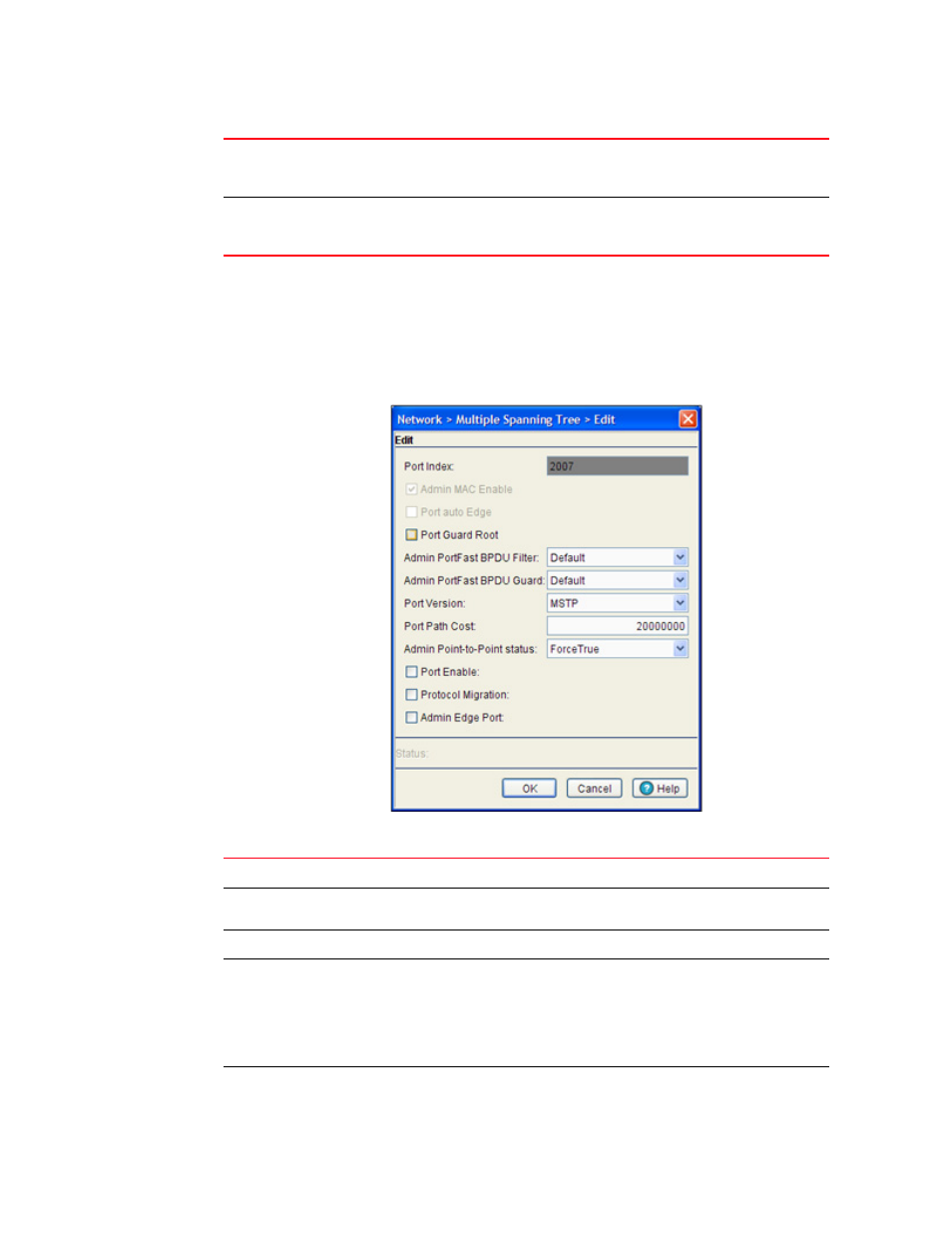
Brocade Mobility RFS7000-GR Controller System Reference Guide
227
53-1001944-01
Multiple spanning tree
4
3. Select an Id and click the Edit button to revise the selected MSTP port configuration.
Editing a MSTP port configuration
To edit and reconfigure MSTP Port parameters.
1. Select a row from the port table and click the Edit button.
The following MSTP Port parameters can be reconfigured.
Admin Point-to-Point
Displays the point-to-point status as ForceTrue or ForceFalse. ForceTrue indicates
this port should be treated as connected to a point-to-point link. ForceFalse
indicates this port should be treated as having a shared connection.
Oper Point-to-Point
Displays whether the listed port index is configured to connect to another port
through a point-to-point link. A green checkmark indicates the port as supporting
point-to-point, and a red “X” indicates the port as having point-to-point disabled.
Port Index
Displays the read-only Port Index.
Admin MAC Enable
Displays the status of the Admin MAC Enable. A green check mark indicates the
status as enabled.
Port auto Edge
Select the checkbox to use the port as an edge port.
Port Guard Root
Port Guard Root Select this checkbox to enable guard root for this port. Typically,
each guard root port is a designated port, unless two or more ports (within the root
bridge) are connected together. If the bridge receives superior (BPDUs) on a guard
root-enabled port, the guard root moves the port to a root-inconsistent STP state.
This state is equivalent to a listening state. No data is forwarded across the port.
Thus, the guard root enforces the root bridge position.
PortFast BPDU Filter
Enable this option to change the status of the Port Fast BPDU Filter.
