Brocade Mobility RFS7000-GR Controller System Reference Guide (Supporting software release 4.1.0.0-040GR and later) User Manual
Page 230
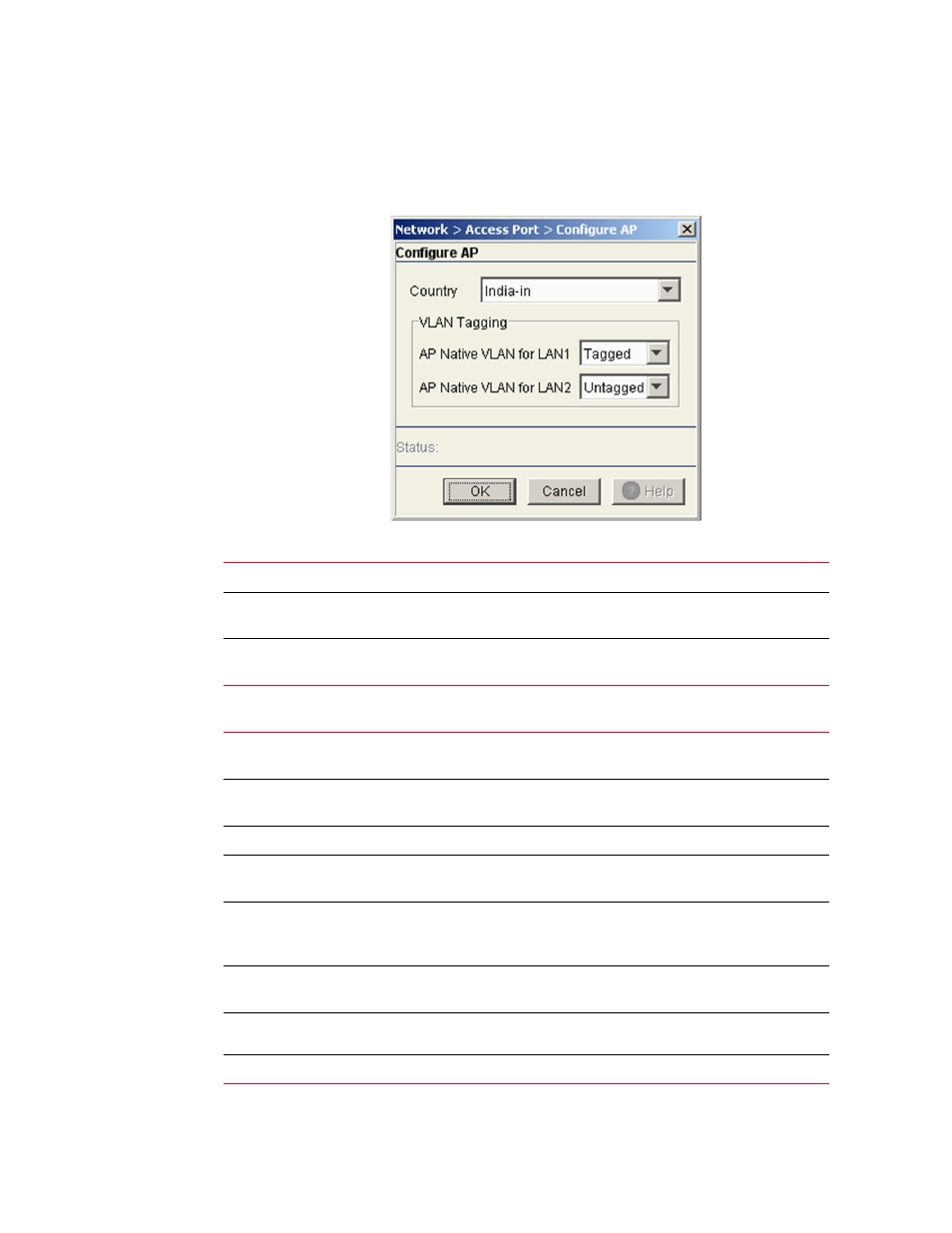
216
Brocade Mobility RFS7000-GR Controller System Reference Guide
53-1001944-01
Configuring access ports
4
1. Select Network > Access Port from the main menu tree.
2. Click the Configuration tab.
3. Select an Access Port from the table and click the Edit button
4. Configure the Country and VLAN Tagging for the selected AP:
5. Select a template from the list below for the Access Port:
Country
Select the Country that the Access Port will be configured to operate in.
AP Native VLAN for
LAN1
Select whether the native VLAN for the Access Port on LAN1 will be Tagged or
Untagged.
AP Native VLAN for
LAN2
Select whether the native VLAN for the Access Port on LAN2 will be Tagged or
Untagged.
A/B/G/N WLAN and
Sensor
Enables 802.11a, 802.11b, 802.11g and 802.11n for the WLAN and dedicates
the AP as a sensor.
B/G/N WLAN and
Sensor
Enables 802.11b, 802.11g and 802.11n for the WLAN and dedicates the AP as a
sensor.
A/N WLAN and Sensor
Enables 802.11a and 802.11n for the WLAN and dedicates the AP as a sensor.
A/B/G/N WLAN only,
no Sensor
Enables 802.11a, 802.11b, 802.11g and 802.11n for the WLAN and it does not
enable the AP as a sensor.
Sensor only Spectrum
Analysis mode (no
WLAN)
Enables the AP as a sensor and does not enable any 802.11a/b/g/n traffic.
B/G/N WLAN no
Sensor
Enables 802.11b, 802.11g and 802.11n traffic for the WLAN and it does not
enable the AP as a sensor.
A/N WLAN no Sensor
Enables 802.11a and 802.11n traffic for the WLAN and it does not enable the AP
as a sensor.
Radios Off
Disables all radios on the selected Access Port.
