Switch does not obtain an ip address through dhcp – Brocade Mobility RFS7000-GR Controller System Reference Guide (Supporting software release 4.1.0.0-040GR and later) User Manual
Page 522
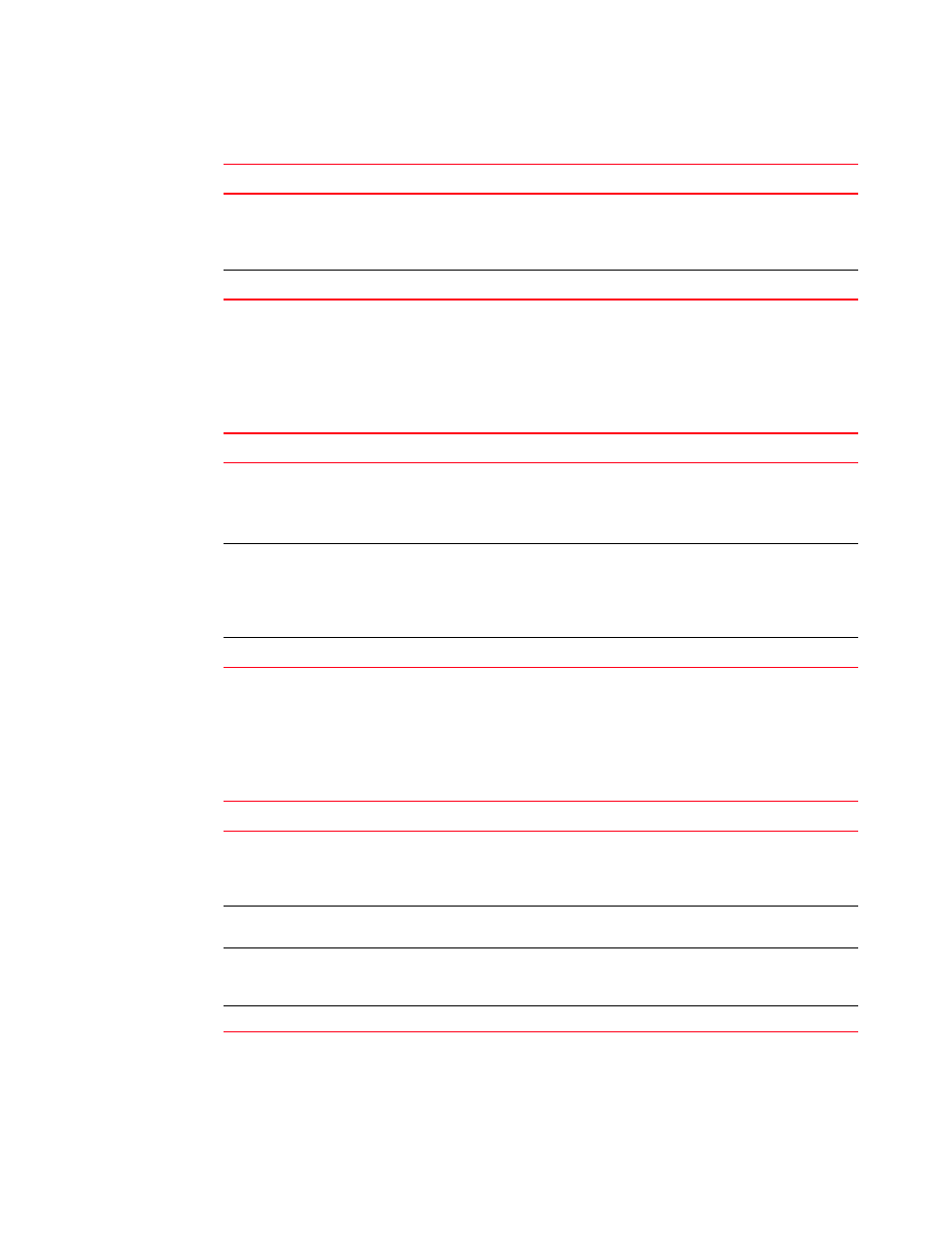
508
Brocade Mobility RFS7000-GR Controller System Reference Guide
53-1001944-01
General troubleshooting
B
The table below provides suggestions to troubleshoot this issue.
Switch Does not obtain an IP address through DHCP
A Brocade Mobility RFS7000-GR Controller requires a routable IP address for the administrator to
manage it via Telnet, SSH or a Web browser.
The table below provides suggestions to troubleshoot this issue.
Unable to connect to the switch using Telnet or SSH
The Brocade Mobility RFS7000-GR Controller is physically connected to the network, but
connecting to the switch using SSH or Telnet does not work.
The table below provides suggestions to troubleshoot this issue.
Possible Problem
Suggestions to Correct
Switch has no power
•
Verify power cables, fuses, UPS power.
The front panel LEDs lights up when power is applied to the switch.
•
Have a qualified electrician check the power source to which the switch is
connected.
All else...
Contact Brocade Support.
Possible Problem
Suggestions to Correct
DHCP is not configured, or not
available on same network as
the Brocade Mobility
RFS7000-GR Controller
Verify that the configuration for the switch has DHCP enabled. By default, the
ports have DHCP enabled. Otherwise, refer to the CLI Reference Guide or System
Reference Guide for instructions on enabling the switch interfaces.
Connect another host configured for DHCP and verify it is getting a DHCP address
DHCP is not enabled on a
Gigabit Ethernet interface
Enable DHCP for the port by using the CLI command or the Web UI to enable
DHCP on the port connected to your external network.
Verify that DHCP packets are being sent to the port using a sniffer tool
If DHCP packets are seen, check to ensure that the switch is not configured for a
static IP on the port.
All else...
Contact Brocade Support.
Possible Problem
Suggestions to Correct
NOTE: Telnet is not
enabled
and/or SSH is
disabled
Verify that Telnet or SSH are enabled by using the CLI or Web UI (By default, telnet
is disabled.).
NOTE: Max sessions have
been reached
Maximum allowed sessions is 8 concurrent users connected to a switch. Verify
that the threshold has not been reached.
NOTE: Primary LAN is not
receiving Telnet or
SSH traffic
Verify that Telnet and SSH traffic is allowed on the primary VLAN.
NOTE: All else...
Contact Brocade Support.
