Brocade Mobility RFS7000-GR Controller System Reference Guide (Supporting software release 4.1.0.0-040GR and later) User Manual
Page 259
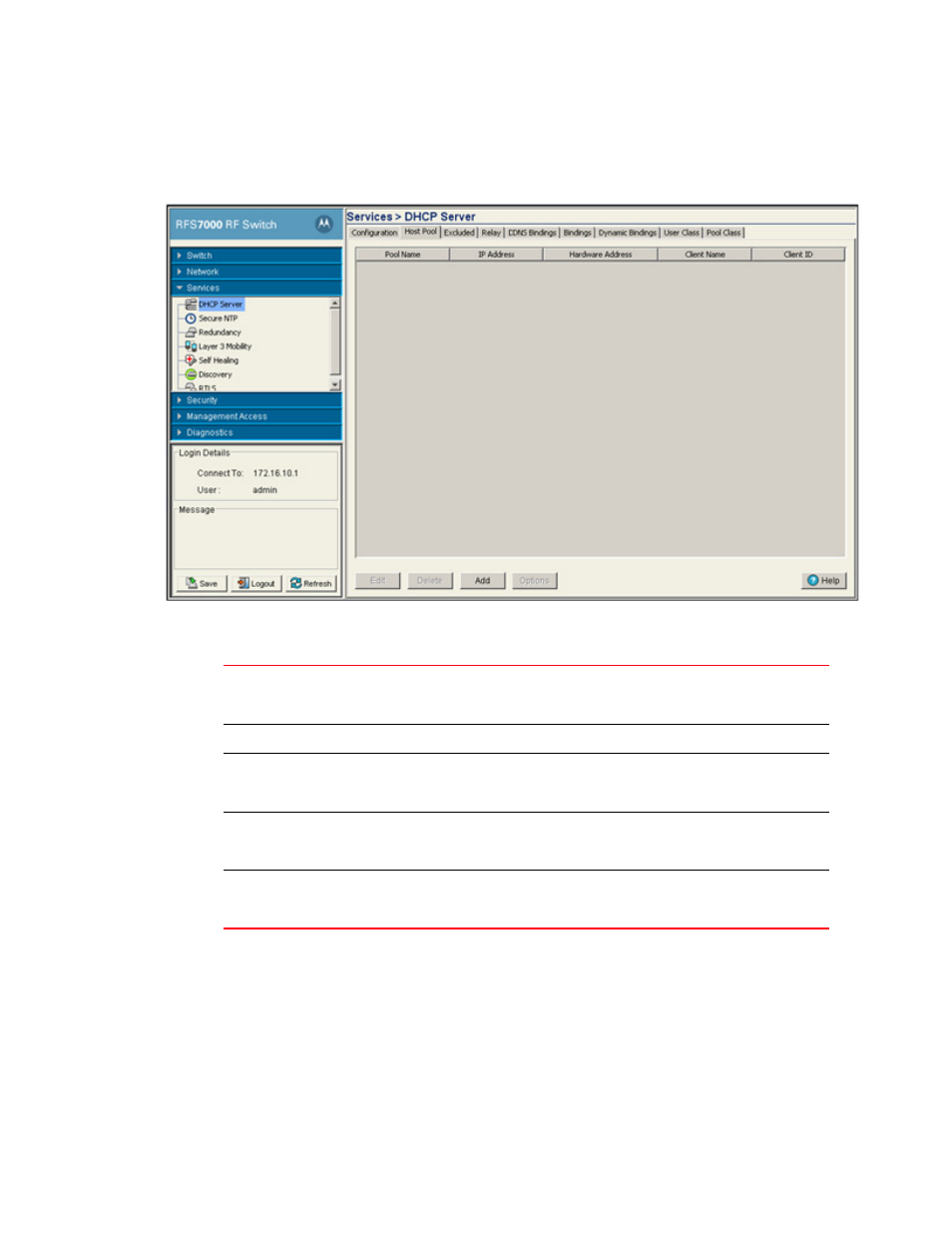
Brocade Mobility RFS7000-GR Controller System Reference Guide
245
53-1001944-01
DHCP server settings
5
1. Select Services > DHCP Server from the main menu tree.
2. Select the Host Pool tab
3. Refer to the following information to assess whether the existing group of DHCP pools is
sufficient:
4. Click the Edit button to modify the properties displayed on an existing DHCP pool. For more
information, see
“Editing the properties of an existing DHCP pool”
5. To delete an existing DHCP pool from the list of those available, highlight the pool from within
the Pool Name field and click the Delete button.
6. Click the Add button to create a new DHCP pool. For more information, see
Pool Name
Displays the name of the IP pool from which IP addresses can be issued to DHCP
client requests on this interface. The pool is the range of IP addresses for which
addresses can be assigned.
IP Address
Displays the IP address for the client on this interface using the pool name listed.
Hardware Address
Displays the type of interface used to pass DHCP discover and request exchanges
between the switch DHCP server and DHCP Clients. The Hardware Address field
also displays the address of the DHCP client for whom the static IP is reserved.
Client Name
Displays the name of the client requesting DHCP Server support over this
interface. This name is ready only cannot be modified using the host pool edit
option.
Client ID
Displays the client Identifier, based on this identifier static IP is assigned.
Hardware address and Client Identifier should not be configured on a same host
pool. A pool name cannot have both a client ID and MAC address.
