Brocade Mobility RFS7000-GR Controller System Reference Guide (Supporting software release 4.1.0.0-040GR and later) User Manual
Page 124
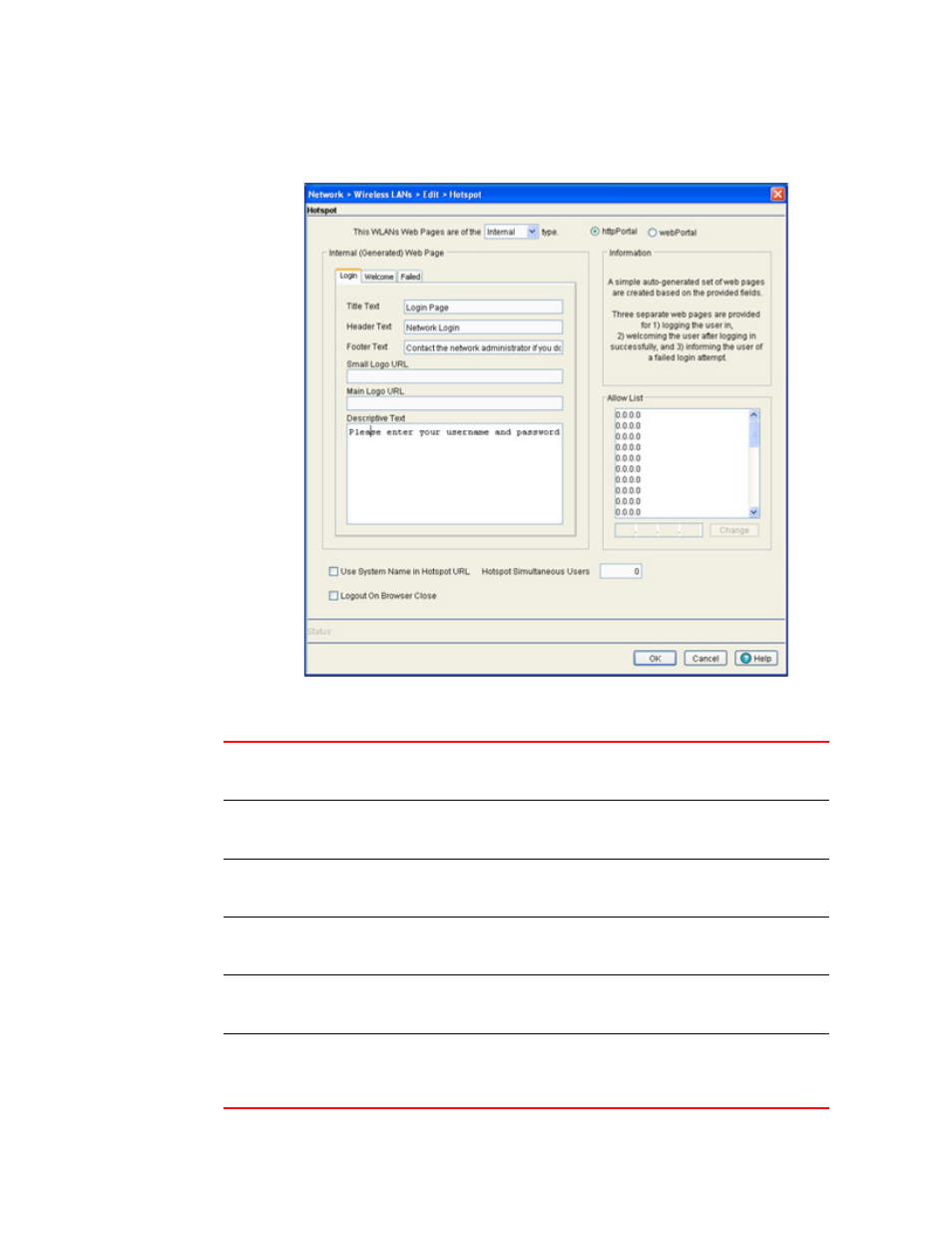
110
Brocade Mobility RFS7000-GR Controller System Reference Guide
53-1001944-01
Viewing and configuring switch WLANs
4
3. Select the Hotspot button from within the Authentication field. Ensure Internal is selected from
within the This WLAN’s Web Pages are of the drop-down menu.
4. Click the Login tab and enter the title, header, footer Small Logo URL, Main Logo URL and
Descriptive Text you would like to display when users login to the switch maintained hotspot.
Title Text
Displays the HTML text displayed on the Welcome page when using the switch’s
internal Web server. This option is only available if Internal is chosen from the
drop-down menu.
Header Text
Displays the HTML header displayed on the Failed page when using the switch’s
internal Web server. This option is only available if Internal is chosen from the
drop-down menu.
Footer Text
Displays the HTML footer text displayed on the Failed page when using the
switch’s internal Web server. This option is only available if Internal is chosen from
the drop-down menu.
Small Logo URL
Displays the URL for a small logo image displayed on the Failed page when using
the switch’s internal Web server. This option is only available if Internal is chosen
from the drop-down menu.
Main Logo URL
Displays the URL for the main logo image displayed on the Failed page when using
the switch’s internal Web server. This option is only available if Internal is chosen
from the drop-down menu above.
Descriptive Text
Specify any additional text containing instructions or information for the users who
access the Failed page. This option is only available if Internal is chosen from the
drop-down menu above. The default text is: “Either the username and password
are invalid, or service is unavailable at this time.”
