Configuring 802.1x eap, In a cluster environment, Configuring authentication types – Brocade Mobility RFS7000-GR Controller System Reference Guide (Supporting software release 4.1.0.0-040GR and later) User Manual
Page 119
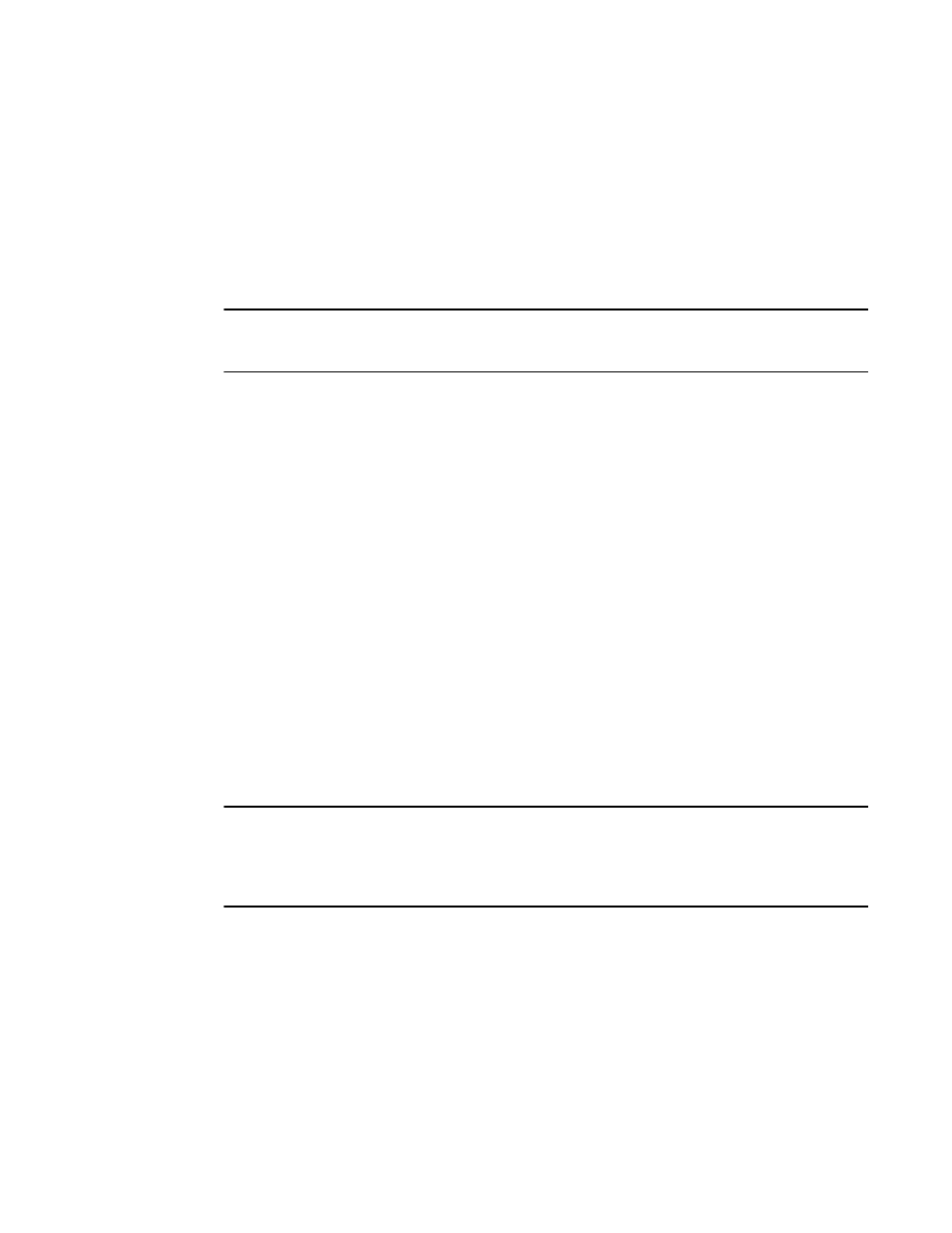
Brocade Mobility RFS7000-GR Controller System Reference Guide
105
53-1001944-01
Viewing and configuring switch WLANs
4
8. Select a row from the Multiple VLAN Mapping table and click the Remove button to delete the
mapping of a VLAN to a WLAN.
9. Refer to the Status field for the current state of the requests made from applet. This field
displays error messages if something goes wrong in the transaction between the applet and
the switch.
10. Click OK to use the changes to the running configuration and close the dialog.
11. Click Cancel to close the dialog without committing updates to the running configuration.
NOTE
In a cluster environment with multiple switches, please ensure that the VLAN list is consistent across
all switches.
Configuring authentication types
Refer to the following to configure the WLAN authentication options available on the switch:
•
•
•
•
Configuring an internal hotspot
•
•
•
Configuring MAC authentication
Configuring 802.1x EAP
The IEEE 802.1x standard ties the 802.1x EAP authentication protocol to both wired and wireless
LAN applications.
The EAP process begins when an unauthenticated supplicant (MU) tries to connect with an
authenticator (in this case, the authentication server). The switch passes EAP packets from the
client to an authentication server on the wired side of the switch. All other packet types are blocked
until the authentication server (typically, a RADIUS server) verifies the MU’s identity.
NOTE
As part of the EAP configuration process, ensure a primary and optional secondary RADIUS server
have been properly configured to authenticate the users requesting access to the EAP protected
WLAN. For more information on configuring RADIUS Server support for the EAP 802.1x WLAN, see
“Configuring external RADIUS Server support”
To configure a 802.1x EAP authentication scheme for a WLAN:
1. Select Network > Wireless LANs from the main menu tree.
2. Select an existing WLAN from those displayed within the Configuration tab and click the Edit
button.
A WLAN screen displays with the WLAN’s existing configuration. Refer to the Authentication
and Encryption columns to assess the WLAN’s existing security configuration.
3. Select the 802.1X EAP button from within the Authentication field.
