Configuring wireless filters – Brocade Mobility RFS7000-GR Controller System Reference Guide (Supporting software release 4.1.0.0-040GR and later) User Manual
Page 349
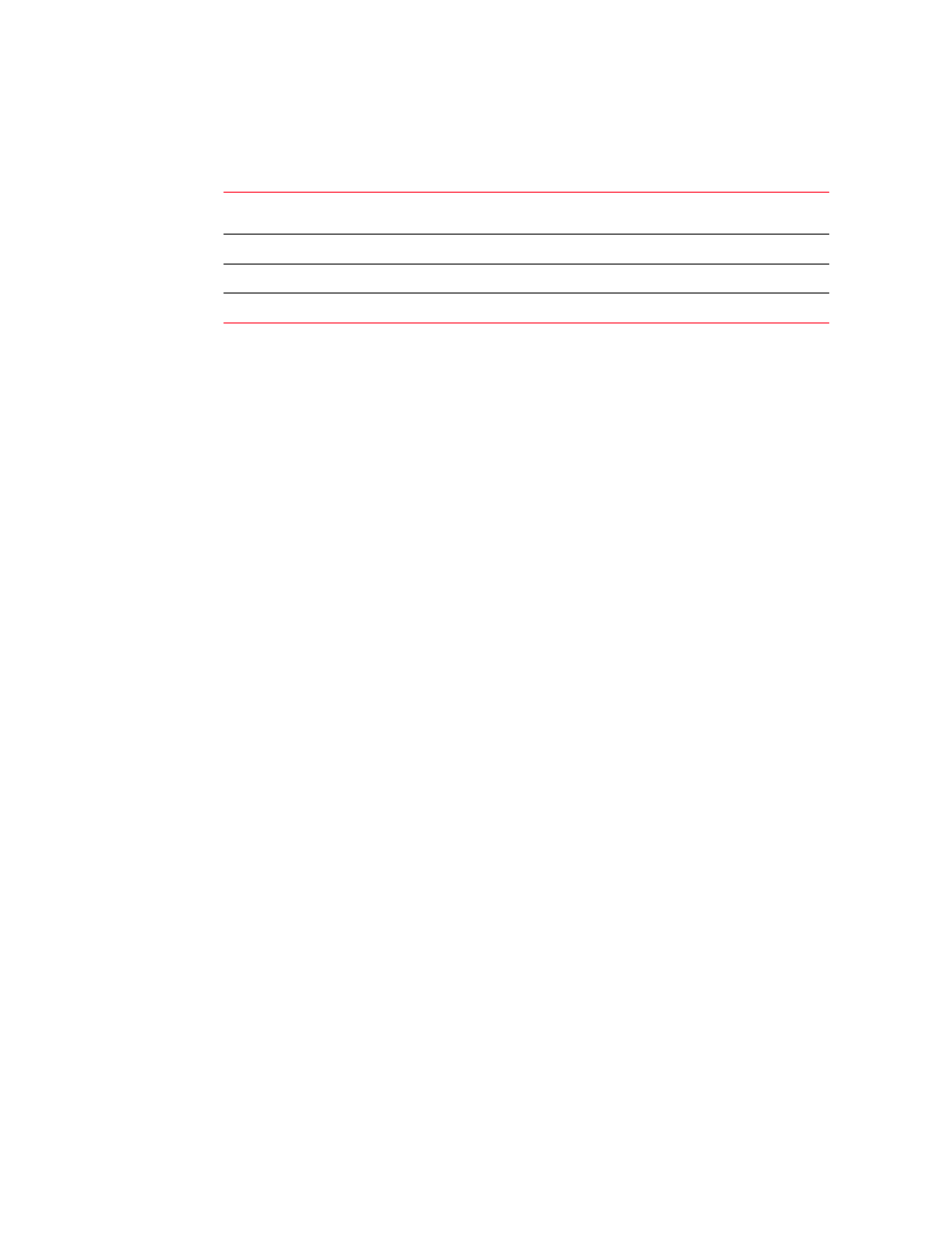
Brocade Mobility RFS7000-GR Controller System Reference Guide
335
53-1001944-01
Configuring firewalls and access control lists
6
3. Click on the Wireless Filters tab.
4. On the Attach AAP WLAN tab select a WLAN and click the Edit button::
5. Refer to the Status field for the state of the requests made from applet. This field displays error
messages if something goes wrong in the transaction between the applet and the switch.
6. Click OK to use the changes to the running configuration and close the dialog.
7. Click Cancel to close the dialog without committing updates to the running configuration.
Configuring wireless filters
Use filters to either allow or deny a MAC address (or groups of MAC addresses) from associating
with the switch. Refer to the Wireless Filters screen to review the properties of existing switch
filters. A filter can be selected from those available and edited or deleted. Additionally, a new filter
can be added if an existing filter does not adequately express the MU’s address range required.
To display the Wireless Filters main page:
1. Select Security > Wireless Firewall from the main menu tree.
2. Click on the Security Policy tab.
3. Click on the Wireless Filters tab.
AP MAC Address
Displays the MAC Address of the selected Adaptive AP. This value cannot be
modified.
LAN Index
The LAN Index displays the list of attached Adaptive AP LANs with ACLs.
ACL ID: Inbound
Edit the Inbound ACL ID for the selected Adaptive AP.
ACL ID: Outbound
Edit the Outbound ACL ID for the selected Adaptive AP.
