Viewing the switch alarm log – Brocade Mobility RFS7000-GR Controller System Reference Guide (Supporting software release 4.1.0.0-040GR and later) User Manual
Page 84
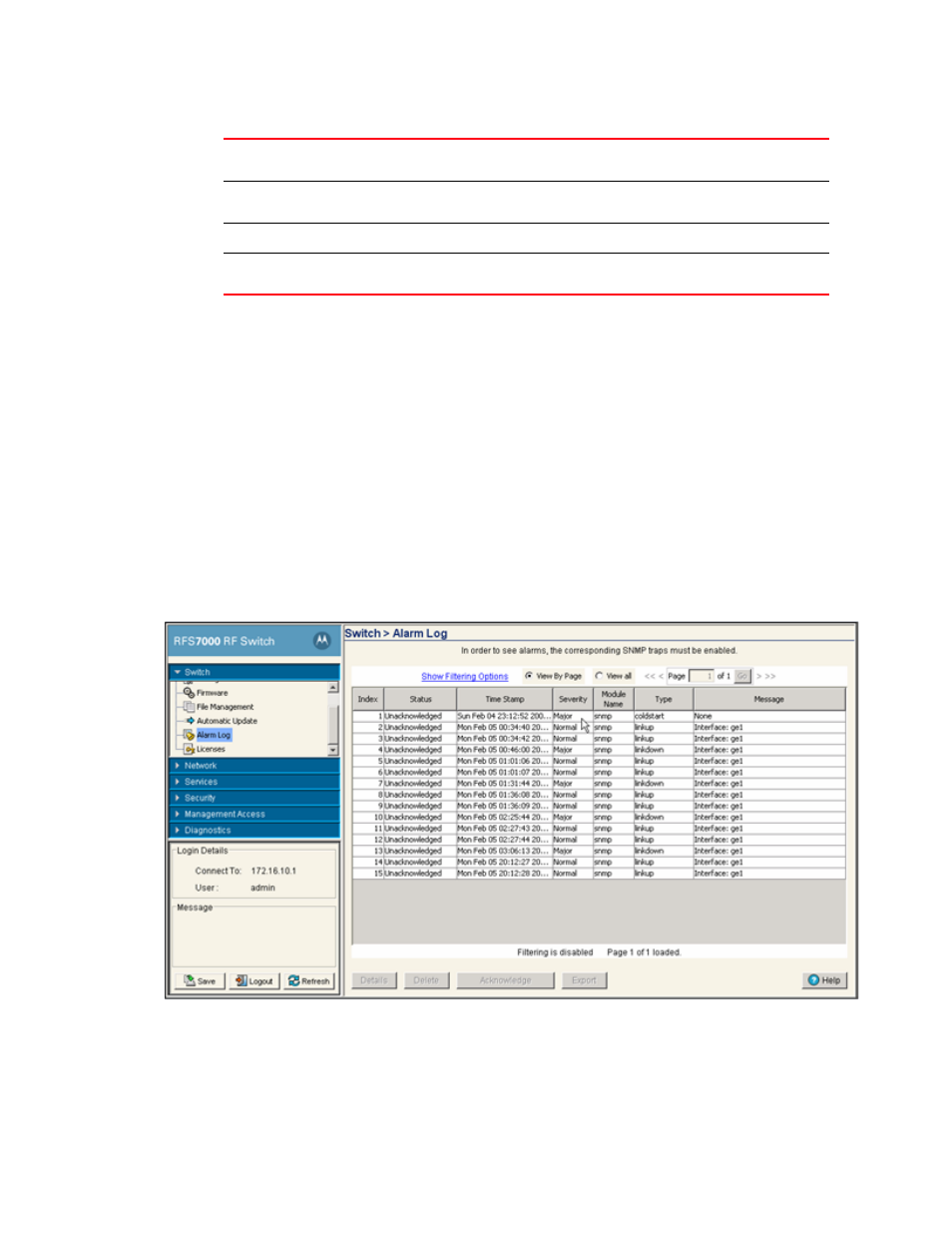
70
Brocade Mobility RFS7000-GR Controller System Reference Guide
53-1001944-01
Viewing the switch alarm log
3
5. Select the Start Update button to begin the file updates for the enabled switch configuration,
cluster configuration, or firmware facilities.
6. Click the Apply button to save the changes to the configuration.
7. Click the Revert button to revert back to the last saved configuration.
Viewing the switch alarm log
Use the Alarm Log screen as an initial snapshot for alarm log information. Expand alarms (as
needed) for greater detail, delete alarms, acknowledge alarms, or export alarm data to a
user-specified location for archive and network performance analysis.
To view switch alarm log information:
1. Select Switch > Alarm Log from the main menu tree.
2. Use the Alarm Log screen’s filtering options to view alarm log data by page or the by its entire
content.
File Name (With Path)
Provide the complete and accurate path to the location of the firmware files on the
server. This path must be accurate to ensure the file is retrieved.
Protocol/Device
Use the Protocol
drop-down menu to specify the SFTP
or resident switch
FLASH
medium used for the file update from the server. FLASH is the default setting.
Password
Enter the password required to access the server.
Version
Provide the target firmware version to ensure the switch is upgrading to the
intended baseline.
