Configuring excluded ip address information – Brocade Mobility RFS7000-GR Controller System Reference Guide (Supporting software release 4.1.0.0-040GR and later) User Manual
Page 260
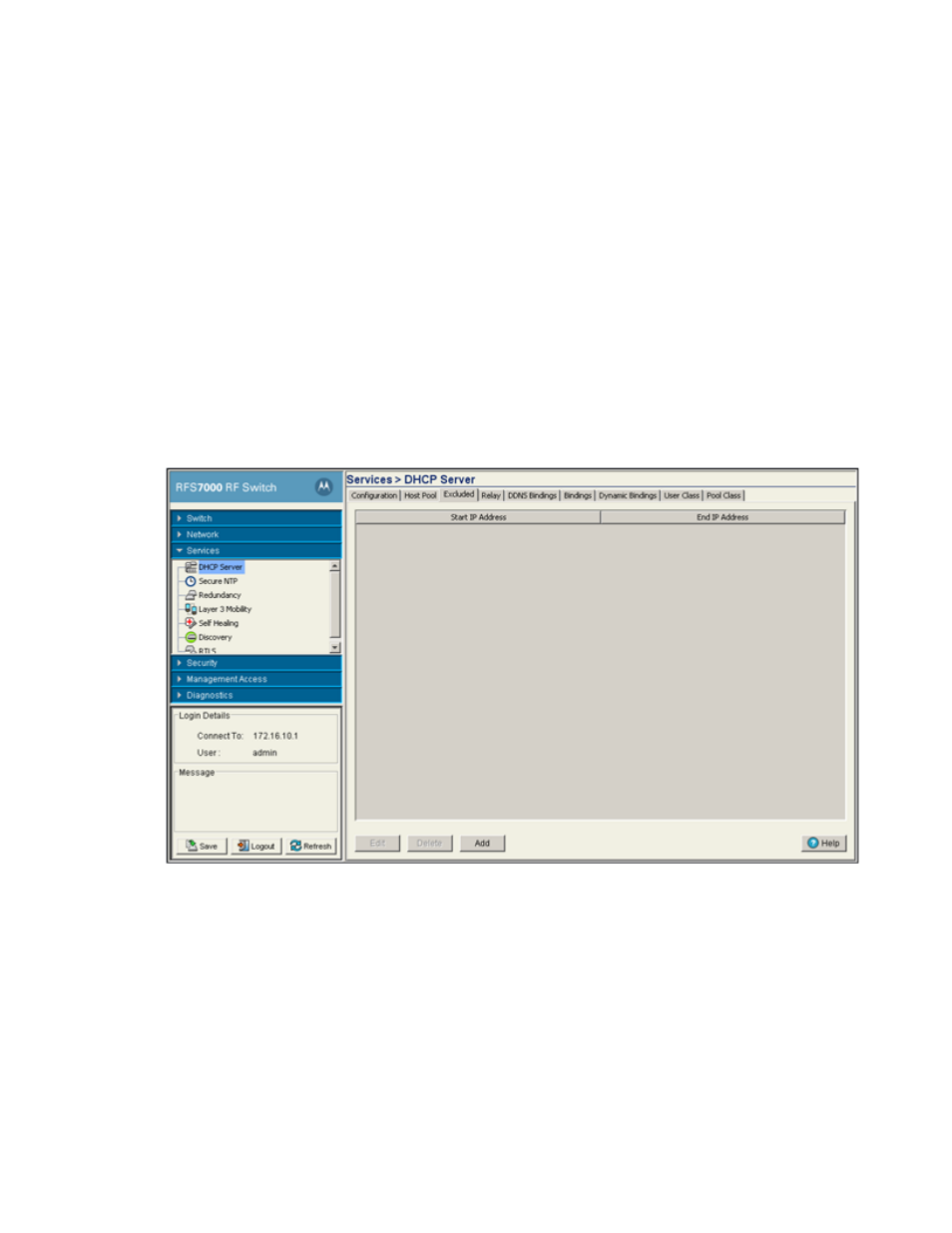
246
Brocade Mobility RFS7000-GR Controller System Reference Guide
53-1001944-01
DHCP server settings
5
7. Click the Options button to insert a global pool name into the list of available pools. For more
information, see
“Configuring DHCP global options”
8. Click the DDNS button to configure a DDNS domain and server address that can be used with
the list of available pools. For more information, see
“Configuring DHCP server DDNS values”
Configuring excluded IP address information
The DHCP Server may have some IP addresses unavailable when assigning IP address ranges for a
pool. If IP addresses have been manually assigned and fixed, they need to be made available for
the administrator to exclude from possible selection.
To view excluded IP address ranges:
1. Select Services > DHCP Server from the main menu tree.
2. Click the Excluded tab.
The Excluded tab displays “fixed” IP addresses statically assigned and unavailable for
assignment with a pool.
3. Click the Edit button to modify the IP address range displayed. For more information, see
“Editing the properties of an existing DHCP pool”
4. To delete an existing DHCP pool from the list of those available to the switch, highlight the pool
from within the Network Pool field and click the Delete button.
5. Click the Add button to create a new IP address range for a target host pool. For more
information, see
