Brocade Mobility RFS7000-GR Controller System Reference Guide (Supporting software release 4.1.0.0-040GR and later) User Manual
Page 268
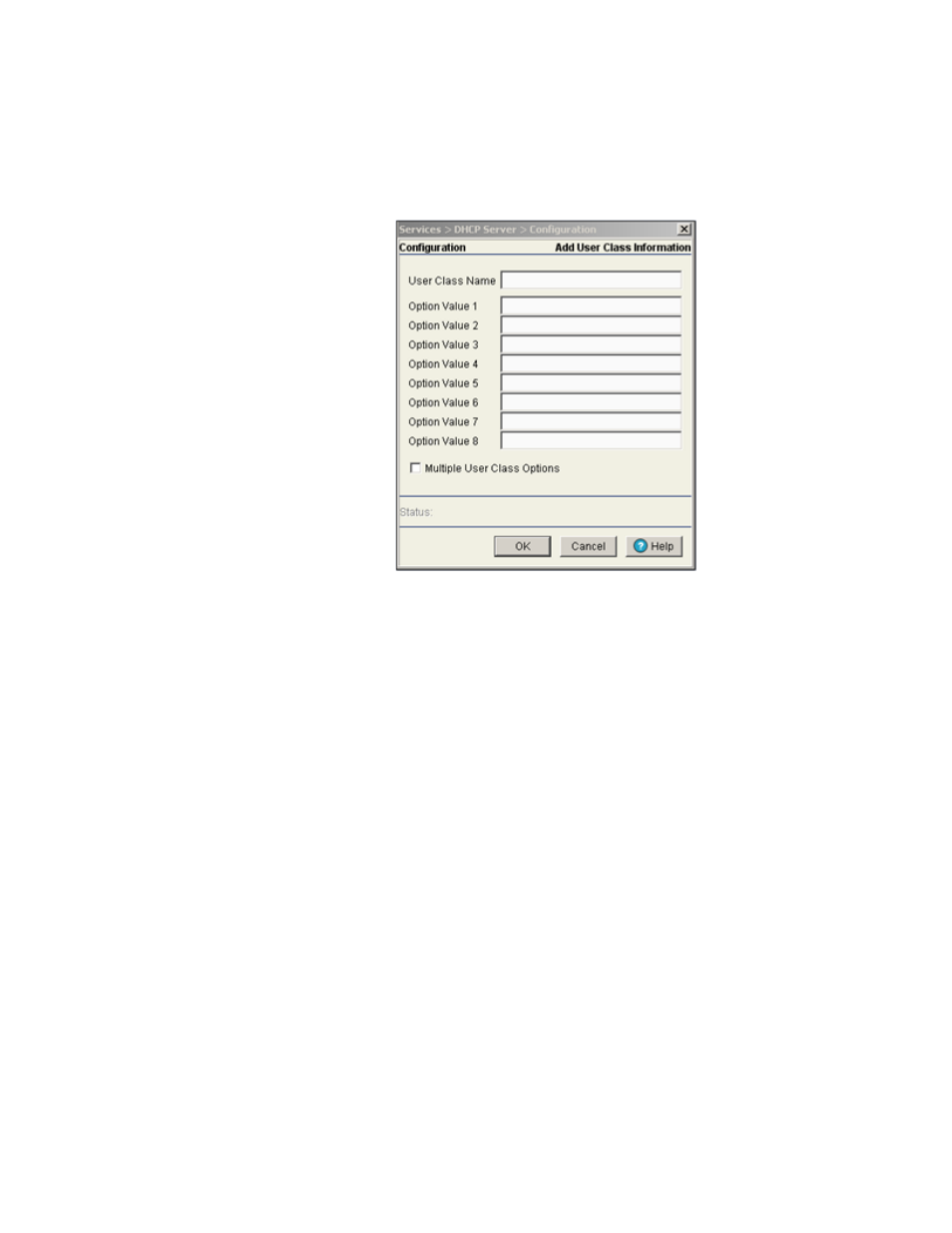
254
Brocade Mobility RFS7000-GR Controller System Reference Guide
53-1001944-01
DHCP server settings
5
1. Select Services > DHCP Server from the main menu tree.
2. Select the User Class tab.
3. Click the Add button from the User Class Name section.
The DHCP server groups clients based on user class option values. DHCP Clients with the
defined set of user class option values are identified by class.
a. Enter the User Class Name to create a new client. The DHCP user class name should not
exceed 32 characters.
b. Enter Option Values for the devices associated with the DHCP user class name. The value
should not exceed 32 characters.
c. Select the Multiple User Class Option checkbox to enable multiple option values for the
user class. This allows the user class to transmit multiple option values to DHCP servers
supporting multiple user class options.
d. Click OK to save and add the new configuration.
e. Refer to the Status field. It displays the current state of the requests made from the applet.
Requests are any “SET/GET” operation from the applet. The Status field displays error
messages if something goes wrong in the transaction between the applet and the switch.
f.
Click Cancel to close the dialog without committing updates to the running configuration.
Editing the properties of an existing DHCP user class
The properties of an existing DHCP user class can be modified to suit the changing needs of your
network. To modify the properties of an existing DHCP user class:
1. Select Services > DHCP Server from the main menu tree.
2. Select the User Class tab.
