Adding a new, Dhcp pool class, Adding a new dhcp pool class – Brocade Mobility RFS7000-GR Controller System Reference Guide (Supporting software release 4.1.0.0-040GR and later) User Manual
Page 271
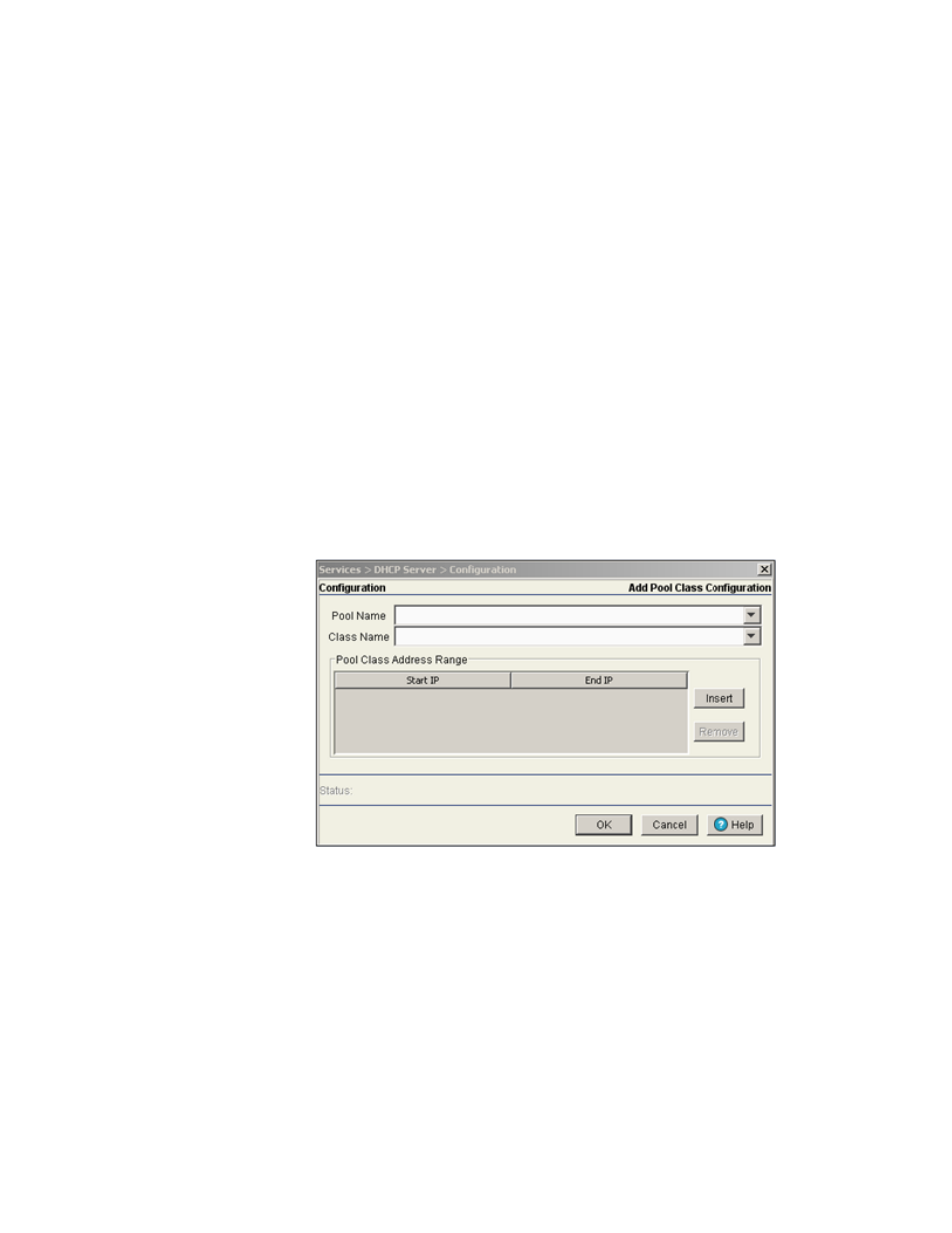
Brocade Mobility RFS7000-GR Controller System Reference Guide
257
53-1001944-01
DHCP server settings
5
6. Refer to the Pool Class Address Range field to revise an address range. A maximum of 4
address ranges can be assigned to a class.
a. Use the Insert button to revise the Start IP and End IP address range for a class.
b. Select a address range and click Remove to delete that particular address range.
7. Refer to the Status field. It displays the current state of the requests made from the applet.
Requests are any “SET/GET” operation from the applet. The Status field displays error
messages if something goes wrong in the transaction between the applet and the switch.
8. Click OK to save the new configuration and close the dialog window.
9. Click Cancel to close the dialog without committing updates to the running configuration.
Adding a new DHCP pool class
The Add DHCP Pool Class Configuration dialog is used to associate an existing class, created using
, to an existing pool, created using
. It is also
used to configure a maximum of 4 pool class address range. To add a new DHCP pool class:
1. Select Services > DHCP Server from the main menu tree.
2. Select the Pool Class tab.
3. Click on the Add button from the Pool Class Names section.
4. Use the Pool Name field to define a new pool name. Enter the pool name created using
5. Use the Class Name field to associate an existing class, created using
6. The
Pool Class Address Range
field is used to assign address range to the class inside the
pool. A maximum of 4 address ranges can be assigned to a class.
a. Use the Insert button to enter the Start IP and End IP address range for a class.
b. Select a address range and click Remove to delete that particular address range.
7. Refer to the Status field. It displays the current state of the requests made from the applet.
Requests are any “SET/GET” operation from the applet. The Status field displays error
messages if something goes wrong in the transaction between the applet and the switch.
