Switch disk allocation, Switch memory processes, Switch disk allocation switch memory processes – Brocade Mobility RFS7000-GR Controller System Reference Guide (Supporting software release 4.1.0.0-040GR and later) User Manual
Page 485
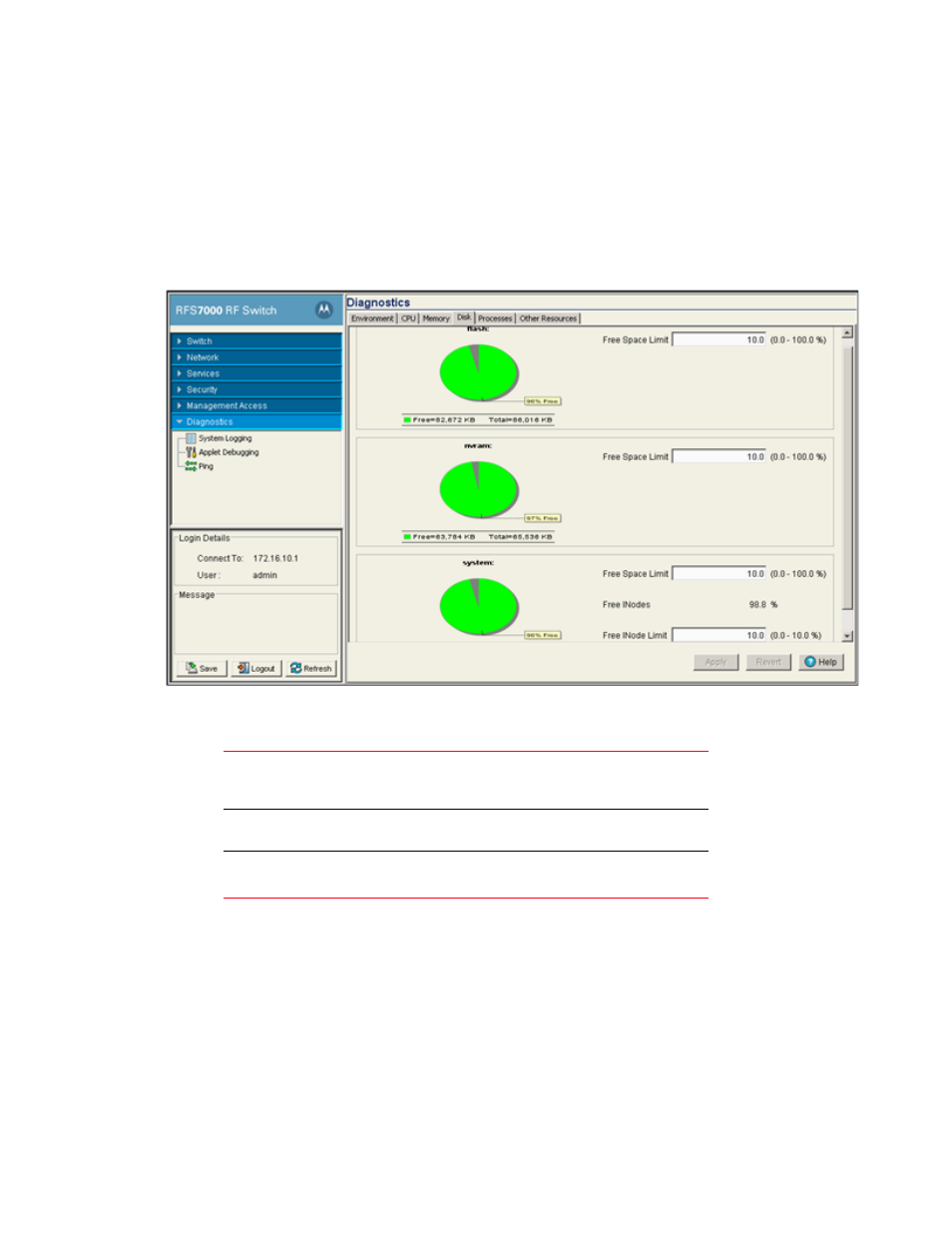
Brocade Mobility RFS7000-GR Controller System Reference Guide
471
53-1001944-01
Displaying the main diagnostic interface
8
Switch disk allocation
The Disk tab contains parameters related to the various disk partitions on the switch. It also
displays available space in the external drives (compact flash etc).
1. Select Diagnostics from the main tree menu.
2. Select the Disk tab.
3. This Disk tab displays the status of the switch flash, nvram and system disk resources. Each
field displays the following:
4. Define the Free Space Limit variable carefully, as disk space may be required during periods of
high bandwidth traffic and file transfers.
5. Click the Apply button to commit and apply the changes.
6. Click the Revert button to revert back to the last saved configuration.
Switch memory processes
The Processes tab displays the number of processes in use and percentage of memory usage limit
per process.
Free Space
Limit
Define a Free Space Limit in percentage for the var filesystem. This
value is set to send a warning message when the space reaches the
value set.
Free INodes
Displays the number of Free INodes as a percentage on the system
filesystem.
Free INode
Limit
Define a free INode limit in percentage for the system filesystem.
