Debugging the applet – Brocade Mobility RFS7000-GR Controller System Reference Guide (Supporting software release 4.1.0.0-040GR and later) User Manual
Page 493
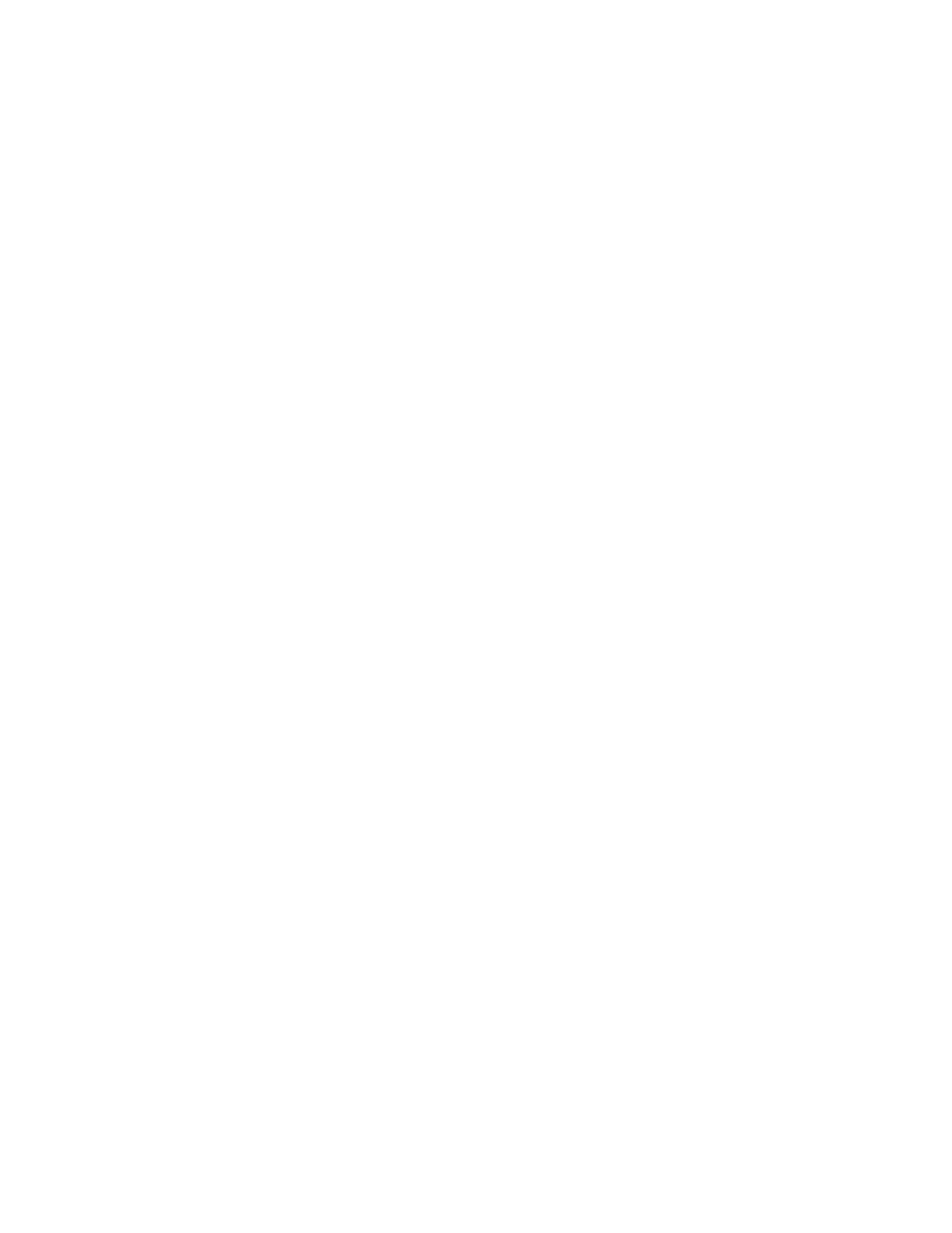
Brocade Mobility RFS7000-GR Controller System Reference Guide
479
53-1001944-01
Debugging the applet
8
8. If Server has been selected as the source, use the Using drop down-menu to configure whether
the log file transfer is conducted using FTP or TFTP.
9. If Server has been selected as the source, enter the IP Address of the destination server or
system receiving the log file. Ensure the IP address is valid or risk jeopardizing the success of
the log file transfer.
10. If Server has been selected as the source, enter the User ID credentials required to send the
log file to the target location.
11. If Server has been selected as the source, use the Password parameter to enter the password
required to send the log file to the target location.
12. Specify the appropriate Path name to the target directory on the local system disk or server as
configured using the To parameter. If the local disk is selected, a browse button is available.
13. Click the Transfer button when ready to move the target file to the specified location. Repeat
the process as necessary to move each desired log file to the specified location.
14. If a problem condition is discovered during the file transfer, click the Abort button to terminate
the transfer.
15. Refer to the Status field for the current state of the requests made from applet. This field
displays error messages if something goes wrong in the transaction between the applet and
the switch.
16. Click the Close button to exit the screen. No values need to be saved once the transfer has
been made.
Debugging the applet
Refer to the Applet Debugging screen to debug the applet. This screen allows you to view and
debug system events by a criticality level you define.
