Viewing ap statistics in detail – Brocade Mobility RFS7000-GR Controller System Reference Guide (Supporting software release 4.1.0.0-040GR and later) User Manual
Page 191
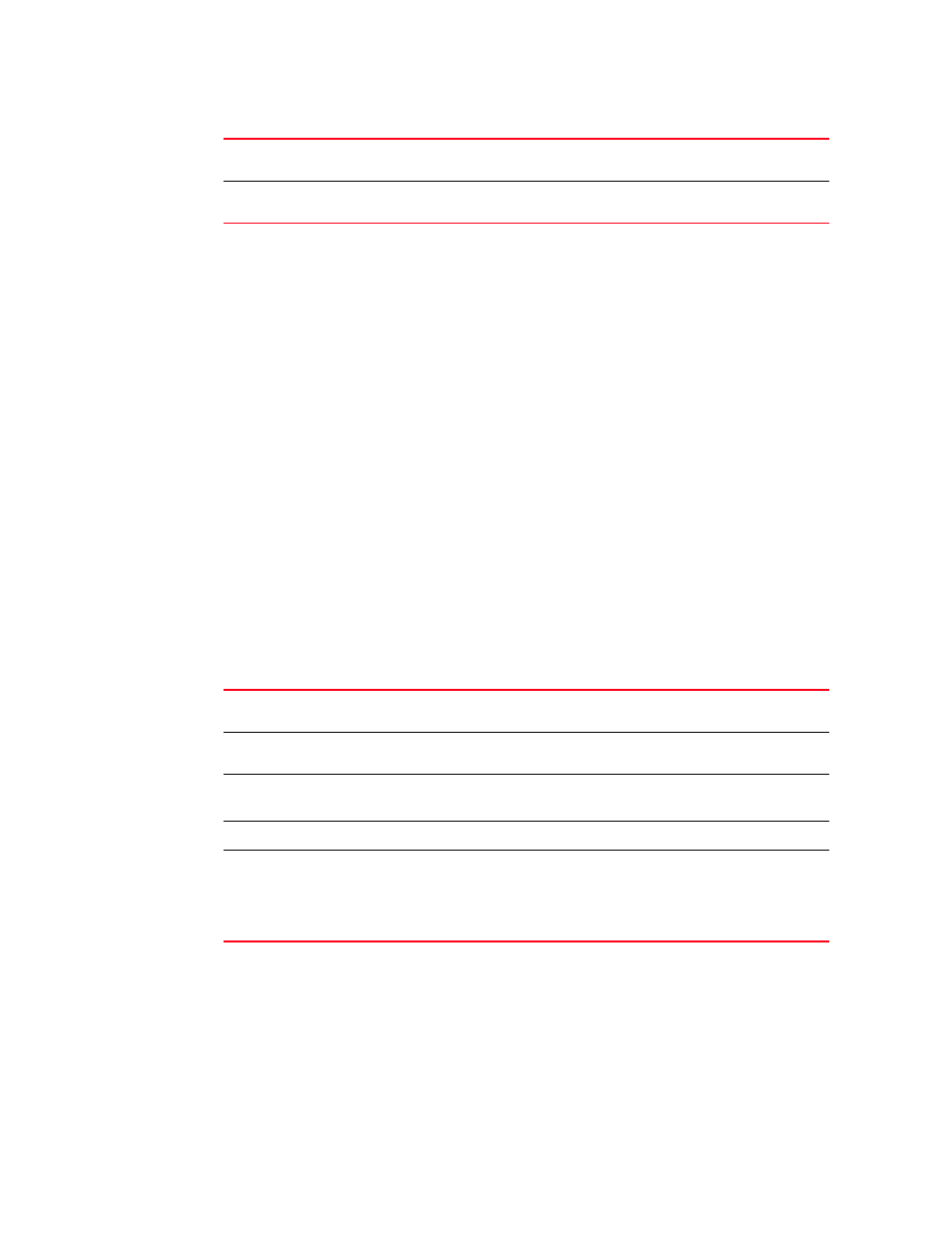
Brocade Mobility RFS7000-GR Controller System Reference Guide
177
53-1001944-01
Viewing Access Port Information
4
5. Select a radio from those displayed and click the Details button for additional radio
information in rae data format. For more information, see
“Viewing AP statistics in detail”
6. Select a radio from those displayed and click the Graph button for additional radio
performance information in graphical format. For more information, see
Viewing AP statistics in detail
The Details screen provides additional (and more specific) traffic, performance and error
information for the selected radio.
To view Radio Statistics Details:
1. Select Network > Access Port Radios from the main menu tree.
2. Click the Statistics tab.
3. Select a radio from the table and click the Details button to display a screen with detailed
statistics for that radio.
Radio statistics details are split into four fields: Information, Traffic, RF Status and Errors.
Information in black represents the statistics from the last 30 seconds and information in blue
represents statistics from the last hour.
4. Refer to the Information field for the following information:
% Non-UNI
Displays the percentage of packets for the selected radio that are non-unicast
packets. Non-unicast packets include broadcast and multicast packets.
Retries
Displays the average number of retries for all MUs associated with the selected
radio.
Description
Displays a brief description of the radio to help differentiate the radio from similar
models.
MAC Address
Displays the Hardware or Media Access Control (MAC) address for the Access Port.
Access Ports with dual radios will have a unique hardware address for each radio.
Num Associated
Stations
Displays the number of MUs currently associated with the radio.
Radio Type
Displays the Access Port model.
Current Channel
Displays the channel the Access Port is currently passing traffic on. If the channel
is displayed in red, it means the configured channel does not match the current
channel. The configured channel in this case, is the value in parentheses. The AP
may not be operating on the configured channel for 2 reasons: Uniform spreading
is enabled or radar was encountered on the configured channel.
