Brocade Mobility RFS7000-GR Controller System Reference Guide (Supporting software release 4.1.0.0-040GR and later) User Manual
Page 462
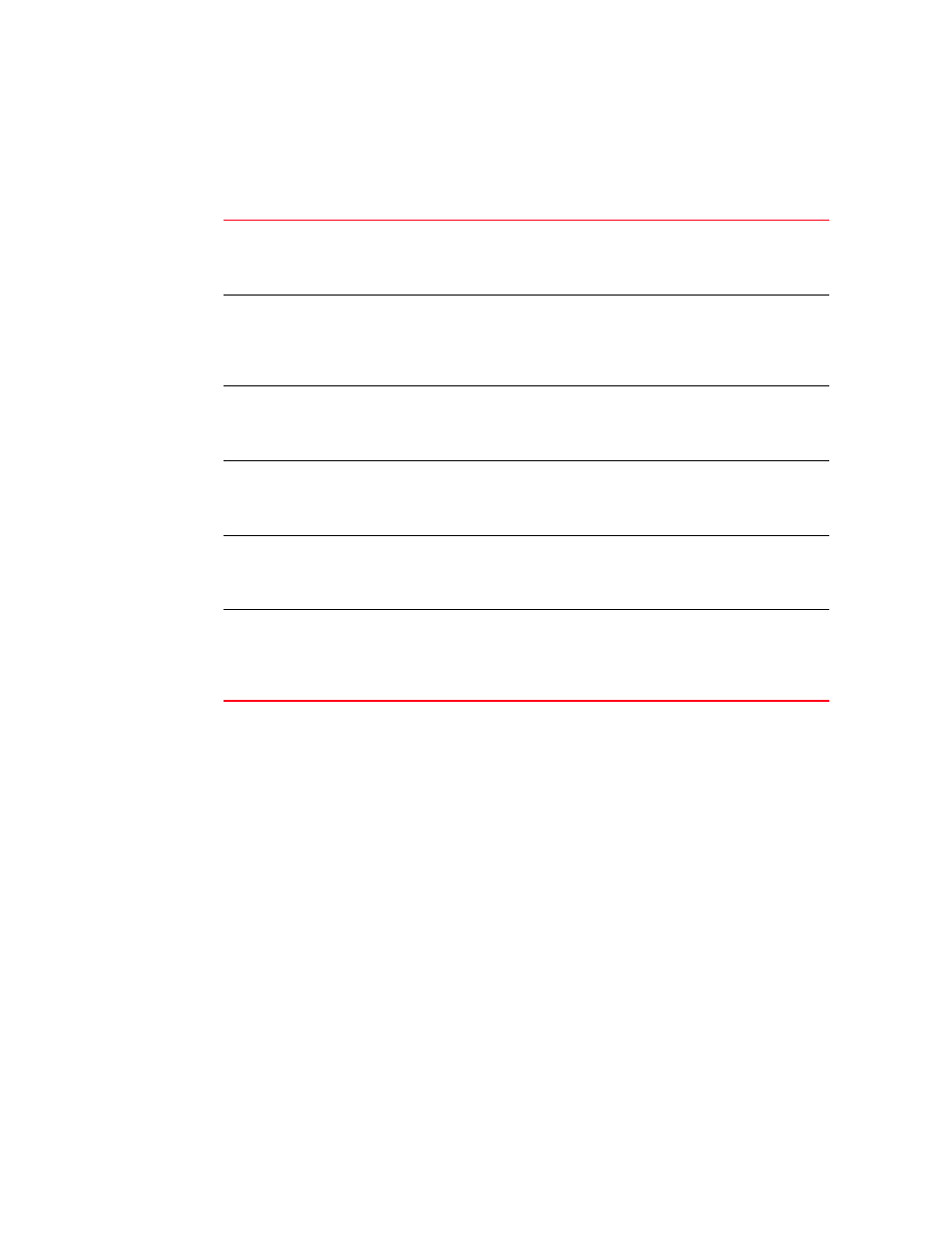
448
Brocade Mobility RFS7000-GR Controller System Reference Guide
53-1001944-01
Configuring SNMP Traps
7
4. Select an individual trap, by expanding the node in the tree view, to view a high-level
description of this specific trap within the Trap Description field. You can also select a trap
family category heading (such as "Redundancy" or "NSM") to view a high-level description of
the traps within that trap category.
5. Click the Expand All Items button to display the sub-items within each trap category. Use this
item to display every trap that can be enabled.
Once expanded, traps can then be enabled by trap category or individually within each trap
category.
6. Highlight a specific trap and click the Enable button to enable this specific trap as an active
SNMP trap.
The items previously disabled (with an "X" to the left) now display with a check to the left of it.
7. Highlight a specific trap and click the Disable button to disable the item as an active SNMP
trap.
The items previously enabled (with a check to the left) now display with an "X" to the left of it.
8. Highlight a sub-menu header (such as Redundancy or Update Server) and click the Enable all
sub-items button to enable the item as an active SNMP trap.
Those sub-items previously disabled (with an "X" to the left) now display with a check to the left
of them. Once the Apply button is clicked, the selected items are now active SNMP traps on
the system.
9. Highlight a sub-menu header (such as Redundancy or SNMP) and click the Disable all
sub-items button to disable the item as an active SNMP trap.
Redundancy
Displays a list of sub-items (trap options) specific to the Redundancy (clustering)
configuration option. Select an individual trap within this subsection and click the
Enable button to enable this specific trap or highlight the trap family parent item
and click Enable all sub-items to enable all traps within the Cluster category.
Miscellaneous
Displays a list of sub-items (trap options) specific to the Miscellaneous
configuration option (traps that do not fit in any other existing category). Select an
individual trap within this subsection and click the Enable button to enable this
specific trap or highlight the Miscellaneous trap family parent item and click
Enable all sub-items to enable all traps within the Miscellaneous category.
Mobility
Displays a list of sub-items (trap options) specific to the Mobility configuration
option. Select an individual trap within this subsection and click the Enable button
to enable this specific trap or highlight the Mobility trap family parent item and
click Enable all sub-items to enable all traps within the Mobility category.
SNMP
Displays a list of sub-items (trap options) specific to the SNMP configuration
option. Select an individual trap within this subsection and click the Enable button
to enable this specific trap or highlight the SNMP trap family parent item and click
Enable all sub-items to enable all traps within the SNMP category.
Diagnostics
Displays a list of sub-items (trap options) specific to the Diagnostics configuration
option. Select an individual trap within this subsection and click the Enable button
to enable this specific trap or highlight the Diagnostics trap family parent item and
click Enable all sub-items to enable all traps within the Diagnostics category.
Wireless
Displays the list of sub-items (trap options) specific to Wireless configuration.
These include traps specific to wireless interoperability between the switch and its
associated devices. Select an individual trap and click the Enable button to enable
a specific trap or highlight the Wireless trap family parent item and click Enable all
sub-items to enable all traps within the Wireless category.
