Brocade Mobility RFS7000-GR Controller System Reference Guide (Supporting software release 4.1.0.0-040GR and later) User Manual
Page 102
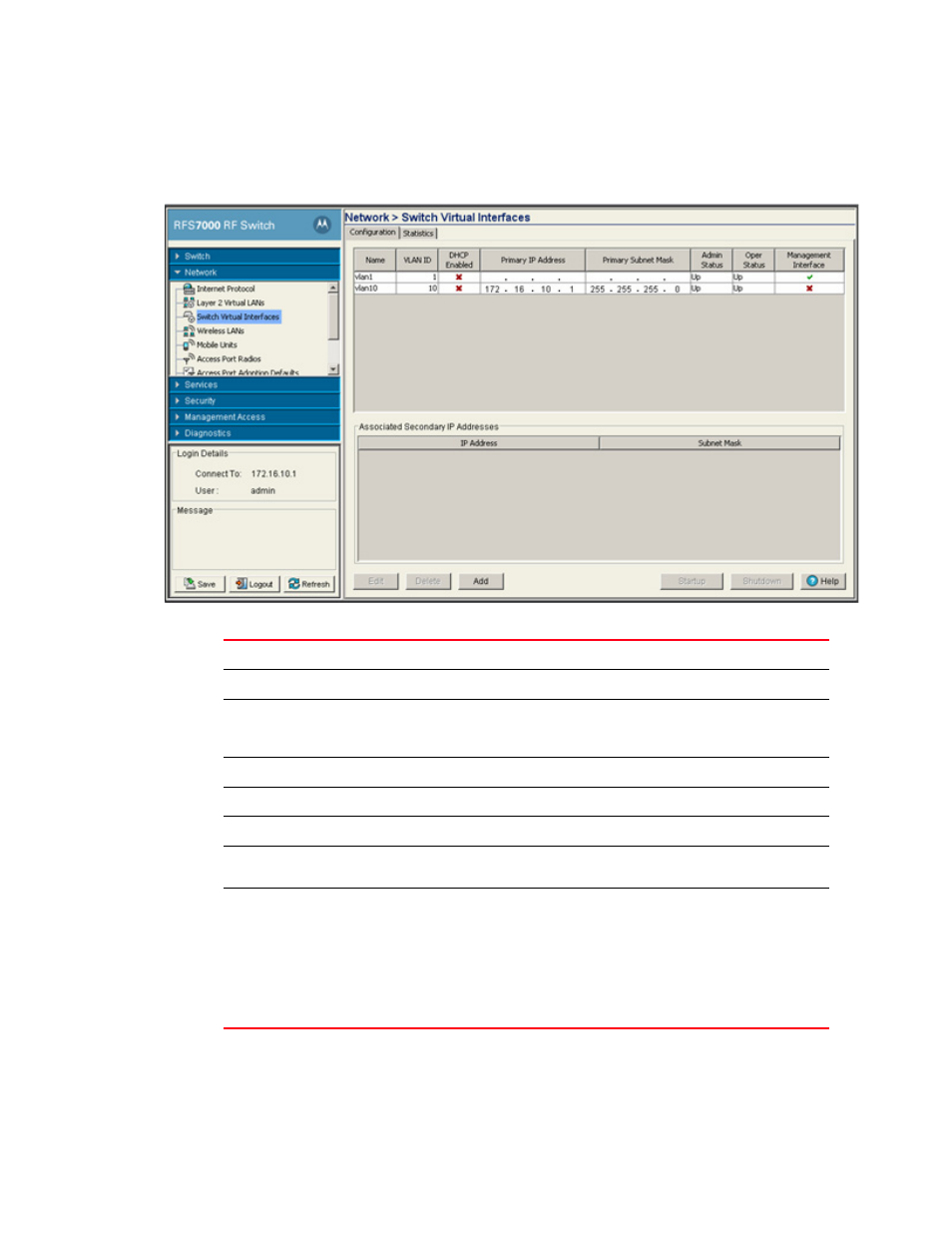
88
Brocade Mobility RFS7000-GR Controller System Reference Guide
53-1001944-01
Configuring switch virtual interfaces
4
1. Select Network > Switch Virtual Interface from the main tree menu.
2. Select the Configuration tab.
The following configuration details display in the table:
3. Select a record from the table and click the Edit button to modify the record. For more
information, see
“Modifying a virtual interface”
Name
Displays the name of the virtual interface.
VLAN ID
Displays the VLAN ID associated with the interface.
DHCP Enabled
Displays whether the DHCP client is enabled or not. A green check mark defines
the DHCP client as enabled for the interface. A red X means the interface is
disabled.
Primary IP Address
Displays the IP address for the virtual interface.
Primary Subnet Mask
Displays the subnet mask assigned for this interface.
Admin Status
Displays whether the virtual interface is operational and available to the switch.
Oper Status
Displays whether the selected Switch Virtual Interface is currently (Up) or not
(Down) on the switch.
Management Interface
A green checkmark within this column defines this VLAN as currently used by the
switch. This designates the interface settings used for global switch settings in
case of conflicts. For example, if multiple SVIs are configured with DHCP enabled
on each, the switch could have multiple domain names assigned from different
DHCP servers.The one assigned over the selected Management Interface would be
the only one used by the switch. This setting does not affect any of the
Management Access Interfaces configured using
