Brocade Mobility RFS7000-GR Controller System Reference Guide (Supporting software release 4.1.0.0-040GR and later) User Manual
Page 366
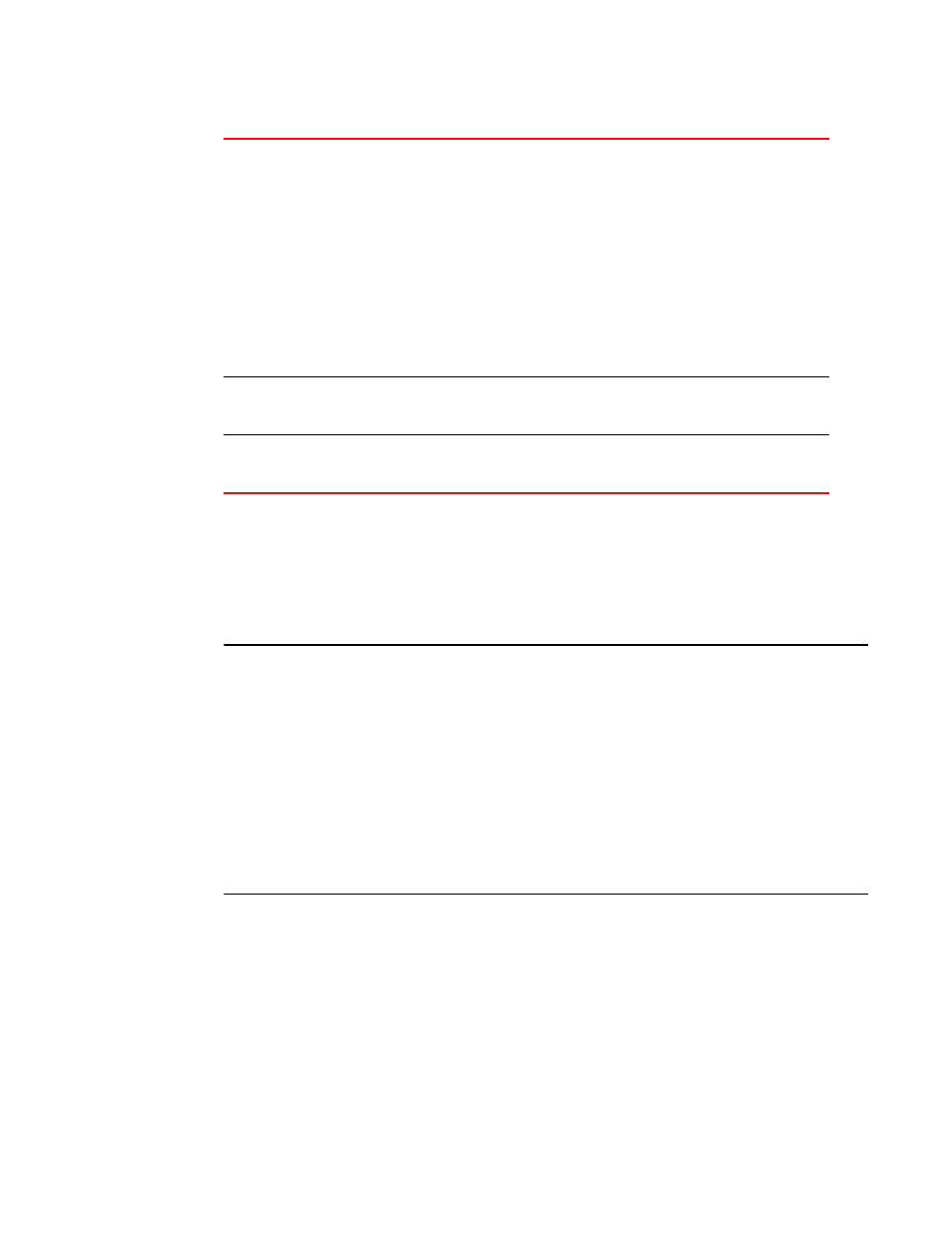
352
Brocade Mobility RFS7000-GR Controller System Reference Guide
53-1001944-01
Configuring firewalls and access control lists
6
5. To enable a Denial of Service Attack filter, select a disabled rule from the table and click the
Enable button.The Check Enabled field will show a green checkmark next to the Denial of
Service Attack filters that are enabled on the switch firewall.
6. To disable a Denial of Service Attack filter, select an enabled rule from the table and click the
Disable button. When a DoS Attack filter is disabled a red “X” will be shown in the Check
Enabled column.
NOTE
Of the 28 DoS Attack filters supported by the switch, 10 can be disabled individually. Those filters
are:
- Smurf
- Twinge
- Invalid IP protocol
- ICMP router advertisement
- Src ip route
- Echo ports
- Snork
- FTP bounce
- TCP intercept
- Bcast Mcast ICMP
7. To enable all Denial of Service Attack filters, click on the Enable All button.The Check Enabled
field will show a green checkmark next to the Denial of Service Attack filters that are enabled
on the switch firewall.
8. To disable all Denial of Service Attack filters, click on the Disable All button. When a DoS Attack
filter is disabled a red “X” will be shown in the Check Enabled column.
9. To clear statistics for Denial of Service Attacks, click the Clear Stats button. This will reset all
Attack Counts to 0 and all Last Occurence times to 0:00:00.00.
10. Click the Apply button to save the changes made within the DoS Attach screen.
Logging Level
The Logging Level field displays the level of Syslog logging enabled for each DoS
Attack filter. The logging level uses standard Syslog levels of:
•
Emergency
•
Alert
•
Critical
•
Error
•
Warning
•
Notice
•
Info
•
Debug
•
None
To change the logging level, click on the specific field and choose the logging level
from the pulldown menu.
Attack Count
Displays the number of times that each DoS attack have been observed by the
switch firewall. Clicking the Clear Stats button on this page will reset all Attack
Counts to 0.
Last Occurence
Displays the amount of time since each DoS attack has been observed by the
switch firewall. Clicking the Clear Stats button on this page will reset all Last
Occurence timers to 0:00:00.00.
