Controller web ui access and image upgrades, In this chapter, Accessing the switch web ui – Brocade Mobility RFS7000-GR Controller System Reference Guide (Supporting software release 4.1.0.0-040GR and later) User Manual
Page 47: Web ui requirements, Connecting to the switch web ui, 2 controller web ui access and image upgrades, In this chapter accessing the switch web ui
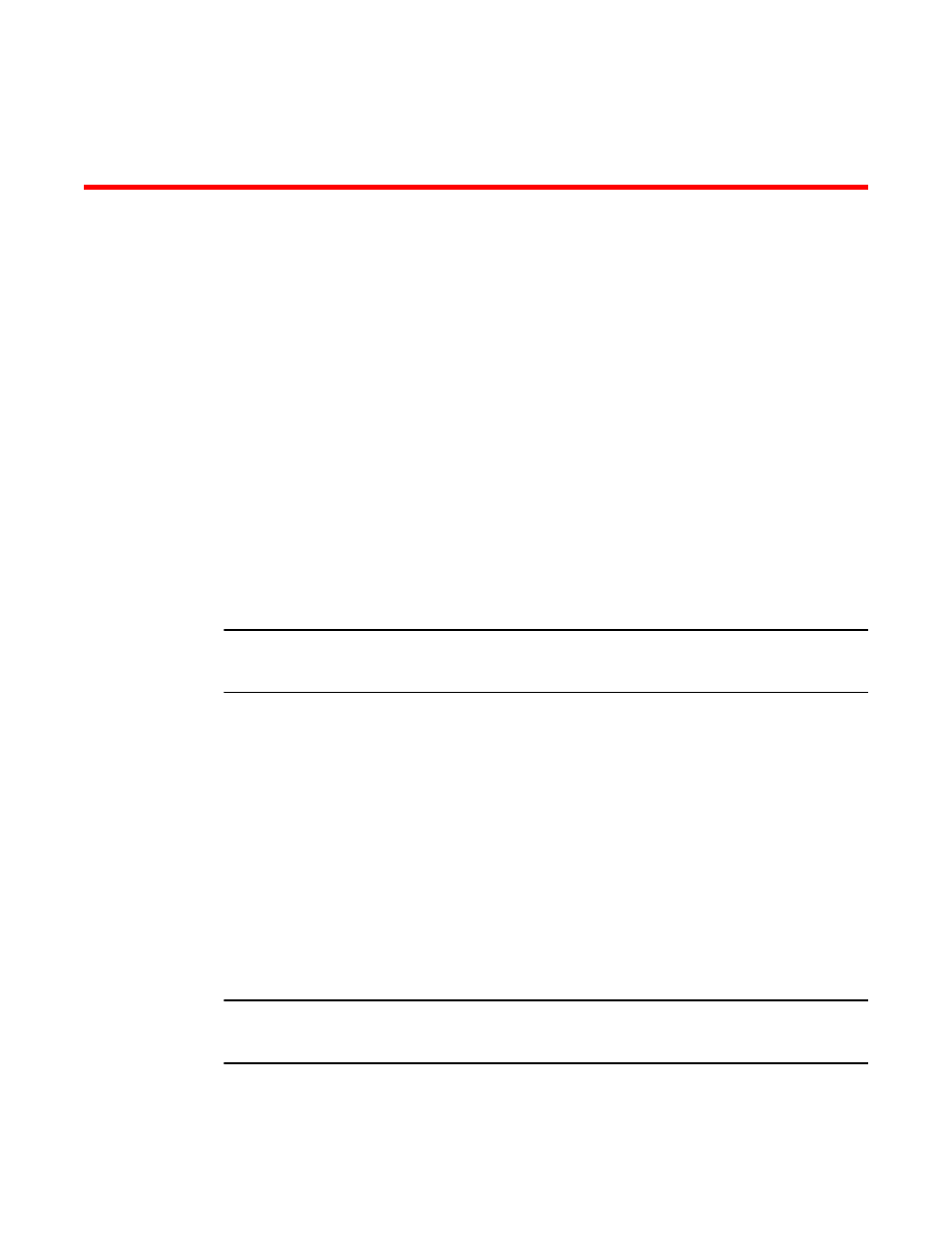
Brocade Mobility RFS7000-GR Controller System Reference Guide
33
53-1001944-01
Chapter
2
Controller Web UI Access and Image Upgrades
In this chapter
•
•
•
•
Accessing the switch Web UI
Web UI requirements
The switch Web UI is accessed using Internet Explorer version 5.5 (or later) and SUN JRE (Java
Runtime Environment) 1.5 (or later). Refer to the Sun Microsystems Web site for information on
downloading JRE.
NOTE
To successfully access the switch Web UI through a firewall, UDP port 161 must be open in order for
the switch’s SNMP backend to function.
To prepare Internet Explorer to run the Web UI:
1. Open IE’s Tools > Internet Options panel and select the Advanced tab.
2. Uncheck the following checkboxes:
•
Use HTTP 1.1
•
Java console enabled (requires restart)
•
Java logging enabled
•
JIT compiler for virtual enabled (requires restart).
Connecting to the switch Web UI
To display the Web UI, launch a Web browser on a computer with the capability of accessing the
switch.
NOTE
Ensure you have HTTP connectivity to the switch, as HTTP is a required to launch the switch Web UI
from a browser.
To display the switch Web UI:
