Editing a wlan assignment – Brocade Mobility RFS7000-GR Controller System Reference Guide (Supporting software release 4.1.0.0-040GR and later) User Manual
Page 194
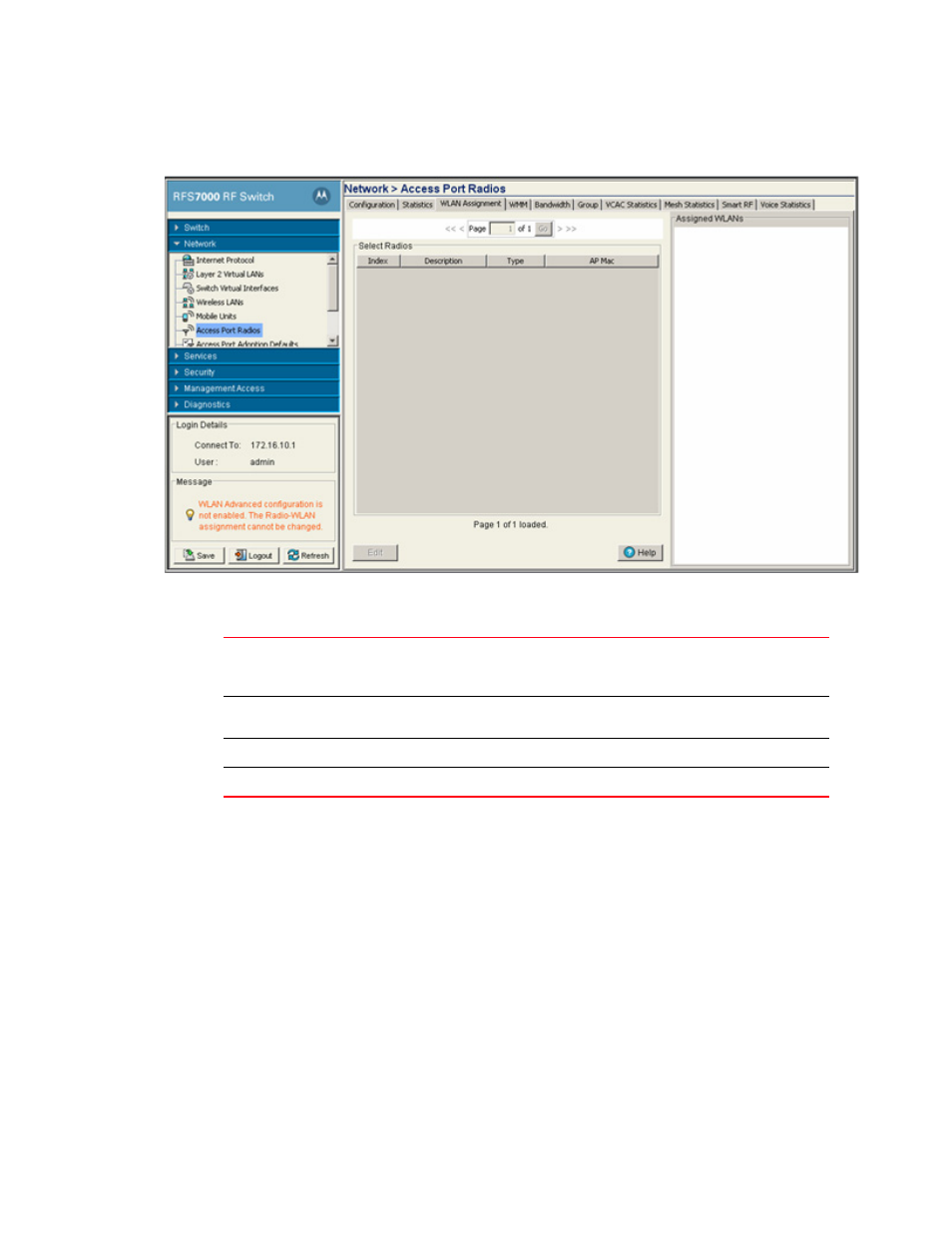
180
Brocade Mobility RFS7000-GR Controller System Reference Guide
53-1001944-01
Viewing Access Port Information
4
3. Select a radio from the table to view WLAN assignment information.
The WLAN Assignment tab is divided into two fields; Select Radios and Assigned WLANs.
4. Refer to the Select Radios field for the following information
:
The Assigned WLANs field displays the WLANs associated to each BSSID used by the radios
within the radio table. There can be up to 16 WLANs associated with each BSS. Out of these,
one WLAN must be the primary WLAN.
5. Select a WLAN Assignment (by index) and click the Edit button to modify its properties.For
Editing a WLAN assignment
The properties of an existing WLAN assignment can be modified to meet the changing needs of
your network,
To edit an exiting WLAN assignment:
1. Select Network > Access Port Radios from the main menu tree.
2. Click the WLAN Assignment tab.
Index
Displays the numerical index (device identifier) used with the radio. Use this index
(along with the radio description) to differentiate the radio from other radios with
similar configurations.
Description
Displays a description of the Radio. Modify the description as required to name the
radio by its intended coverage area or function.
Type
Displays whether the radio is an 802.11a radio or an 802.11 bg radio.
AP Mac
Displays the MAC address of the port in AA-BB-CC-DD-EE-FF format.
