Brocade Mobility RFS7000-GR Controller System Reference Guide (Supporting software release 4.1.0.0-040GR and later) User Manual
Page 488
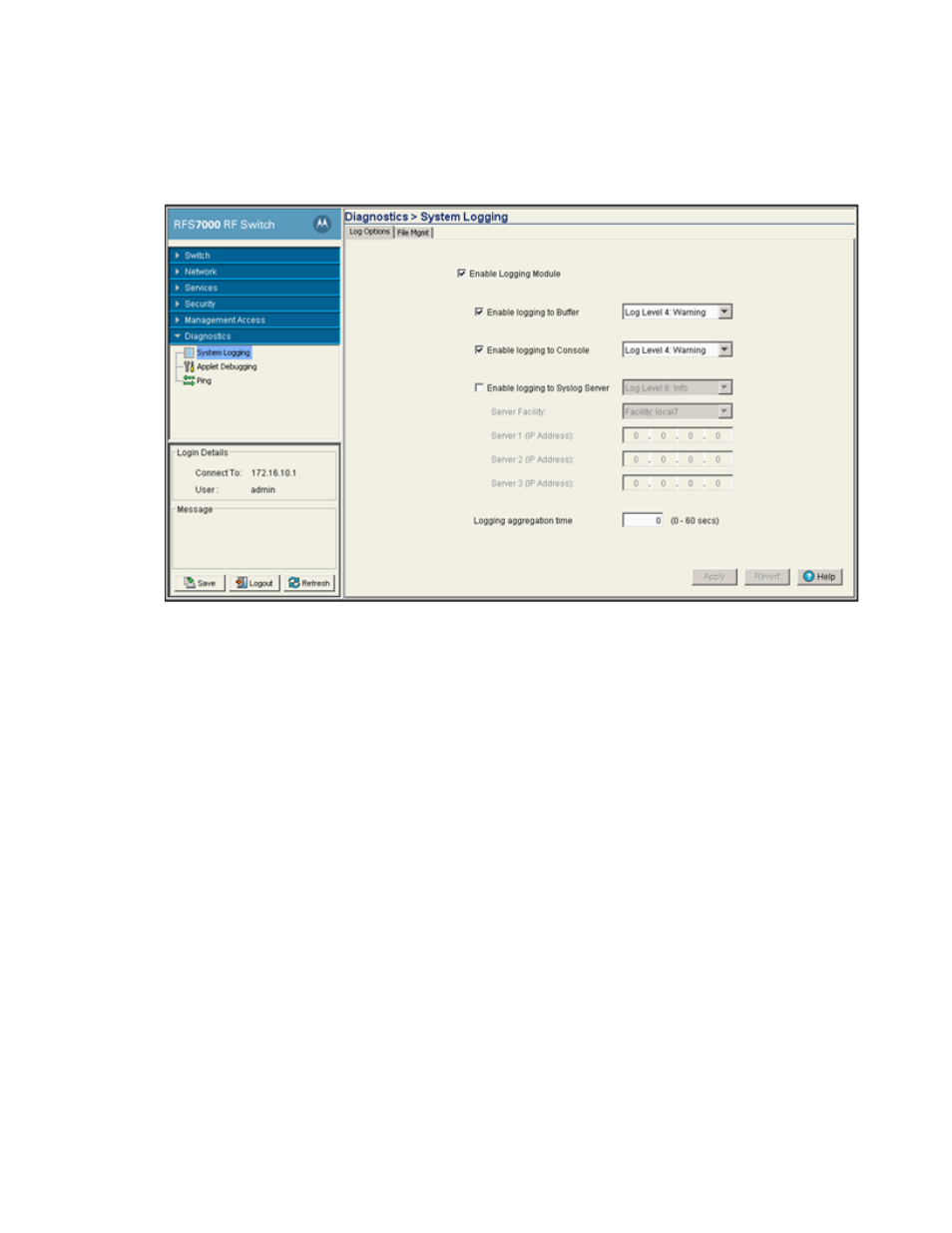
474
Brocade Mobility RFS7000-GR Controller System Reference Guide
53-1001944-01
Configuring system logging
8
1. Select Diagnostics > System Logging from the main menu tree.
2. Select the Log Options tab.
3. Select the Enable Logging Module checkbox to enable the switch to log system events to a
user defined log file or a syslog server.
4. Select the Enable Logging to Buffer checkbox to enable the switch to log system events to a
buffer.
The log levels are categorized by their severity. The default level is 3, (errors detected by the
switch). However, more granular log levels can be selected for system level information
detected by the switch that may be useful in assessing overall switch performance or
troubleshooting.
5. Select the Enable Logging to Console checkbox to enable the switch to log system events to
the system console.
Use the drop-down menu to select the desired log level for tracking system events to a local log
file. This setting logs warning events (and those more severe) by default.
6. Select the Enable Logging to Syslog Server checkbox to enable the switch to log system events
send them to an external syslog server. Selecting this option also enables the Server Facility
feature. Use the drop-down menu to select the desired log level for tracking system events to a
local log file.
a. Use the Server Facility drop-down menu to specify the local server facility (if used) for the
transfer.
b. Specify the numerical (non DNS name) IP address for the first choice syslog server to log
system events (within the Server 1 field.
c. Optionally, use the Server 2 parameter to specify the numerical (non DNS name) IP
address of an alternative syslog server if the first syslog server is unavailable.
