Viewing virtual interface statistics – Brocade Mobility RFS7000-GR Controller System Reference Guide (Supporting software release 4.1.0.0-040GR and later) User Manual
Page 105
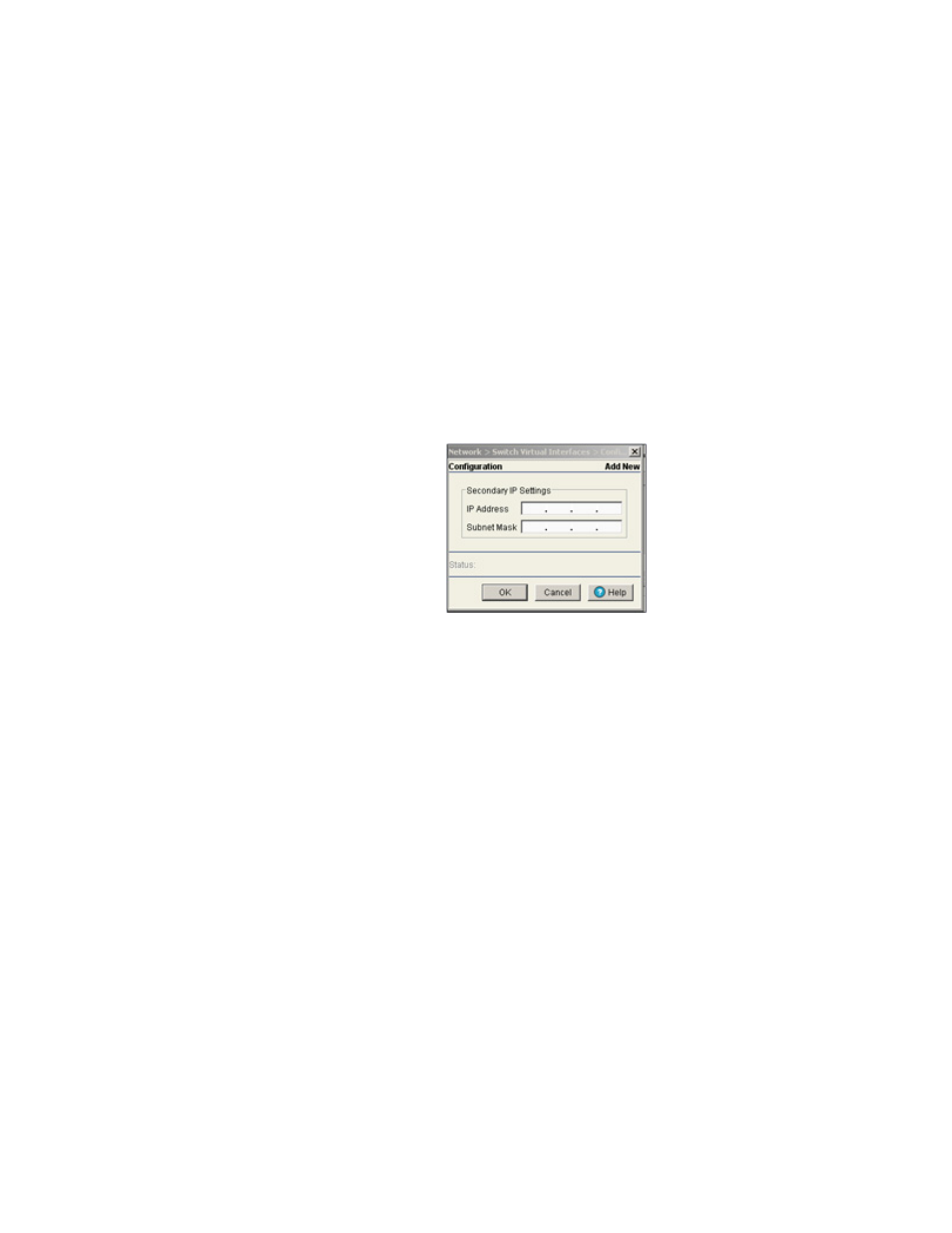
Brocade Mobility RFS7000-GR Controller System Reference Guide
91
53-1001944-01
Configuring switch virtual interfaces
4
3. If necessary, modify the Description of the VLAN, to make it representative of the VLAN’s
intended operation within the switch managed network.
4. Unselect the Use DHCP to obtain IP Address automatically checkbox to assign IP addresses
manually and you do not want DHCP to provide them.
5. Use the Primary IP Address field to manually enter the IP address for the virtual interface.
6. Enter the Subnet Mask for the IP address.
7. Select the Set as Management Interface checkbox to convert the selected VLAN ID to a
management interface.
8. Use the Secondary IP Addresses field to define/modify additional IP addresses to associate
with VLAN IDs. The addresses provided will be used if the primary IP address is unreachable.
Select the Add button (within the Secondary IP Addresses field) to define/modify additional
addresses from a sub screen. Select an existing secondary address and select Edit or Delete
to revise or remove a secondary address as needed.
9. Refer to the Status field for the current state of the requests made from applet. This field
displays error messages if something goes wrong in the transaction between the applet and
the switch.
10. Click OK to use the changes to the running configuration and close the dialog.
11. Click Cancel to close the dialog without committing updates to the running configuration.
Viewing virtual interface statistics
The Statistics screen displays information about packet level statistics and errors at the interface.
To view virtual interface statistics:
