Adding a new wireless filter, Adding a new wireless, Filter – Brocade Mobility RFS7000-GR Controller System Reference Guide (Supporting software release 4.1.0.0-040GR and later) User Manual
Page 352
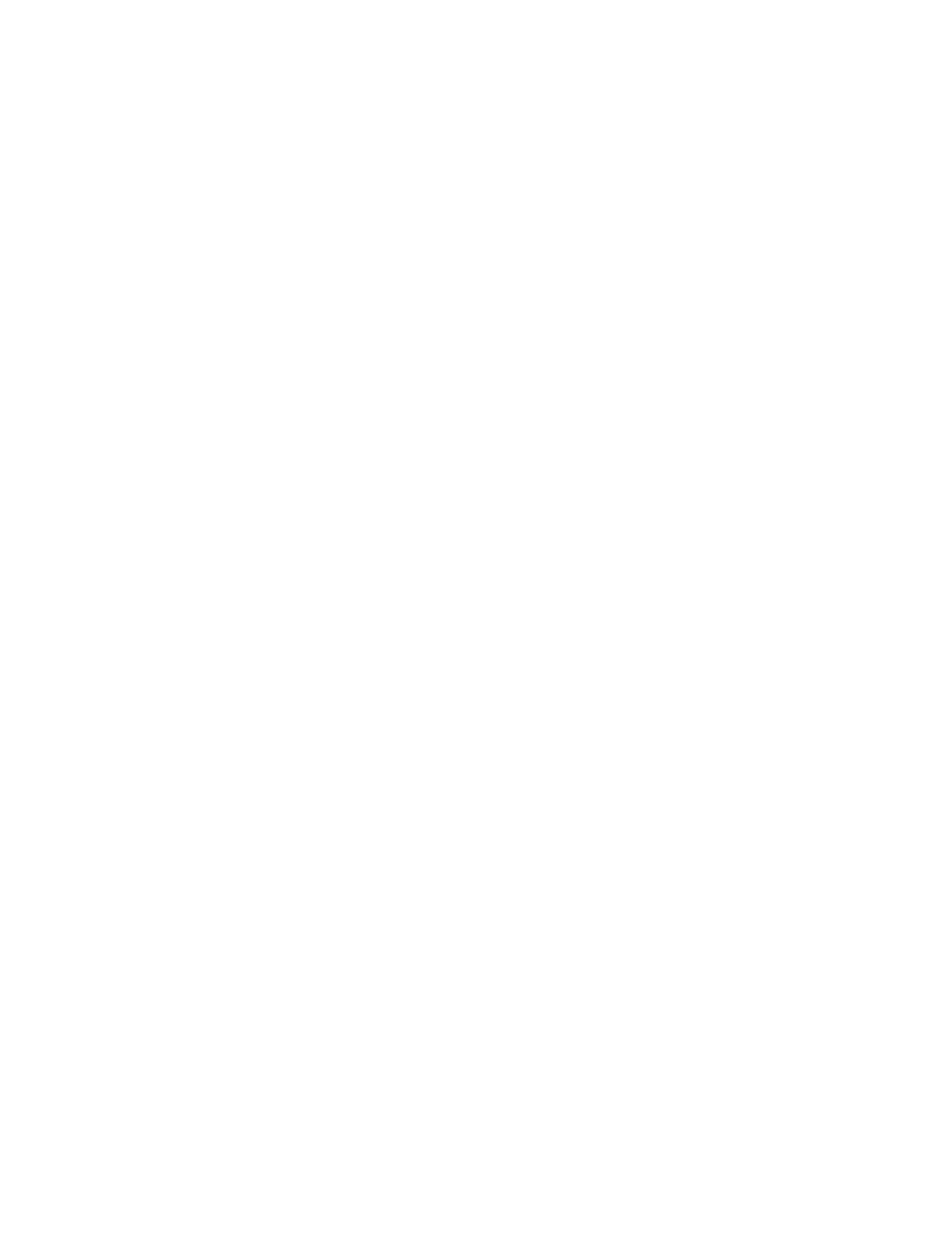
338
Brocade Mobility RFS7000-GR Controller System Reference Guide
53-1001944-01
Configuring firewalls and access control lists
6
6. The MU-ACL Index is used as an identifier for a MAC Address range and allow/deny ACL
designation. The available index range is 1 - 1000. However, the index is not editable, only its
starting/ending MAC range and allow/deny designation. If a new index is needed, create a new
filter.
7. Modify the existing Starting MAC for the target Index or leave the Starting MAC value as is and
just modify the Ending MAC Address or Allow/Deny designation.
8. Modify the existing Ending MAC for the target Index. Enter the same Starting MAC address
within the Ending MAC field to use only the Starting MAC address as either allowed or denied
access to the switch managed network.
9. To associate a zone with the ACL select a Zone ID from the pulldown menu. Zone numbers
range from 1 to 48. Creating zones allows you to associate firewall policies to each zone. All
members of the same zone will have the same firewall policies applied to them.
10. Use the drop-down menu to select Allow or Deny.
This rule applies to MUs within the specified Starting and Ending MAC Address range. For
example, if the adoption rule is to Allow, access is granted for all MUs within the specified
range.
11. Refer to the Status field for the state of the requests made from applet. This field displays error
messages if something goes wrong in the transaction between the applet and the switch.
12. Click OK to use the changes to the running configuration and close the dialog.
13. Click Cancel to close the dialog without committing updates to the running configuration.
Adding a new wireless filter
Use the Add screen to create a new index and define a new address permission range. Once
created, an allow or deny designation can be applied to the new filter ACL.
To create a new filter ACL:
1. Select Security > Wireless Firewall from the main menu tree.
2. Click the Security Policy tab.
3. Click the Wireless Filters tab.
4. Click the Add button at the bottom of the screen to launch a new dialogue used for creating an
ACL.
