Editing an existing dhcp pool class – Brocade Mobility RFS7000-GR Controller System Reference Guide (Supporting software release 4.1.0.0-040GR and later) User Manual
Page 270
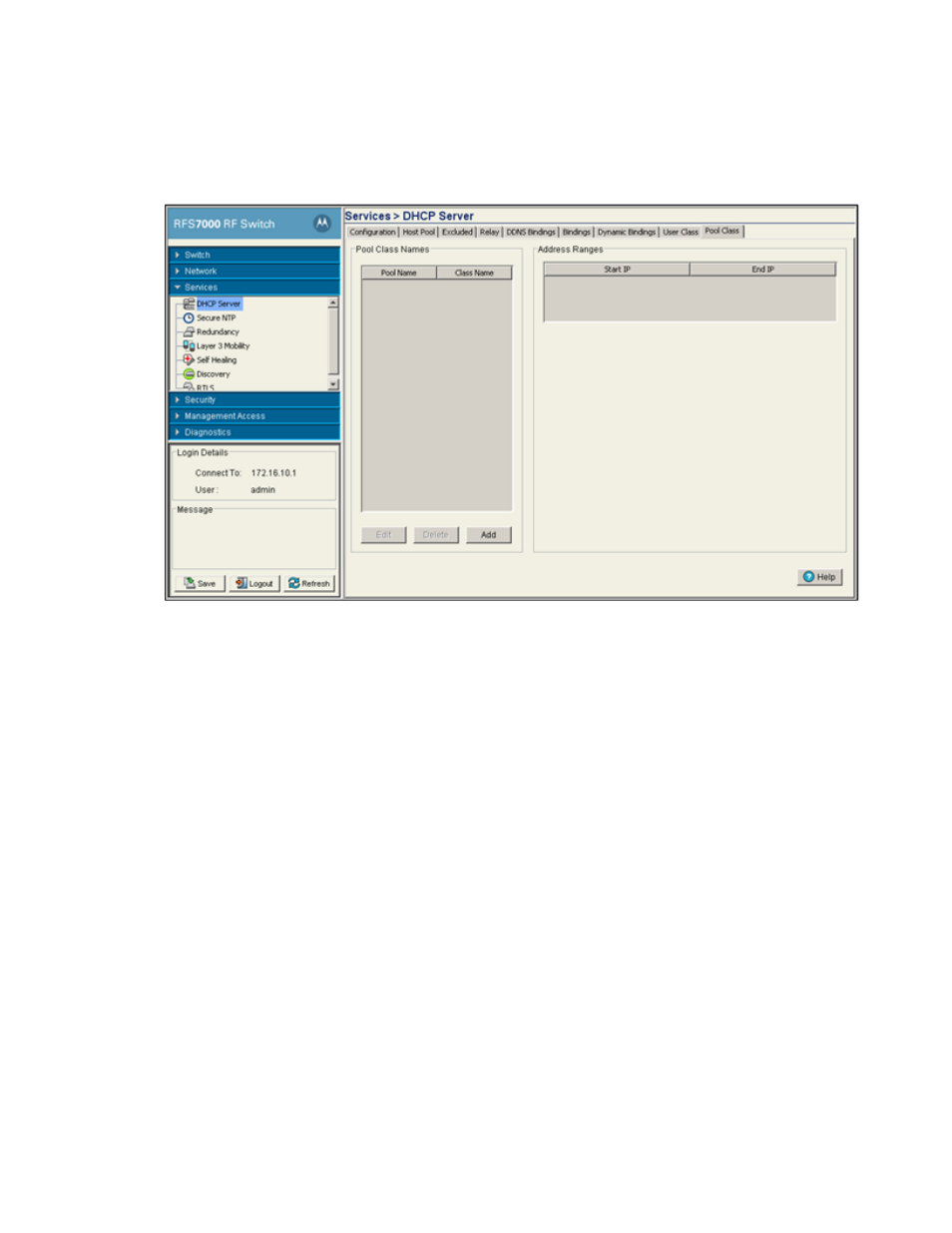
256
Brocade Mobility RFS7000-GR Controller System Reference Guide
53-1001944-01
DHCP server settings
5
1. Select Services > DHCP Server from the main menu tree.
2. Select the Pool Class tab to view the DHCP pool class details.
3. Refer to the Pool Class Names field to configure a pool class. A pre configured pool and class
must exist to configure a pool class.
The Address Ranges section displays the address ranges associated with the pool class.
4. Click the Edit button to modify the properties displayed for an existing DHCP Pool Class Name.
For more information, see
“Editing an existing DHCP pool class”
5. To delete an existing DHCP pool class name and its associated address range, select the pool
class name from the Pool Class Names field and click the Delete button.
6. Click the Add button create a new pool class name. For more information, see
Editing an existing DHCP pool class
The Edit DHCP Pool Class Configuration dialog is used to edit the association of a DHCP pool name
to a DHCP class name. It is also used to configure a maximum of 4 pool class address range. To
revise an existing DHCP pool class name:
1. Select Services > DHCP Server from the main menu tree.
2. Select the Pool Class tab.
3. Click on the Edit button from the Pool Class Names section.
4. Refer to the read-only Pool Name to ensure modifications are made to the correct pool name.
5. Use the Class Name field to associate an existing class, created using
