Configuring external hotspot – Brocade Mobility RFS7000-GR Controller System Reference Guide (Supporting software release 4.1.0.0-040GR and later) User Manual
Page 126
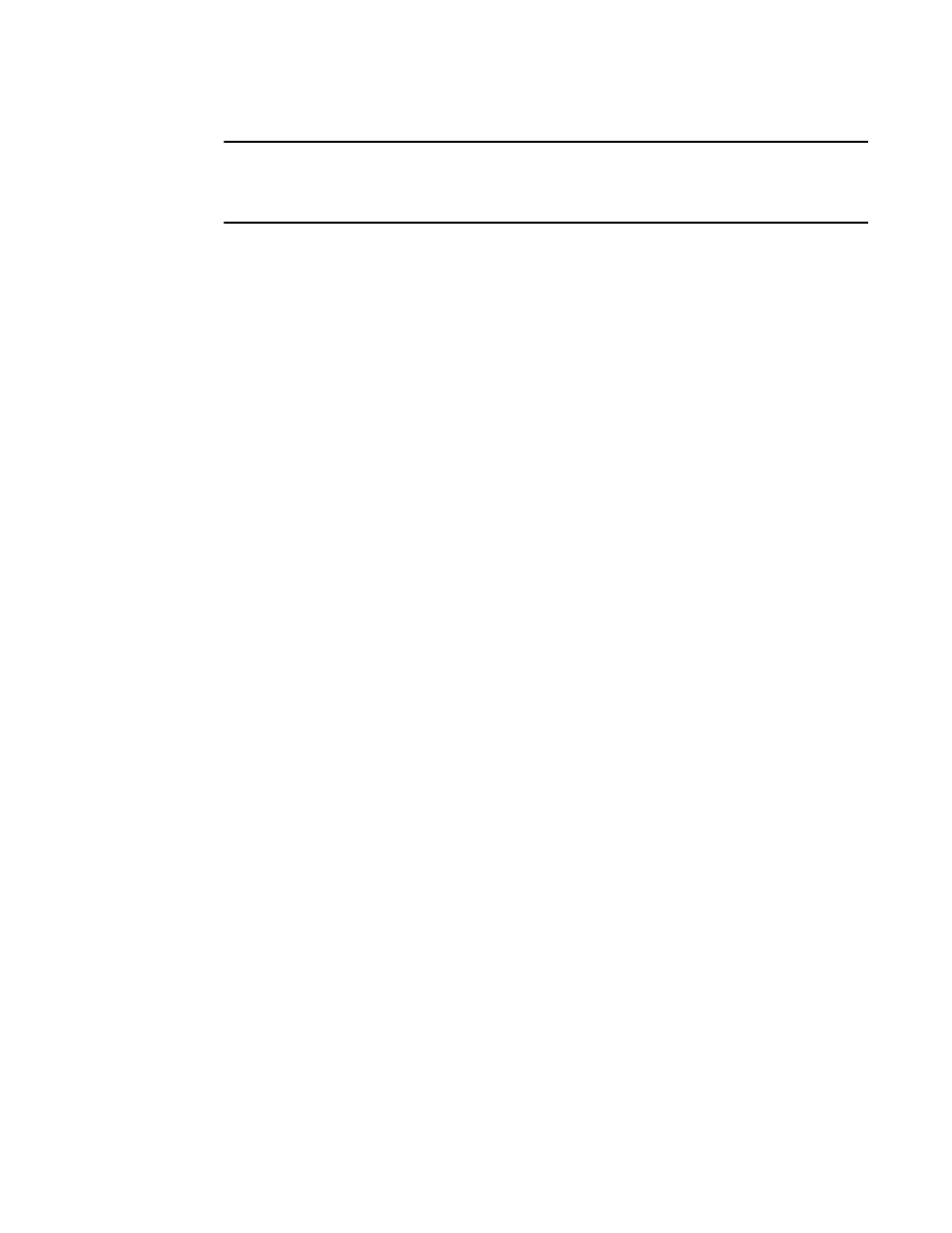
112
Brocade Mobility RFS7000-GR Controller System Reference Guide
53-1001944-01
Viewing and configuring switch WLANs
4
NOTE
In multi-switch hotspot environments if a single switch’s internal pages are configured for
authentication on the other switches, those switches will redirect to their own internal pages
instead. In these environments is recommended to use an external server for all of the switches.
8. Check the Use System Name in Hotspot URL to use the System Name specified on the main
Switch configuration screen as part of the hotspot address.
9. Check the Logout on Browser Close button to logout hotspot users from the network when they
close their web browsers.
10. Specify the maximum Hotspot Simultaneous Users to set a limit on the number of concurrent
unique hotspot users for the selected WLAN.
11. Refer to the Status field for the current state of the requests made from applet. This field
displays error messages if something goes wrong in the transaction between the applet and
the switch.
12. Click OK to use the changes to the running configuration and close the dialog.
13. Click Cancel to close the dialog without committing updates to the running configuration.
Configuring external hotspot
Selecting the external option entails hosting your own external Web server using advanced Web
content (using XML, Flash). To create a hotspot maintained by an external server:
1. Select Network > Wireless LANs from the main menu tree.
2. Select an existing WLAN from those displayed within the Configuration tab and click the Edit
button.
