Brocade Mobility RFS7000-GR Controller System Reference Guide (Supporting software release 4.1.0.0-040GR and later) User Manual
Page 448
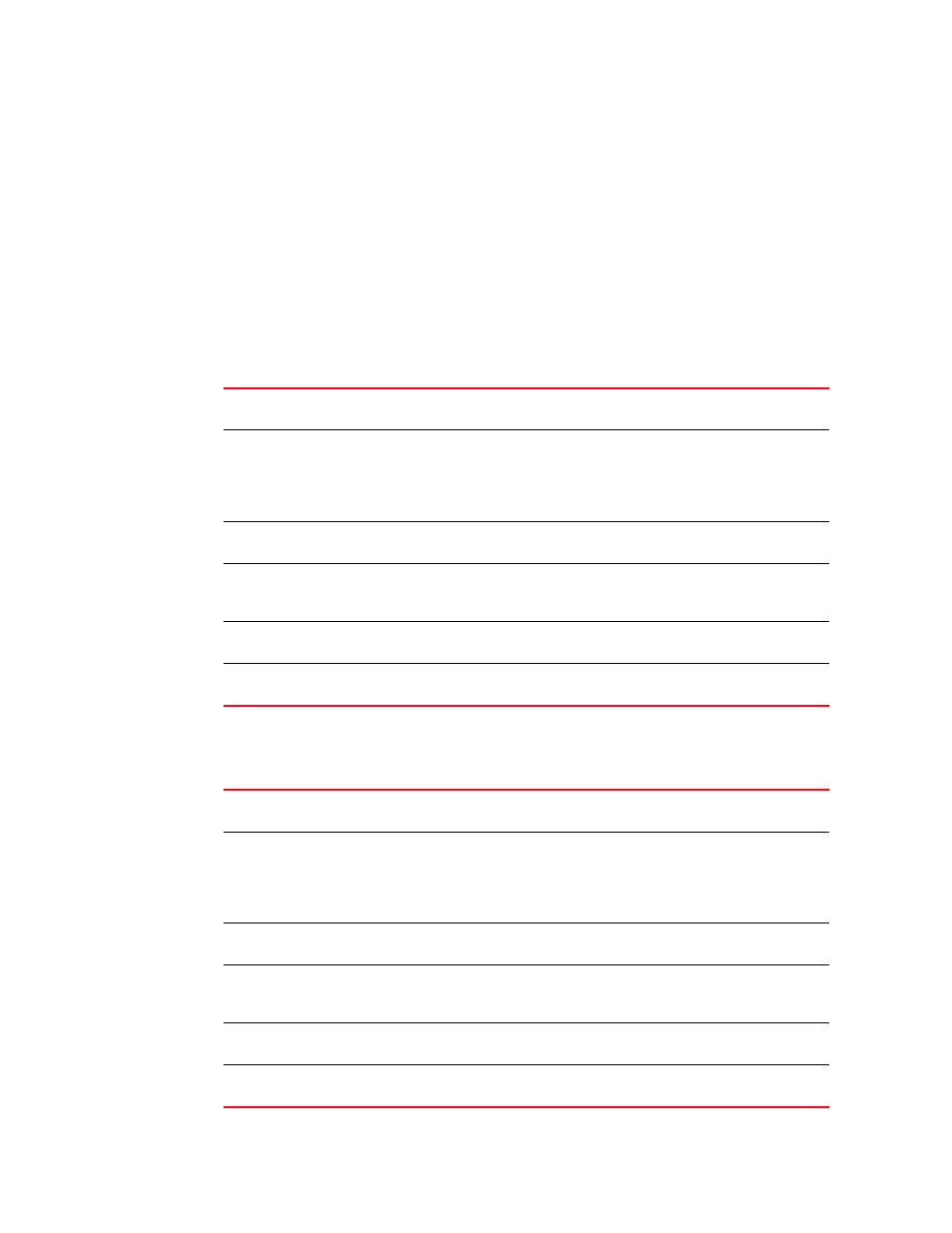
434
Brocade Mobility RFS7000-GR Controller System Reference Guide
53-1001944-01
Configuring enhanced beacons and probes
6
3. Select the Enable Enhanced Beacon Table checkbox to allow the AP to receive beacons and
association information.
4. Use Scan Interval value to enter the interval used by the radio between scans. The radio scans
each channel for the defined interval. The default value is 10 seconds.
5. Use the Scan Time value to enter the duration of the scan. The radio scans each channel for
the defined interval. The default value is 100 milliseconds.
6. Define a Max Number of APs value to set the number of detected APs displayed in the Beacon
Found table. The available range is from 0 to 512.
7. Refer to 802.11an Channel Set field to select channels for the 802.11an transmission band.
The channel information is provided to the switch, which then makes an 802.11an radio scan
for the configured channels.
8. Refer to 802.11bgn Channel Set field to select channels for the 802.11bgn transmission
band. The channel information is provided to the switch, which conducts an 802.11bgn scan
for each channel.
Allowed
Displays the channels available to the AP. The channel list is country specific and
differs from country to country.
Add ->
Select a channel frequency and click the Add -> button to include the channel to
the Configured list box. You can select multiple channels and add them to the
Configured list box. Press the Ctrl button and use the mouse to select multiple
channels. The switch uses an 802.11an radio to scan the selected channels to
detect any rogue AP’s.
<- Remove
Select the channel’s frequency from the Configured list box and click <- Remove to
remove a channel from the list of channels provided to the switch.
Configured
Displays the channels provided to the switch. The switch makes all the 802.11a
radios move to the selected channel and scan (one at a time), for a configurable
interval.
Enable all
Select the Enable all
button (within the 802.11an Radios field) to enable all
802.11a radios from receive beacons.
Disable all
Select the Disable all
button (within the 802.11an Radios field) to disable all
802.11a radios from receiving beacons.
Allowed
Displays all the channels available to the AP. The channel list is country specific
and differs from country to country.
Add ->
Select a channel frequency and click the Add ->
button to include the channel to
the Configured list box. Select multiple channels and add them to the Configured
list box. Press the Ctrl button and use the mouse to select multiple channels. The
switch uses an 802.11an radio to scan the selected channels to detect any
non-adopted or rogue AP’s.
<- Remove
Select the channel’s frequency from the Configured list box and click <- Remove to
remove a channel from the list of channels provided to the switch.
Configured
Displays the channels provided to the switch. The switch makes all the 802.11bgn
radios move to a channel from this channel-set and scan these channels, one at a
time, for a configurable duration.
Enable all
Select the Enable button (within the 802.11bgn Radios field) to enable all the
802.11bgn radios receive enhanced beacons.
Disable all
Select the Disable
button (within the 802.11bgn Radios field) to disable all the
802.11bgn radios from receiving enhanced beacons.
