Viewing mu details – Brocade Mobility RFS7000-GR Controller System Reference Guide (Supporting software release 4.1.0.0-040GR and later) User Manual
Page 166
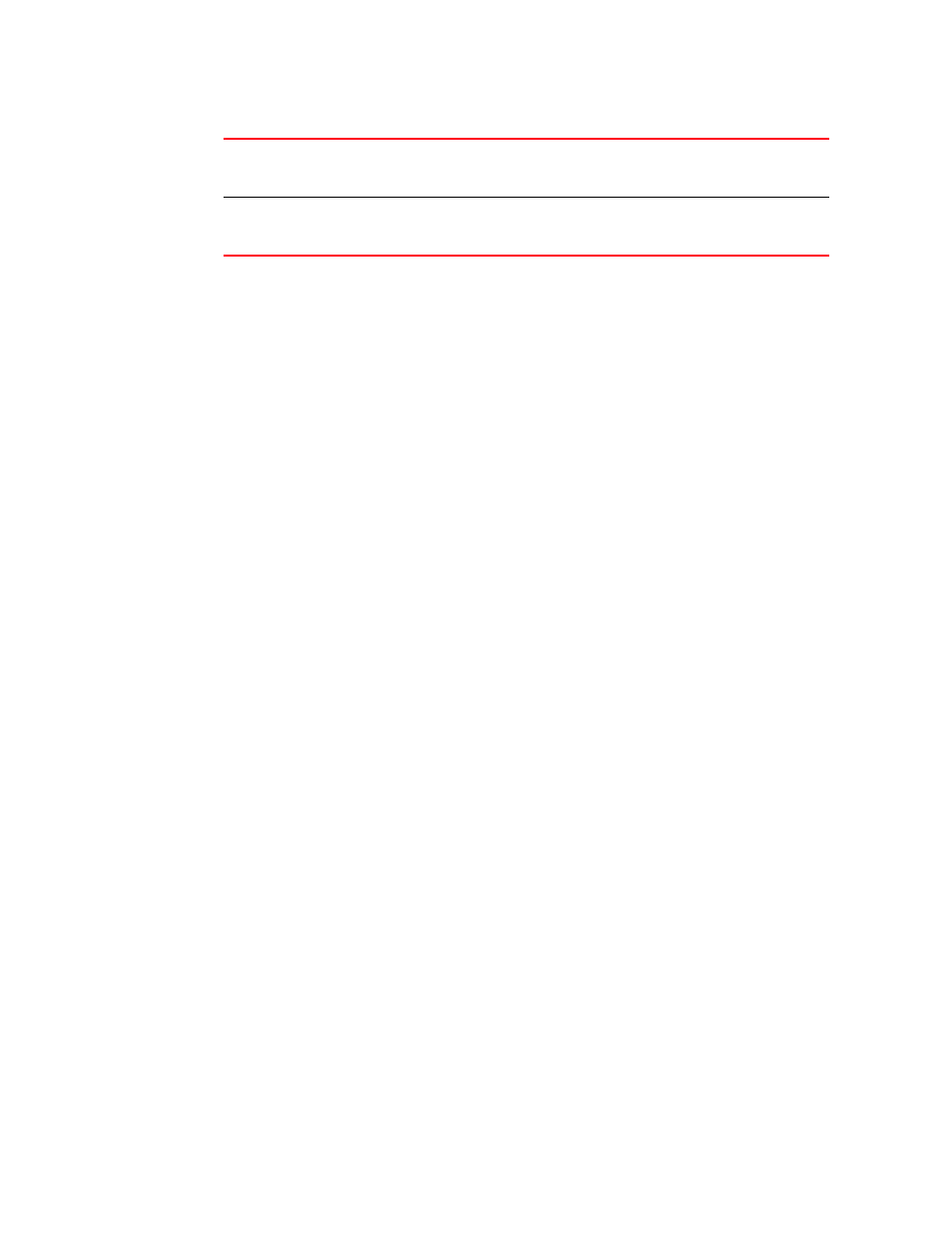
152
Brocade Mobility RFS7000-GR Controller System Reference Guide
53-1001944-01
Viewing associated MU details
4
3. Click the Details button to launch a screen with additional information about the selected MU.
For more information, see
4. Highlight a MU from those listed and click the Disconnect button to remove the MU from the
list of currently associated devices.
Be aware that disconnected MUs will often become immediately re-connected to the switch.
Ensure disconnected MUs are permanently removed from switch association.
5. Click the Export button to export the content of the table to a Comma Separated Values file
(CSV).
6. Clicking the Edit MAC Name button will open a window where you can associate a name with
the selected MU's MAC Address. The MAC Name is a user created name used to identify
individual mobile unit MAC Addresses with a user friendly name or description.
7. Clicking the dot11k button will open a new window where you can configure 802.11k Radio
Resource Management services.
Viewing MU details
The MUs Details screen displays read-only MU transmit and receive statistics.
To view MU Details:
1. Select a Network > Mobile Units from the main menu tree.
2. Click the Status tab.
Radio Index
The Radio Index is a numerical device recognition identifier for MU radios. The
index is helpful to differentiate device radios when a particular MU has more than
one radio.
Radio Type
The Radio Type defines the radio used by the adopted MU. The switch supports
802.11a, 802.11b and 802.11g single radio MUs as well as dual radio 802.11ab,
802.11bg, 802.11an and 802.11bgn MUs.
