Configuring dhcp pool class – Brocade Mobility RFS7000-GR Controller System Reference Guide (Supporting software release 4.1.0.0-040GR and later) User Manual
Page 269
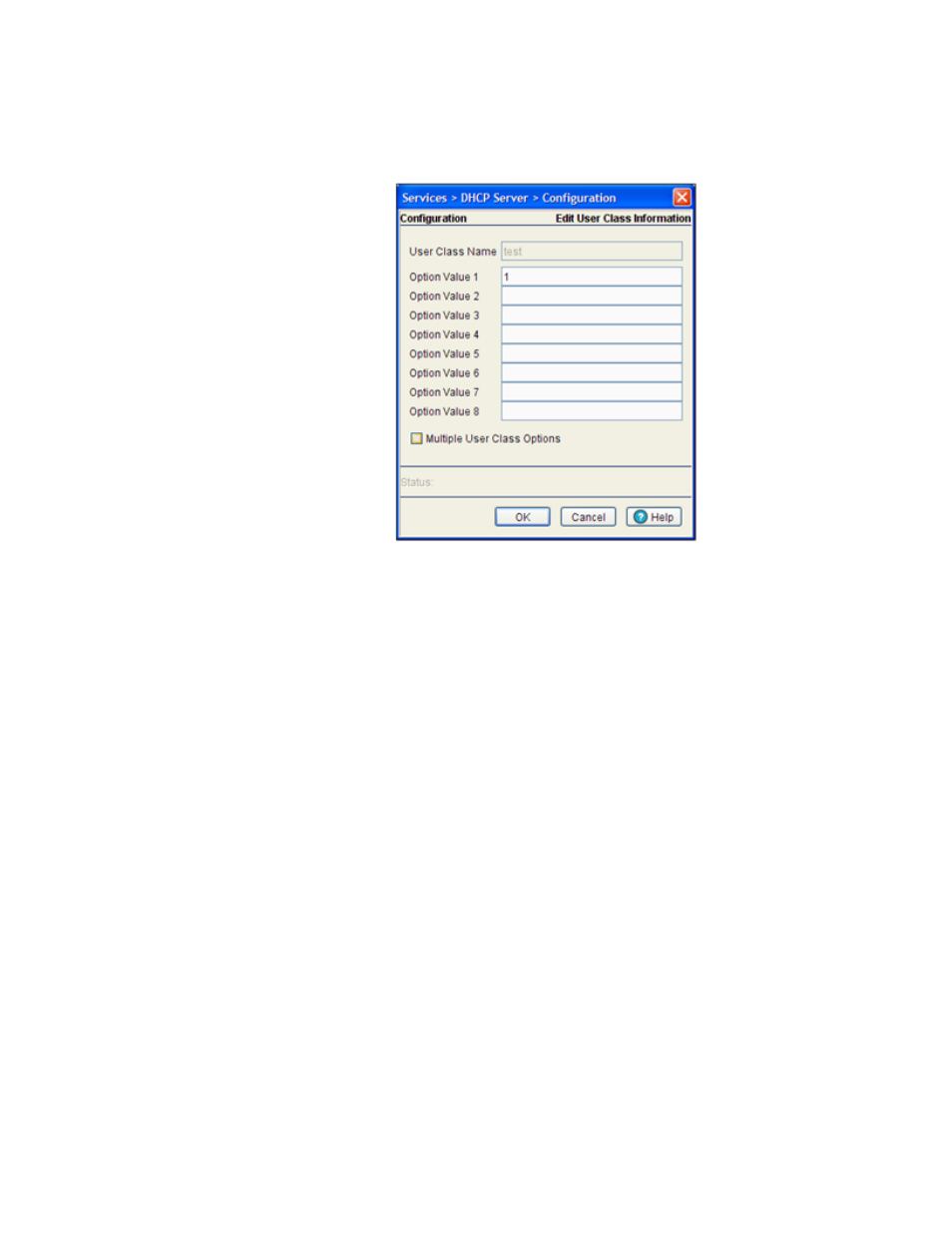
Brocade Mobility RFS7000-GR Controller System Reference Guide
255
53-1001944-01
DHCP server settings
5
3. Select an existing DHCP user class name from the list and click on the Edit button from the
DHCP User Class Name section.
a. The User Class Name is a display field and cannot be modified.
b. Either add or modify the Option Values as required to suit the changing needs of your
network. The option values should not exceed 50 characters.
c. Select the Multiple User Class Option checkbox to enable multiple option values for the
user class. This allows the user class to transmit multiple option values to DHCP servers
which support multiple user class options.
d. Click OK to save and add the new configuration and close the dialog window.
e. Refer to the Status field. It displays the current state of the requests made from the applet.
Requests are any “SET/GET” operation from the applet. The Status field displays error
messages if something goes wrong in the transaction between the applet and the switch.
f.
Click Cancel to close the dialog without committing updates to the running configuration.
Configuring DHCP pool class
The DHCP server can associate multiple classes to each pool. Each class in a pool is assigned an
exclusive range of IP addresses.
DHCP clients are matched against classes. If the client matches one of the classes assigned to the
pool, it’s assigned the IP address from the range assigned to the class. If the client does not match
any of the classes in the pool, it’s assigned the IP address from the pool’s default range (if
configured).
To view the attributes of existing host pools:
