Access port configuration, Editing access port settings – Brocade Mobility RFS7000-GR Controller System Reference Guide (Supporting software release 4.1.0.0-040GR and later) User Manual
Page 229
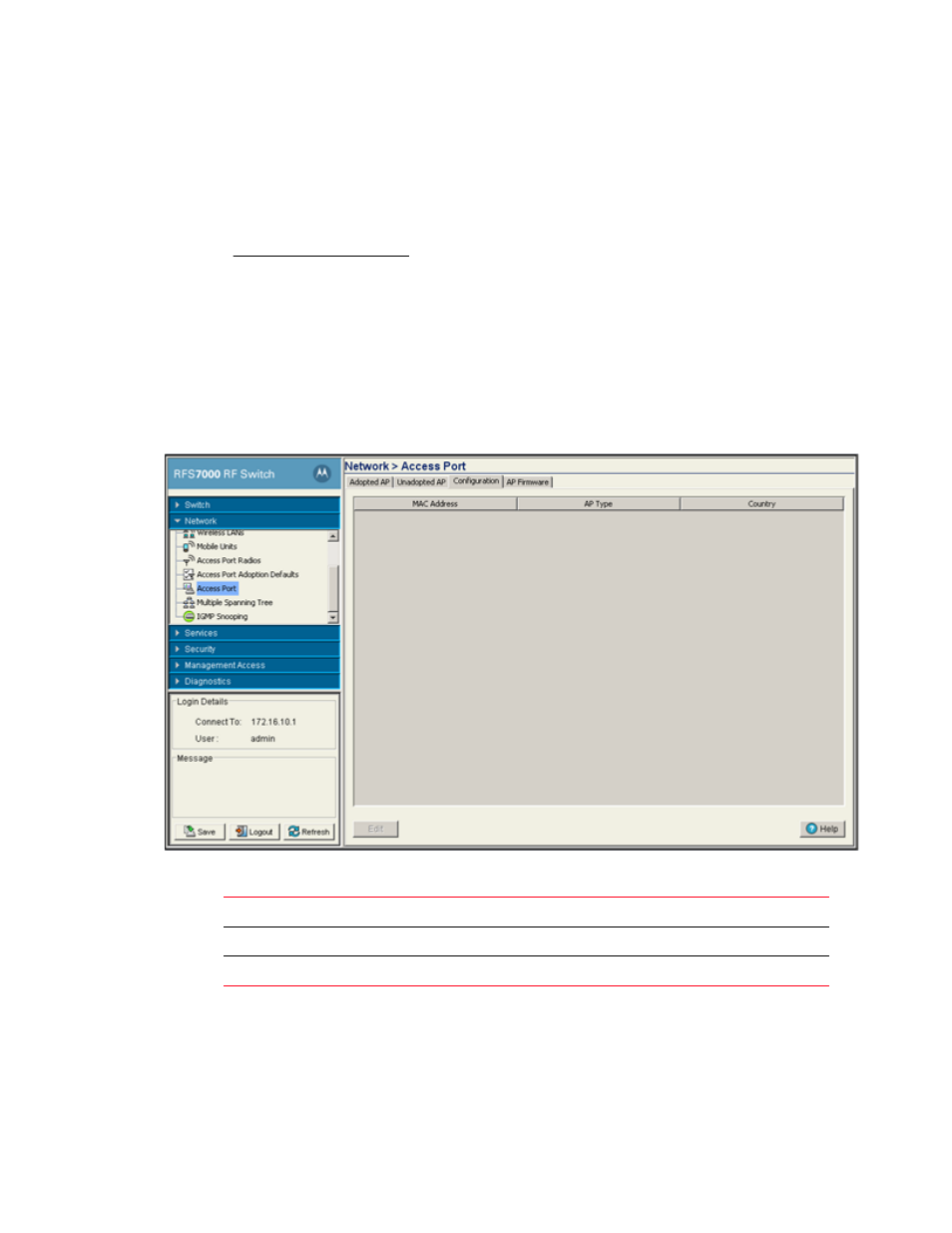
Brocade Mobility RFS7000-GR Controller System Reference Guide
215
53-1001944-01
Configuring access ports
4
- Configure DHCP option 189 to specify each switch IP address.
- Configure a DNS Server to resolve an existing name into the IP of the switch. The Access Port
has to get DNS server information as part of its DHCP information. The default DNS name
requested by a Brocade Mobility 7131N-FGR Access Point is “Symbol-CAPWAP-Address”.
However, since the default name is configurable, it can be set as a factory default to whatever
value is needed.
Access port configuration
Use the Configuration tab to view information on all known Access Ports and edit their profiles.
To view existing adopted Access Port information:
1. Select Network > Access Port from the main menu tree.
2. Click the Configuration tab.
3. Refer to the Configuration screen for the following information:
4. To change the settings for a selected Access Port, select an Access Port from the table and
click the Edit button.
Editing access port settings
To edit Access Port Settings:
MAC Address
Displays the radio's first MAC address when it is adopted by the switch.
AP Type
Displays the Access Port type.
Country
Displays the country the Access Port is configured to operate in.
