Brocade Mobility RFS7000-GR Controller System Reference Guide (Supporting software release 4.1.0.0-040GR and later) User Manual
Page 490
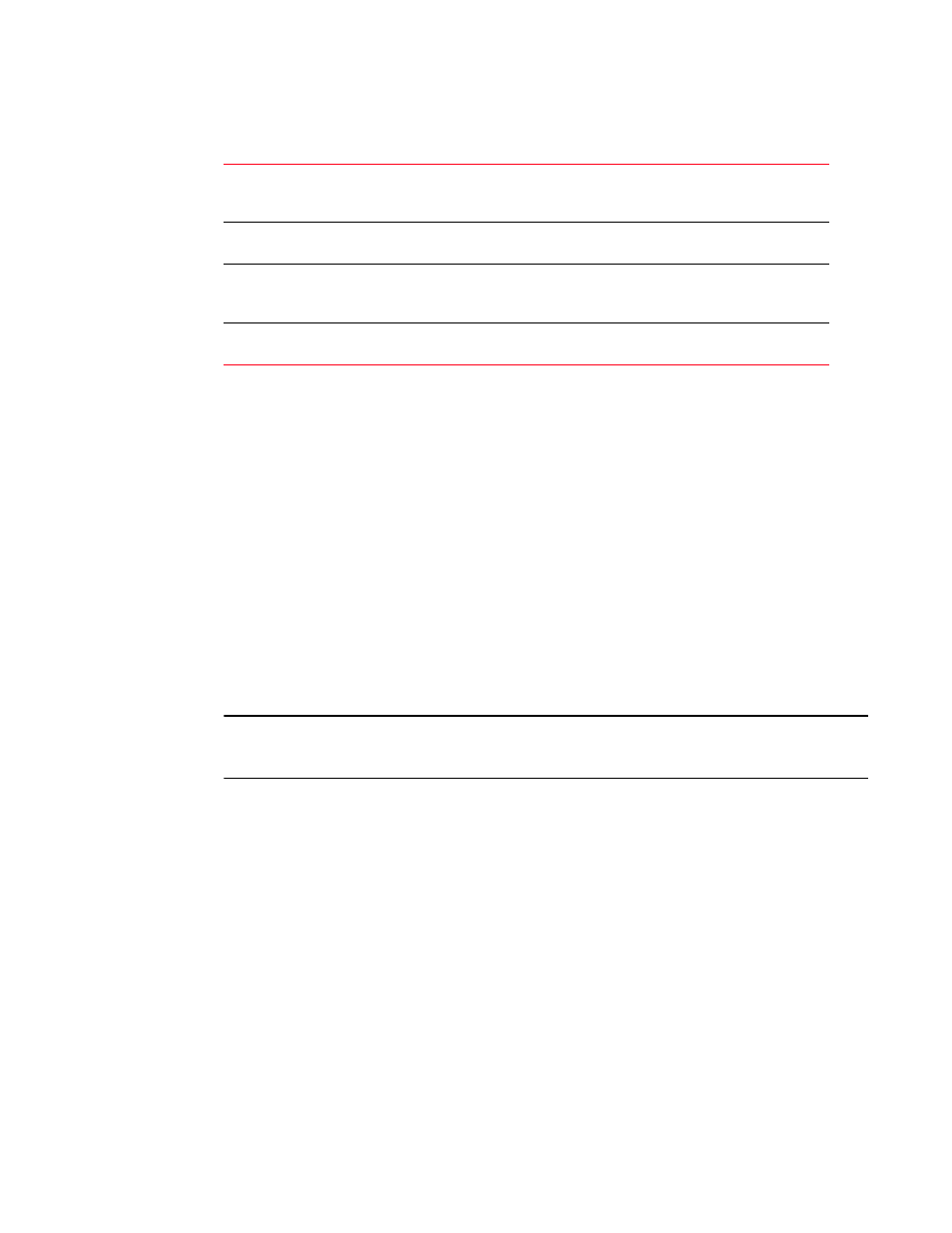
476
Brocade Mobility RFS7000-GR Controller System Reference Guide
53-1001944-01
Configuring system logging
8
3. The File Mgmt tab displays existing log files. Refer to the following for log file details:
4. Highlight an existing log file to display the file's first page within the Preview field. Once a file is
selected, its name is appended within the preview field, and its contents are displayed.
The time, module, severity, mnemonic and description of the file are displayed.
5. Highlight a file from the list of log files available within the File Mgt tab and click the View
button to display a detailed description of the entire contents of the log file.
To view the entire content of an individual log file, see
“Viewing the entire contents of individual log files”
6. Click the Clear Buffer button to remove the contents of the File Mgt tab. This is only
recommended if you consider the contents of this file obsolete and wish to begin gathering
new log file data.
When the button is selected, a confirmation prompt displays verifying whether the contents of
the log files is cleared.
7. Click the Transfer Files button to display a sub-screen wherein log files can be sent to an
external location (defined by you) using a user-defined file transfer medium.
NOTE
On the Brocade Mobility RFS7000-GR Controller users can also transfer log files using USB or
Compact Flash.
Transferring files is recommended when the log file is frequently cleared, but an archive of the
log files is required in a safe location. For more information on transferring individual log files,
see
Viewing the entire contents of individual log files
Brocade recommends the entire contents of a log file be viewed to make an informed decision
whether to transfer the file or clear the buffer. The View screen provides additional details about a
target file by allowing the entire contents of a log file to be reviewed.
To display the entire contents of a log file:
1. Select Diagnostics > System Logging from the main menu tree.
2. Select the File Mgt tab.
Name
Displays a read-only list of the log files (by name) created since the last time the
display was cleared. To define the type of log files created, click the Log Options
tab to enable logging and define the log level.
Size (Bytes)
Displays the log file size in bytes. This is the current size of the file, if modifications
were made, they have been accounted for.
Created
Displays the date, year and time of day the log file was initially created. This value
only states the time the file was initiated, not the time it was modified or
appended.
Modified
Displays the date, year and time of day the log file was modified since its initial
creation date.
