Procedure 23: configure printer ports – Meridian America Link/Customer Controlled Routing User Manual
Page 531
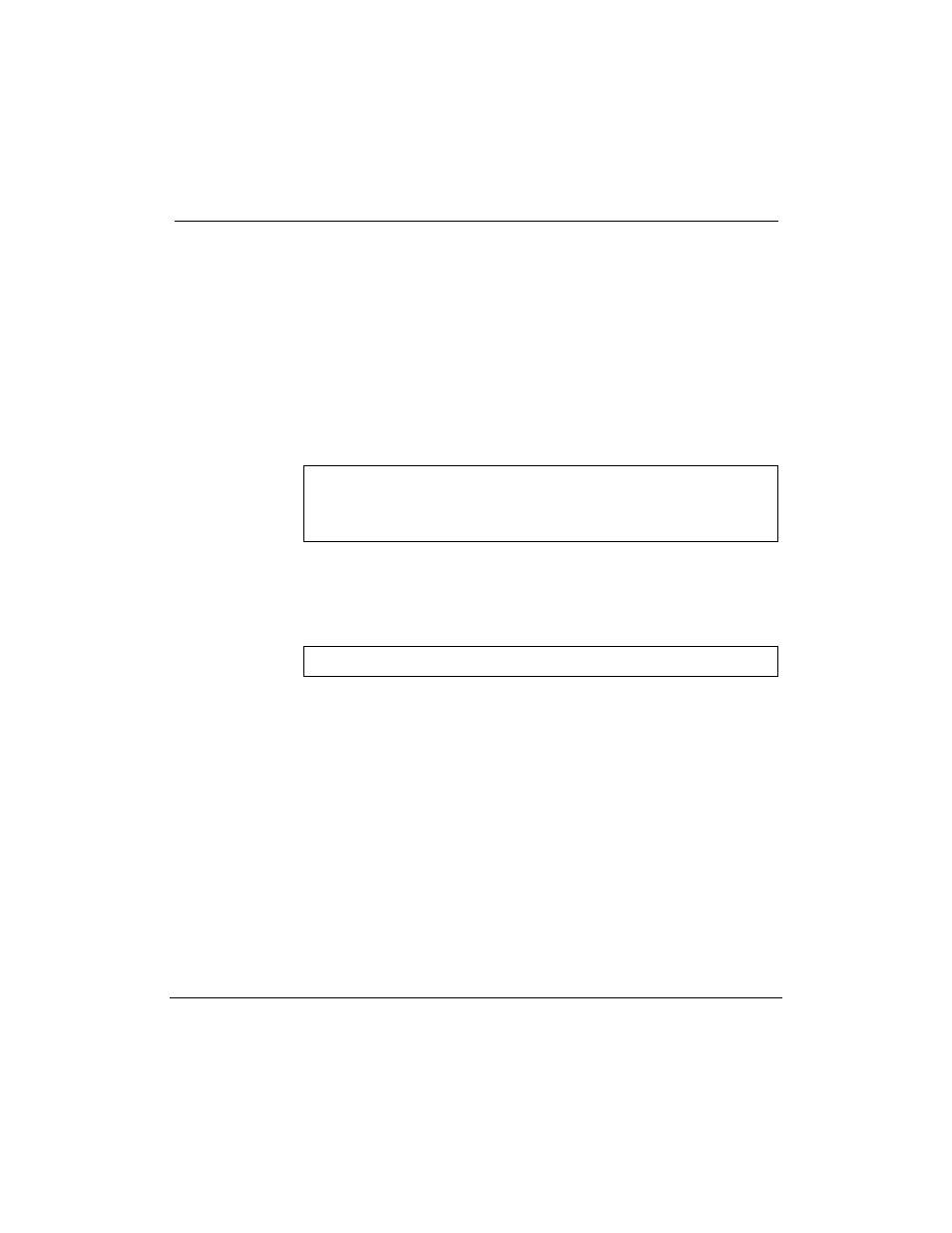
Chapter 16: Additional application configuration 513
Meridian Link Release 5C/CCR Release 3C Installation and Upgrade Guide
Procedure 23: Configure printer ports
CCR supports eight ports, each of which can be configured for a terminal or
a printer. Use this procedure to configure a port for a printer.
1
At the ÒConsole Login:Ó prompt, type maint (if you are not already
logged in). The default password is maint.
2
At the Òmaint>Ó prompt, type portconfig and press [Return].
The port configuration menu appears.
Figure 282
Port configuration menu
CCR Port Configuration Utility
1: List Port Characteristics.
2: Change Port Characteristics.
Enter the number of the function you want to perform.
(Hit the
3
Type 2 and press [Return] to change port characteristics.
Figure 283
Port number prompt
Enter PORT number (7 or 8):
4
You are prompted to enter the port number. Type the number
corresponding to the port you wish to change and press [Return].
Note: The number of ports displayed in Figure 283 depends on the
number available. The example shown is for an IPE Module with
co-resident CCR and Meridian Link.
