Procedure 21: change the default system languages – Meridian America Link/Customer Controlled Routing User Manual
Page 527
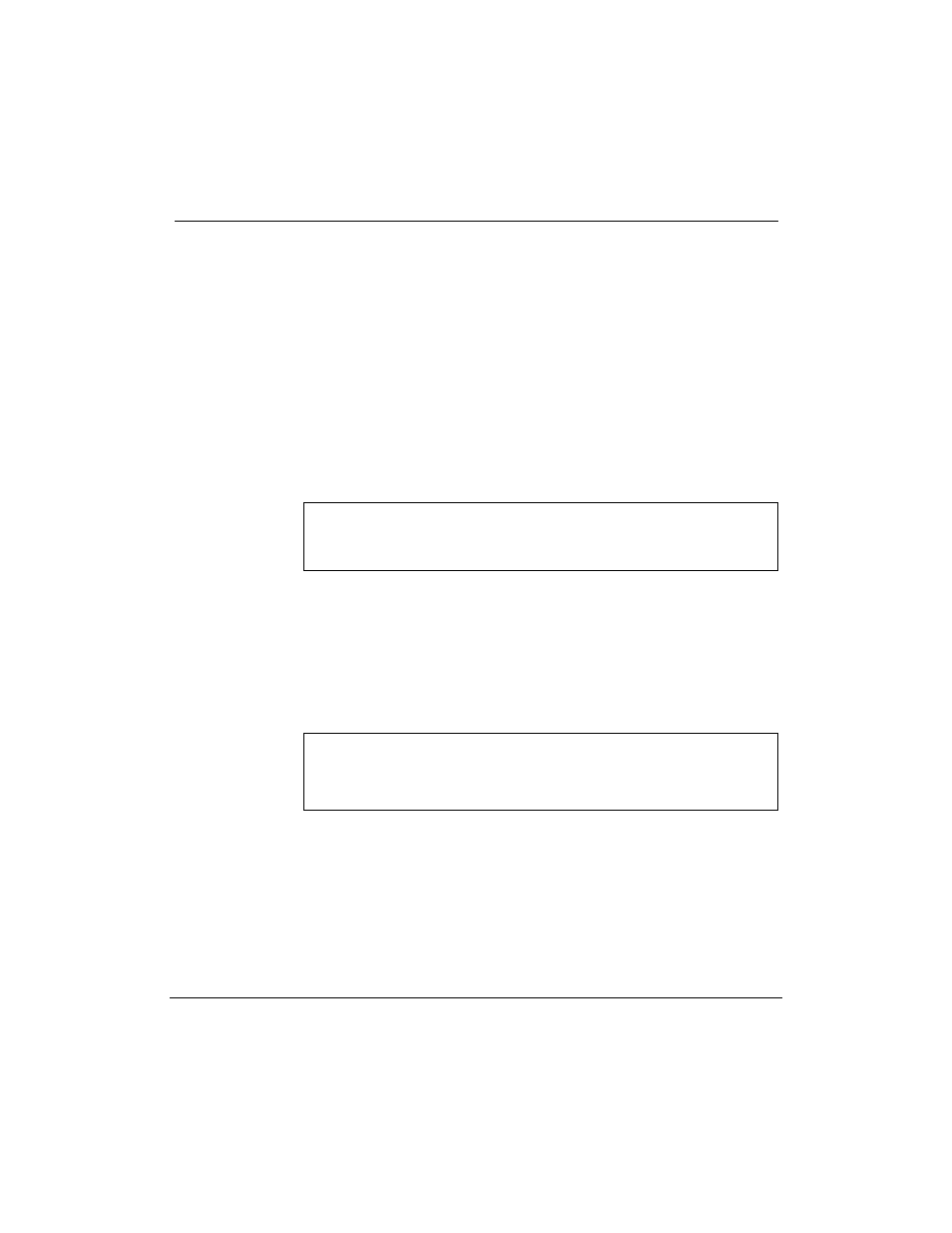
Chapter 16: Additional application configuration 509
Meridian Link Release 5C/CCR Release 3C Installation and Upgrade Guide
Procedure 21: Change the default system languages
CCR enables you to display text on your screen in one language or two. Use
this procedure to define or change the languages displayed. For example, if
the prompts on your screen are in English, you can use this procedure to
change them to French, if you prefer.
1
At the ÒConsole Login:Ó prompt, type maint (if you are not already
logged in). The default password is maint.
2
At the Òmaint>Ó prompt, type langconfig and press [Return].
The system displays your language options.
Figure 273
Langconfig options prompt
Your pre-configured login languages are:
Default:
English
Secondary:
None
Would you like to configure new language options?
3
Type y and press [Return] to confirm that you want to change the
language configuration.
If you do not wish to make changes, type n and press [Return]. This
returns you to the Òmaint>Ó prompt.
Figure 274
Default language prompt
System language options:
1. English
2. French
Please select the CCR default language. Select a number or
press
4
The system again displays your language options (each one
numbered) and prompts you to select the default language. Type the
number corresponding to the language you wish to use as the
default language and press [Return].
