Personal computer running reflection 4 – Meridian America Link/Customer Controlled Routing User Manual
Page 284
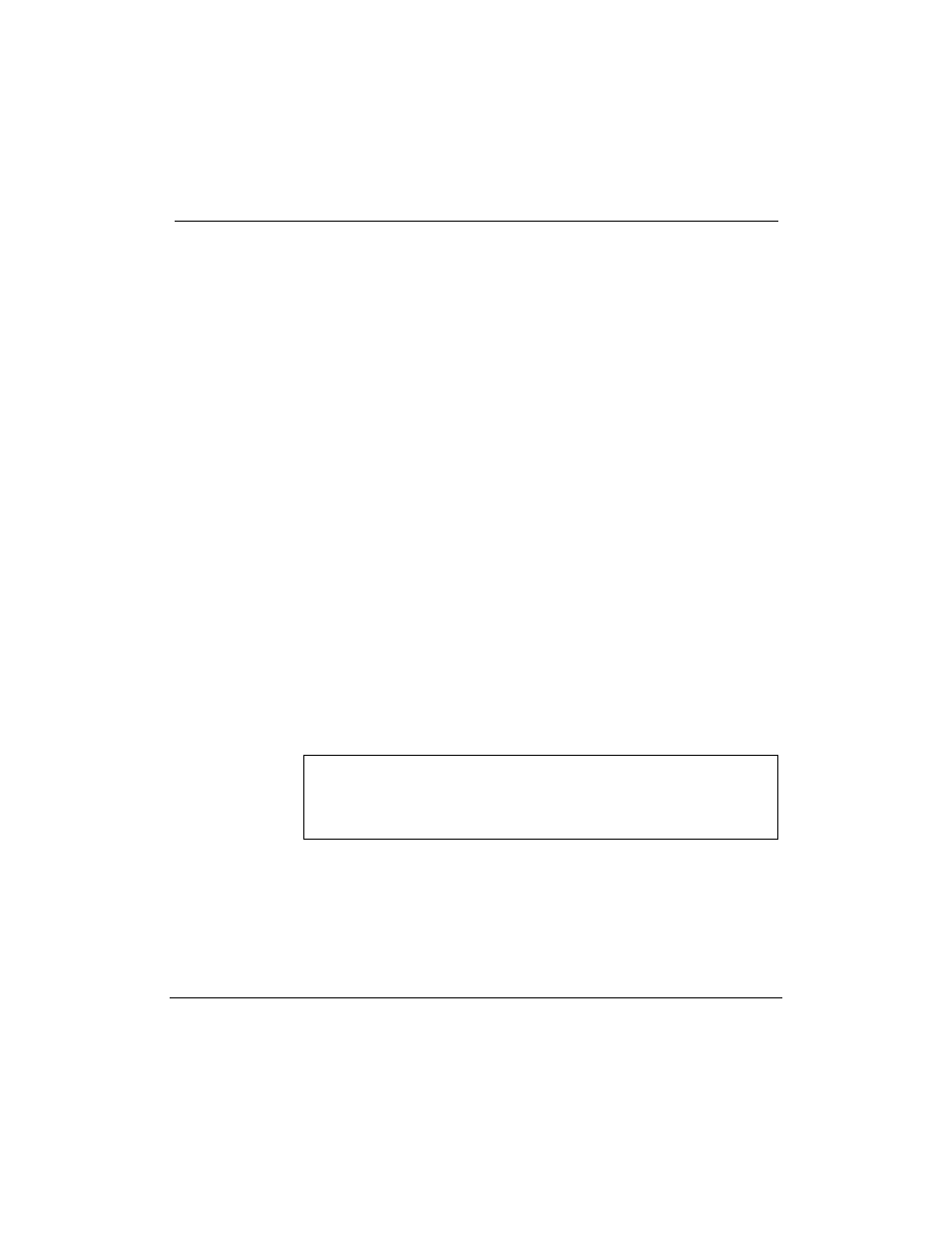
266 Chapter 10: Installing peripheral devices
553-3202-210 Standard October 1998
Personal computer running Reflection 4+
Reflection 4+ is a customer-supplied communications software package that
runs on a personal computer, which can then be used as a terminal for
accessing the Meridian Link and CCR applications.
To use Reflection 4+ on a PC, you must first download a configuration file.
You need to perform this procedure only once, unless the configuration file
is lost or becomes damaged. This procedure assumes that Reflection 4+
software is installed on your PC, and that the PC is connected to the
appropriate port on the IPE Module or Application Module.
1
Go to the PC directory you wish to use for all future access to the
application (for example, the Reflection 4+ software directory).
2
Type r4 and press [Enter] to start up the Reflection 4+ application.
The default Reflection 4+ configuration file starts up.
3
Correct the port, baud rate, and data format information as
appropriate for your PC, and press [Enter].
The Òlogin:Ó prompt appears.
4
Type trmcnfg and press [Enter] to log in to the terminal
configuration account.
5
Type the trmcnfg password (the default password is trmcnfg) and
press [Enter].
The menu shown in Figure 77 appears.
Figure 77
Downloading the Reflection 4+ configuration file
Choose a ÒReflectionsÓ configuration to install:
1.
Enhanced keyboard, black background.
2.
Enhanced keyboard, blue background.
3.
AT keyboard, black background.
4.
AT keyboard, blue background.
5.
Quit configuration installation.
6
Type the number for the appropriate menu option and press [Enter].
The file is downloaded into the directory on your PC.
