Main screen for the tool settings, Main screen for the tool settings -30 – KEYENCE IV Series User Manual
Page 98
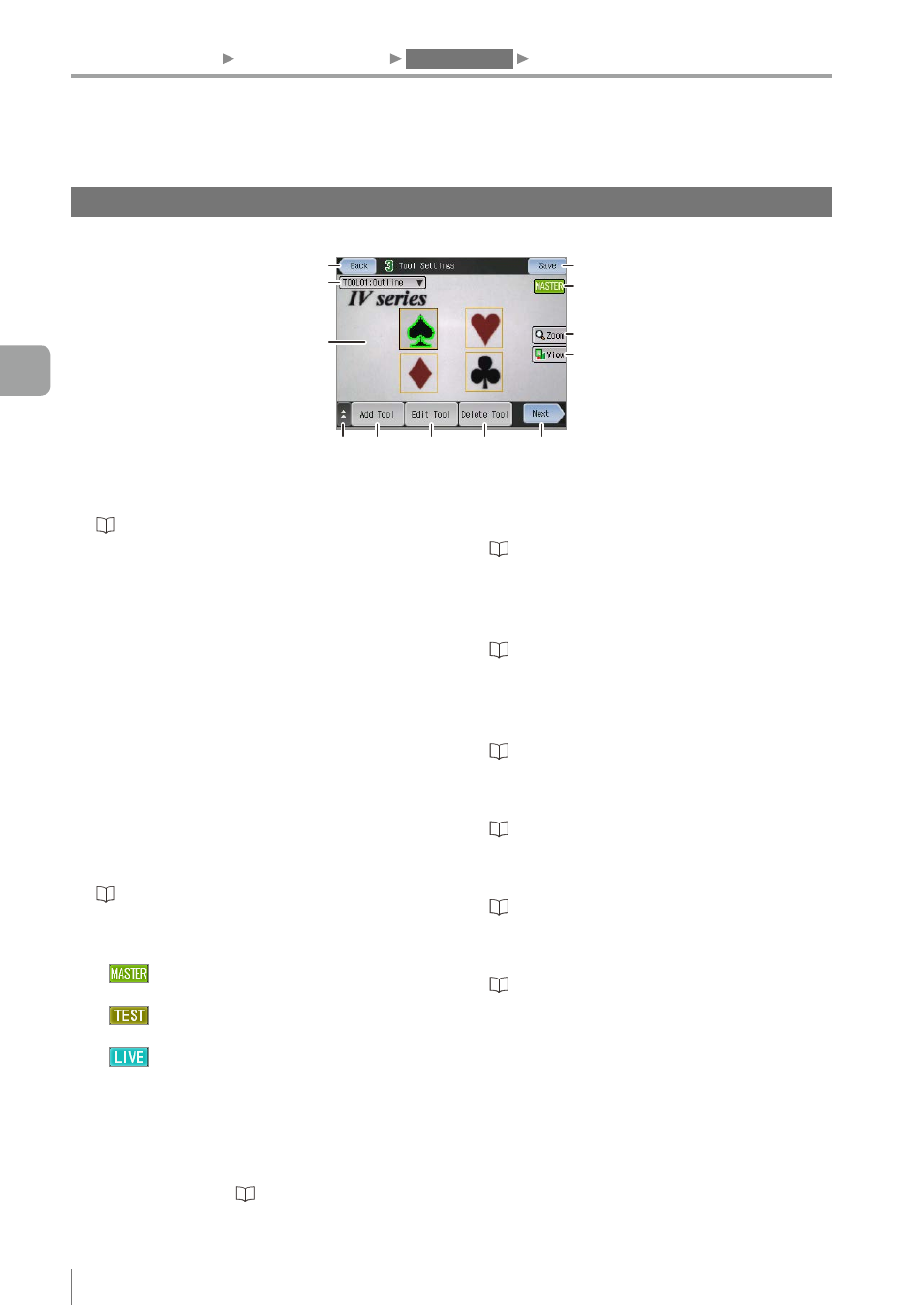
4-30
- IV Series User's Manual (Monitor) -
Main screen for the Tool Settings
This section explains the main screen for the Tool settings.
(9)
(8)
(10)
(11)
(12)
(5)
(4)
(2)
(3)
(1)
(6)
(7)
(1) [Back] button
Returns to the Master Registration screen.
“2. Master Registration (Registering an Image
as a Reference for Judgment)” (Page 4-20)
(2) [Tool Name] button
Displays a name of the selected tool on the
monitor. From the pull-down menu, the selected
tool can be switched.
(3) Master image
Displays the master image and tool window. If
a search region is set, the tool window which
indicate the search region (light blue) will be
displayed.
By tapping the tool window, the selected tool
can be switched.
(4) [Save] button
Saves the settings.
“Finishing the Settings Navigator” (Page 4-5)
(5) [Image Type] display
Displays an image type.
y
................ Displays a master image (still
image).
y
................ Indicates that the monitor is in
the Test mode.
y
................ Displays an image taken by
the sensor which is currently
imaging.
(6) [Zoom] button
Switches to the full-screen display and makes it
possible to enlarge an image on the monitor.
For details, refer to “Switching the display to
the full-screen mode” (Page 5-5).
(7) [View] button
Displays a menu to select the display pattern of
tools.
“Selecting a display method for tools” (Page 5-7)
(8) Extended functions display button
Displays the extended functions menu for the
Tool Settings.
“Extended functions for the Tool settings”
(9) [Add Tool] button
Adds tools.
(10) [Edit Tool] button
Edits settings for the selected tool.
(11) [Delete Tool] button
Deletes the selected tool.
(12) [Next] button
Proceeds to the Output Assignment settings.
“4. Output Assignment (Setting Details of
Outputting to Output Line)” (Page 4-60)
1. Image Optimization
2. Master Registration
3. Tool Settings
4. Output Assignment
4
Settings Navigator (Setting the Judgment Condition)
