Confirming/setting the ip address of the sensor, Confirming the router settings, Confirming/setting the ip address of – KEYENCE IV Series User Manual
Page 293: Confirming/setting the ip address of the
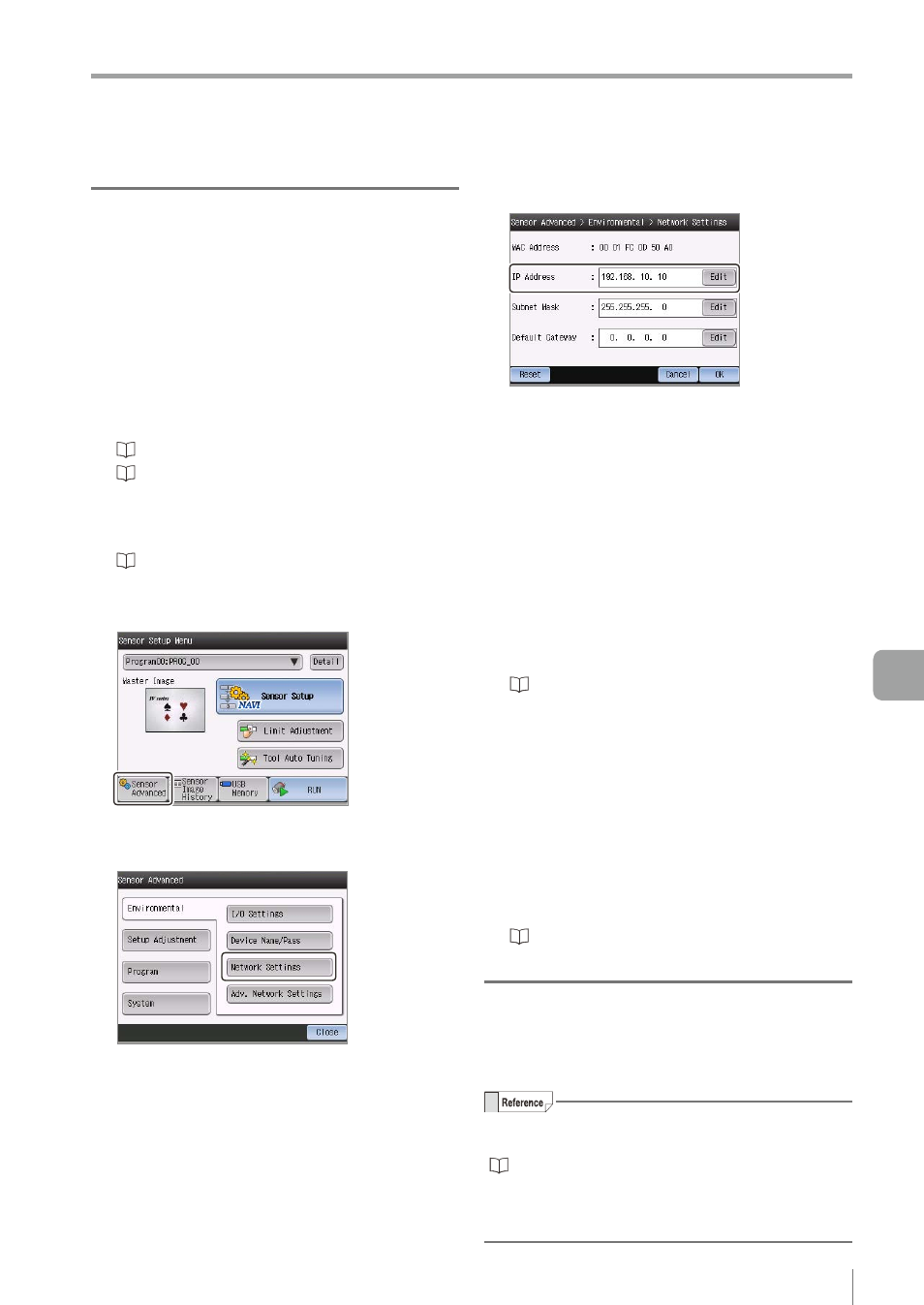
A-37
- IV Series User's Manual (Monitor) -
A
Remedy when the Monitor cannot be Connected with the Sensor
Confirming/Setting the IP address of
the sensor
Directly connect the sensor and monitor, and
confirm the IP address of the sensor.
After returning to the network connection, set
the confirmed IP address of the sensor, and then
confirm whether or not to connect with the sensor.
1
Directly connect the monitor and the
sensor of the confirmation/setting target.
“Connecting directly” (Page 2-16)
“When directly connecting with the sensor”
2
Display the Sensor Setup Menu screen.
“Displaying the Sensor Setup Menu Screen”
3
Tap the [Sensor Advanced] button.
4
Tap the [Environmental] button, and then
the [Network Settings] button.
5
Confirm the IP address of the sensor.
y
Tapping the [Edit] button displays the screen
to edit the address. Set the arbitrary address
and tap the [OK] button.
y
When the [Reset] button is tapped, the setup
values for the [IP Address], [Subnet Mask], and
[Default Gateway] will be reset and nothing will
be set. Again, set an arbitrary address.
6
After confirmation/setting is completed, tap
the [OK] button and exit from the network
settings.
7
Turn OFF the power and connect the
sensor and monitor via a network.
“Connecting via network” (Page 2-16)
8
Turn on the power.
z
z
If the monitor could be connected with the
sensor
The run screen opens.
z
z
If the monitor could not be connected with
the sensor
The Sensor Setup Menu screen opens. Set the
connection method etc. and connect with the
sensor.
“Remedy when connection via a network is
Confirming the router settings
When a router is used, confirm that the following
port is opened.
Sensor : 63000 (default value)
For the setting methods of the sensor port
number, refer to the following.
“Network Settings” (Page 6-31)
y
BOOTP is fixed as 67 or 68.
y
The FTP port number can be changed on the
server. It is generally 20 or 21.
