Setting items for the position pdjustment tool, Setting items for, The position adjustment tool -52 – KEYENCE IV Series User Manual
Page 120: Setting items for the position adjustment tool
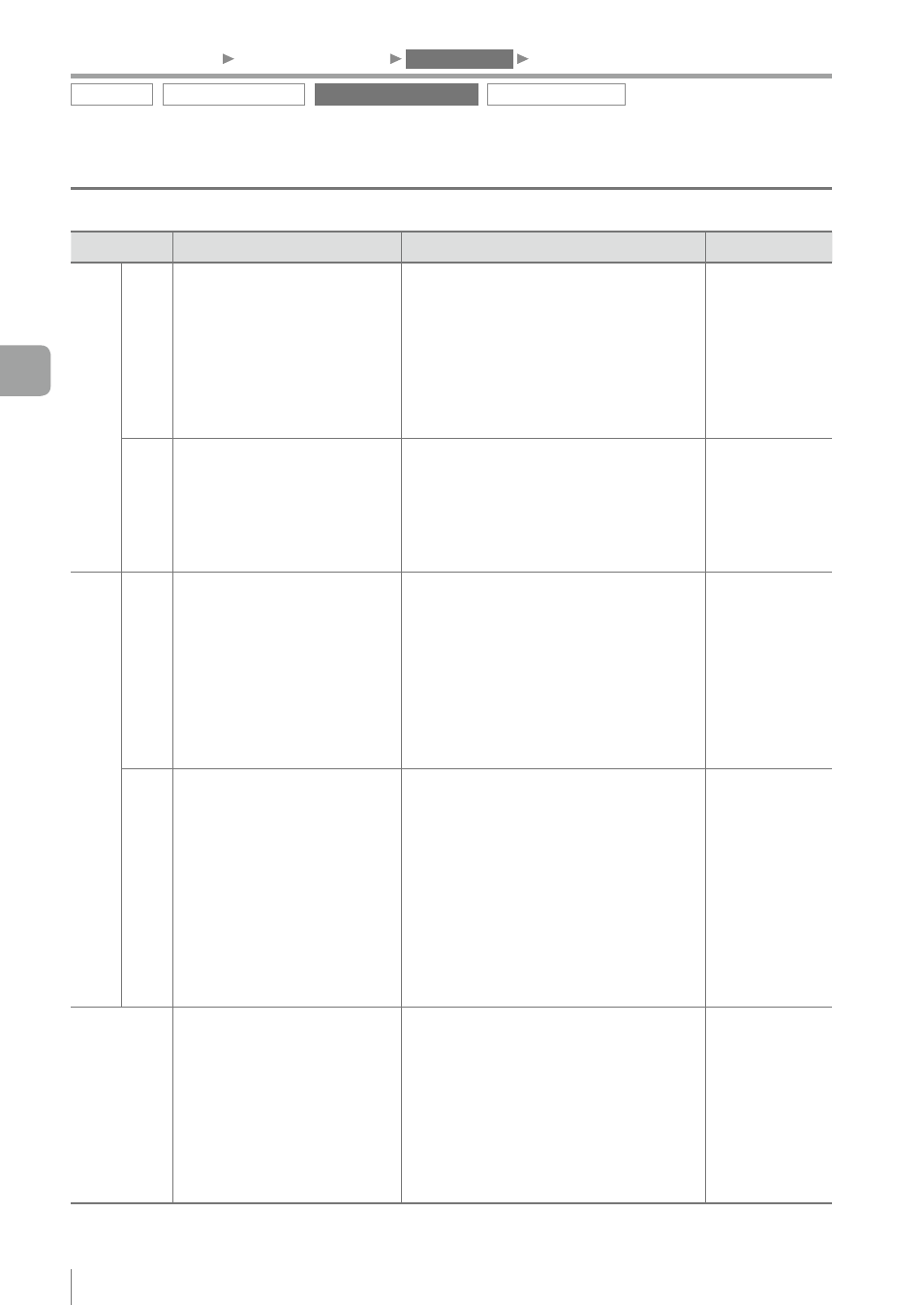
4-52
- IV Series User's Manual (Monitor) -
Setting items for the Position Adjustment tool
Items
Description
Setting range
Default value
Edit Window
Window Shape
Select a shape of the window
to specify the range of a target
to be position adjustment
reference.
y ¨
Rect
Specifies with the rectangular window.
An arbitrary size, position, and angle
can be specified with stylus.
y ¡
Circle
Specifies with the circular window.
An arbitrary size and position can be
specified with stylus.
¨
Rect
Search Region
Specifies an area to search
a target to be a reference
of position adjustment. By
specifying the narrower area as
a search region, the processing
time will be shortened.
y
Entire
Specifies the entire imaging area as a
search region.
y
Partial
Specifies a search region to an arbitrary
size in the imaging area.
Entire
Fine T
une
Outline
Remove Outline
Unnecessary outlines which
obstruct the steady position
adjustments can be disabled.
Specifies by tracing the
extracted outline with stylus.
y
Undo
The previous operation can be cancelled.
You can undo back to 5 operations before.
y
Clear
Initializes all the disabling processes.
y
Eraser Width
Selects the eraser width (light/medium/
heavy) of the pen when specifying an
unnecessary outline.
Not specified
Sensitivity
The extraction sensitivity of
an outline can be selected
according to the target.
y
High
Extracts an outline of the image with
low contrast. Used when an outline you
wish to detect cannot be extracted.
y
Norm
Extracts the standard outline.
y
Low
Reduces the extracted volume of an
outline. Reduces the extracted volume
of an outline that is not necessary to
detect.
Norm
Limit
Adjustment
Adjusts a threshold (matching
rate*) which judges whether
the position adjustment is
succeeded or failed. During
threshold adjustment, the
system switches to the Test
mode so that the threshold can
be adjusted to an applicable
value during an operation.
0 to 100
70
* 100 indicates that an outline is completely matched.
Matching rate decreases in accordance with number of non-matched parts.
Outline tool
Color Area/Area tool
Position Adjustment tool
Extended functions
1. Image Optimization
2. Master Registration
3. Tool Settings
4. Output Assignment
4
Settings Navigator (Setting the Judgment Condition)
