KEYENCE IV Series User Manual
Page 12
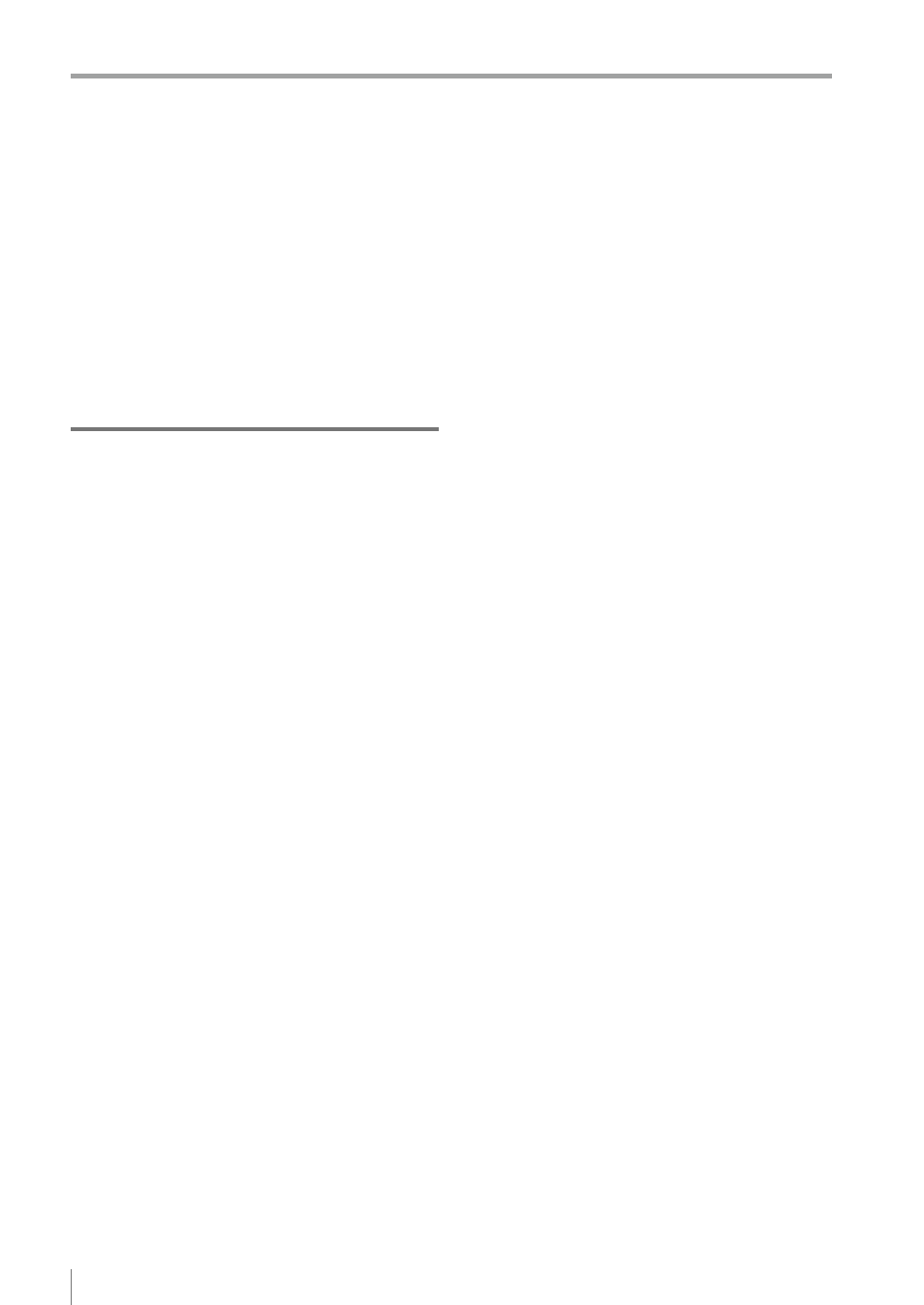
10
- IV Series User's Manual (Monitor) -
Contents
(Setting Details of Outputting to Output Line) ....4-60
Main screen for the Output Assignment .........4-60
Setting range of the Output Assignment ........4-60
Default value .......................................4-60
Setting the Output Assignment.......................4-61
the Output Assignment ...................................4-62
the Output Assignment ...............................4-62
Logic Settings .....................................4-63
Total Status Conditions .......................4-65
Display Method of Extended Functions Menus ...4-66
Starting an Operation ..........................................5-2
starting an operation ........................................5-2
Exiting the sensor settings and
starting an operation ........................................5-2
Overview of the Operation Screen ......................5-3
Names and Functions of the Operation Screen ...5-4
Menu Screen ....................................................5-4
Switching the display to the full-screen mode ...5-5
Enlarging the image display .............................5-6
Selecting the tool whose information to be
displayed ..........................................................5-6
the pull-down menu ..............................5-6
Selecting the tool by tapping it on
the monitor ............................................5-6
Selecting a display method for tools ................5-7
Display methods for tools .............................5-7
For color type ........................................5-7
For monochrome type ...........................5-8
Displaying the statistical information ..............5-10
Displaying the statistical information...........5-10
Hiding the statistical information .................5-11
Displaying the histogram ................................5-12
Displaying the histogram ............................5-12
Hiding the histogram ...................................5-13
Adjusting Thresholds for Judgment ...................5-14
Tool Auto Tuning (Automatically
Adjusting the Judgment Condition)....................5-15
the Test mode .....................................5-15
Using the image history saved in
the sensor ...........................................5-15
Using the image files saved in
the USB memory ................................5-15
Operation flow for the Tool Auto Tuning .........5-16
Starting and finishing the Tool Auto Tuning ....5-16
Registering the OK/NG images to be used
for the Tool Auto Tuning .................................5-18
Registering the images taken in
the Test mode .............................................5-18
the image history saved in the sensor ........5-20
the file saved in the USB memory ..............5-22
Confirming or deleting the images
registered for the Tool Auto Tuning ................5-25
the previous registration information ..............5-26
the registration information file .......................5-28
Stabilizing the Judgment Process .....................5-32
Stabilizing the judgment process by
taking a clear image of the target ...................5-32
Imaging the target widely ............................5-32
Adjusting the installed distance (WD) ...5-32
Using the digital zooming function ......5-32
Correcting the distorted images due to
the installation .............................................5-33
Achieving adequate image brightness ........5-33
If the brightness cannot be adjusted
in the Auto Brightness Adjustment ......5-33
If the brightness cannot be adjusted
due to uneven brightness ...................5-33
Achieving good focus..................................5-34
If good focus cannot be achieved by
the Auto Focus Adjustment .................5-34
Reducing the image blur .............................5-34
Reducing the shininess of the glossy or
metal surface ..............................................5-35
Using the Auto Brightness Adjustment ...5-35
Using the dome attachment ................5-35
Using the polarizing filter attachment ...5-35
Installing the sensor at an angle .........5-35
Adjusting the color tint (for color type only) ...5-36
illumination variation ...................................5-36
the misaligned target position ........................5-36
Tool settings ........................................5-36
Processing during an operation ..........5-36
Stabilizing the position adjustment .................5-37
Basic adjustments ...............................5-37
If the target tilts and the position
adjustment becomes unstable ............5-37
If the position adjustment becomes
the unwanted outlines .........................5-37
If the outline of the reference target
cannot be detected .............................5-38
Stabilizing the Outline tool..............................5-38
Basic adjustments ...............................5-38
If the outline cannot be detected
out of position .....................................5-38
If the detection becomes unstable
due to the effect of the unwanted
outline other than the target ................5-38
If the target tilts and the outline
cannot be detected .............................5-39
