Displaying the sensor image history screen, Displaying from the run screen, Displaying from the sensor setup menu screen – KEYENCE IV Series User Manual
Page 190: Sensor image history (confirming, The images whose status result is ng) -14, Displaying the sensor image history screen -14, Displaying from the run screen -14, Displaying from, The sensor setup menu screen -14, Sensor image history (confirming the
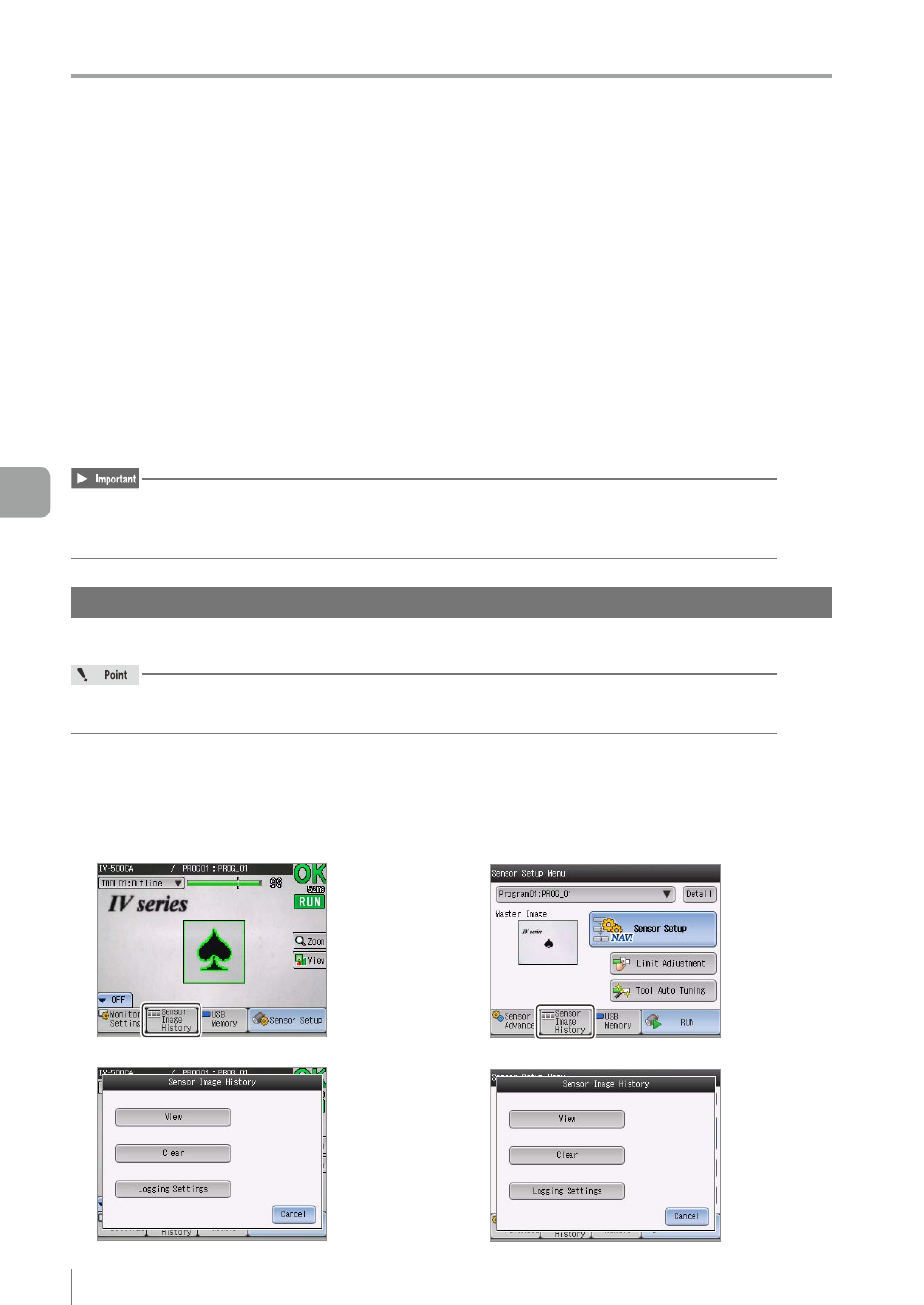
6-14
- IV Series User's Manual (Monitor) -
Sensor Image History (Confirming the Images whose Status Result is NG)
Sensor Image History
(Confirming the Images whose Status Result is NG)
The sensor has a built-in memory for saving images used for judgment. According to the saving condition,
it automatically saves the latest images. The saving conditions are as follows.
y
NG images only (default value) ... Saves the images whose total status result was NG.
y
All images .................................... Saves all the images that were judged.
Loads the saved images into the monitor and the images can be used for confirming the causes and
tendency of the NG result.
The numbers of images can be saved are as follows.
y
Color type ..................... 100 images
y
Monochrome type ......... 300 images
The number of images which can be saved when using the FTP client function are as follows.
y
Color type ..................... 70 images
y
Monochrome type ......... 210 images
Since the memory of the sensor image history is volatile, all saved images are erased when the power
is turned OFF.
To save the images, batch back up the images into a USB memory.
Displaying the Sensor Image History screen
This section explains how to display the Sensor Image History screen.
There are two methods for displaying the Sensor Image History screen.
The [Logging Settings] can be set only when it is displayed from the Sensor Setup Menu screen.
z
Displaying from the run screen
1
Tap the [Sensor Image History] button
when the menu display of the monitor is
set to ON.
The Sensor Image History screen opens.
z
Displaying from the Sensor Setup
Menu screen
1
Tap the [Sensor Image History] button in
the Sensor Setup Menu screen.
The Sensor Image History screen opens.
6
Useful Features/V
arious Functions
