Enabling the screen capturing function, Capturing the screen, Capturing the monitor screen and – KEYENCE IV Series User Manual
Page 199: Saving to the usb memory -23, Enabling the screen capturing function -23, Capturing the screen -23
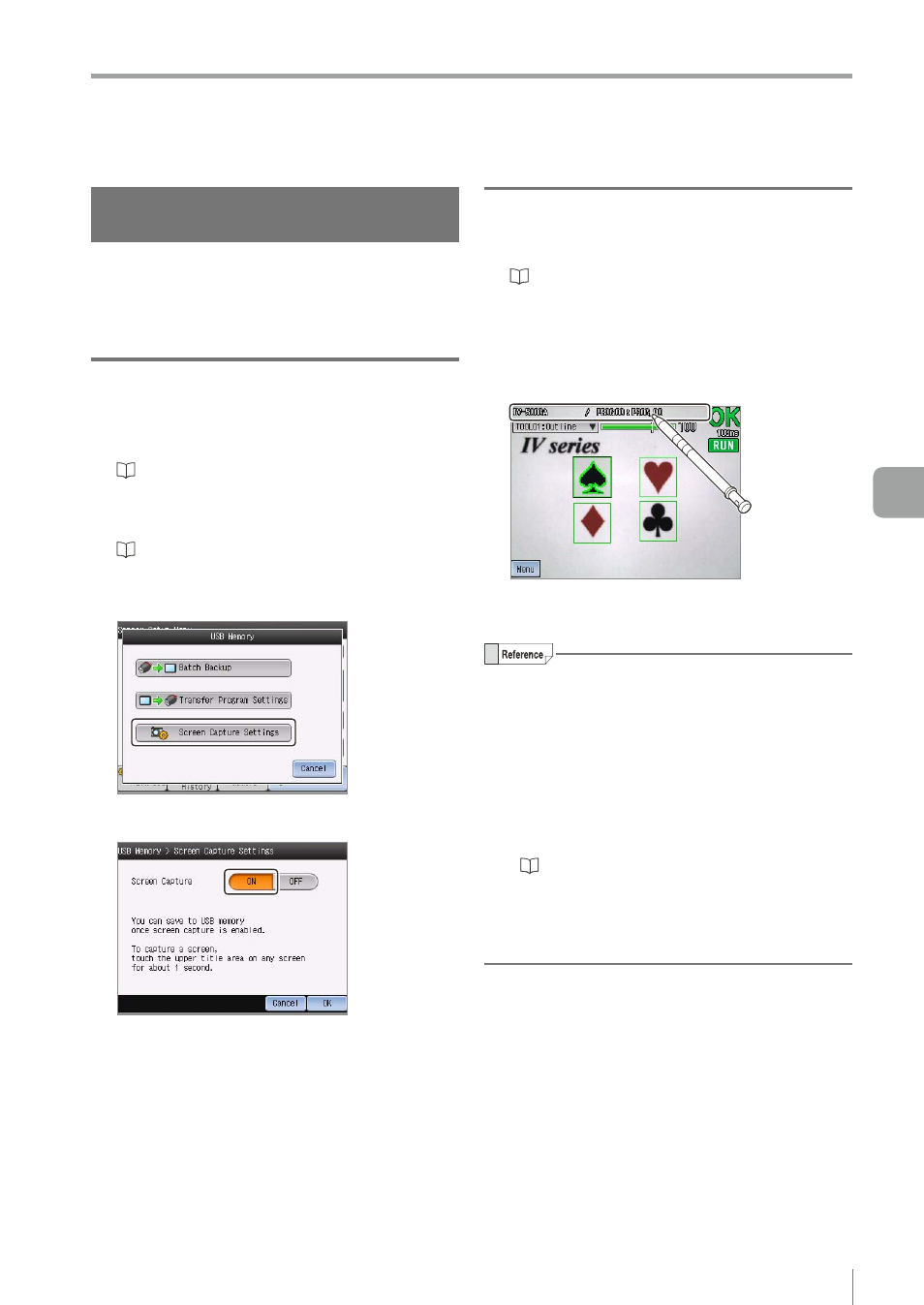
6-23
- IV Series User's Manual (Monitor) -
Saving the Sensor Settings and Images to a USB Memory
Capturing the monitor screen and
saving to the USB memory
Saves the run screen or settings screen of the
monitor into the USB memory as an image file (BMP).
The saved image files can be imported into the PC
and used as an image for creating reports.
Enabling the screen capturing function
1
Connect the USB memory to the USB
connector of the monitor.
“Installing/Removing the USB memory”
2
Display the USB Memory screen.
“Displaying the USB Memory screen”
3
Tap the [Screen Capture Settings] button.
4
Select the [Enable] and tap the [OK] button.
The system returns to the run screen or the
Sensor Setup Menu screen.
Capturing the screen
1
Enable the screen capture function.
“Enabling the screen capturing function”
(Page 6-23)
2
Display the screen to be captured and
tap the title area at the upper part of the
screen for about one second.
The capture will be executed and the completion
message appears for a few seconds.
y
Each setup screen can be captured by tapping
the title area.
y
For the full-screen mode, tap the area where the
zooming rate is displayed.
y
When the screen which displays the taken
image is captured, the three types of file (screen
capture (bmp), raw image (bmp), image capture
file (ivp)) are saved at the same time.
y
For details of the saved folder or file name, refer
to “Folder composition and file naming rules”
y
In some cases, such as when choice items of a
pulldown menu are being displayed or during file
processing, screens cannot be captured.
6
Useful Features/V
arious Functions
