Setting the upper limit, Setting the upper limit -46 – KEYENCE IV Series User Manual
Page 114
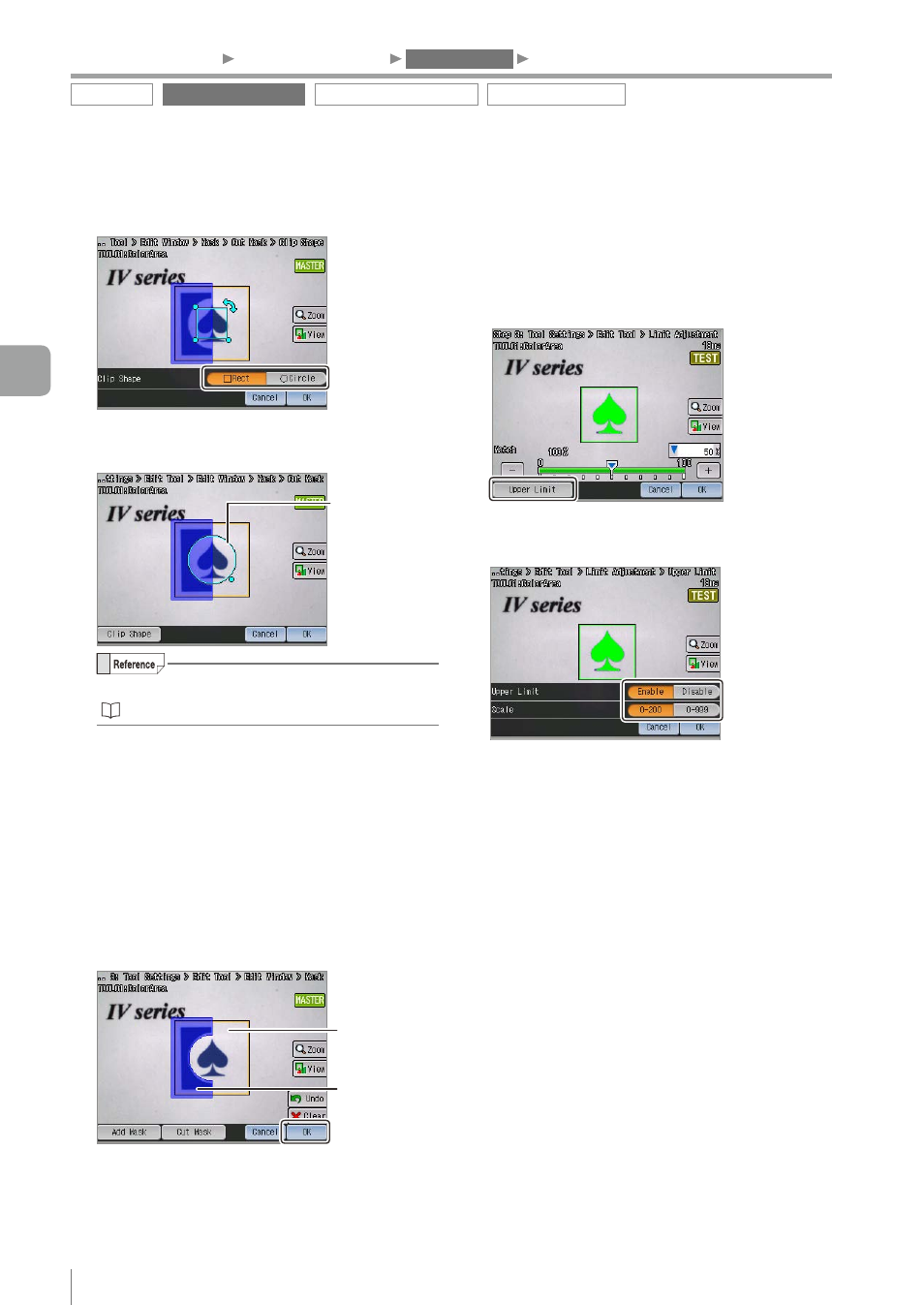
4-46
- IV Series User's Manual (Monitor) -
9
Select the cutting shape and tap the [OK]
button.
10
Set the position, size, and angle of the
cutting shape in accordance with the target.
Set clip shape
For details of editing the tool window, refer to
“Editing the tool window” (Page 3-15).
11
After the setting is completed, tap the [OK]
button.
The system returns to the screen to set the
mask region.
12
Repeat steps 2 to 11 as needed and set
the mask region.
13
After the setting is completed, tap the [OK]
button.
Area not be
masked
Masked area
The system returns to the screen to set the
[Window Shape] and [Mask].
z
Setting the upper limit
To perform the OK/NG judgment when an area of
the target is wider than an area of a high-quality-
target, perform the following procedures.
1
Tap the [Upper Limit] button.
2
Tap the [Enable] button for the upper limit
threshold and select the scale.
Select the scale in accordance with a range of
the matching rate required for judgment.
3
After the setting is completed, tap the [OK]
button.
The slider to set the upper limit and the lower
limit of the threshold will be displayed.
Outline tool
Color Area/Area tool
Position Adjustment tool
Extended functions
1. Image Optimization
2. Master Registration
3. Tool Settings
4. Output Assignment
4
Settings Navigator (Setting the Judgment Condition)
