Stabilizing the outline tool, Basic adjustments, If the outline of the reference target – KEYENCE IV Series User Manual
Page 172: Cannot be detected -38, Stabilizing the outline tool -38, Basic adjustments -38, If the outline cannot be detected, When the target becomes, Out of position -38, If the detection becomes unstable
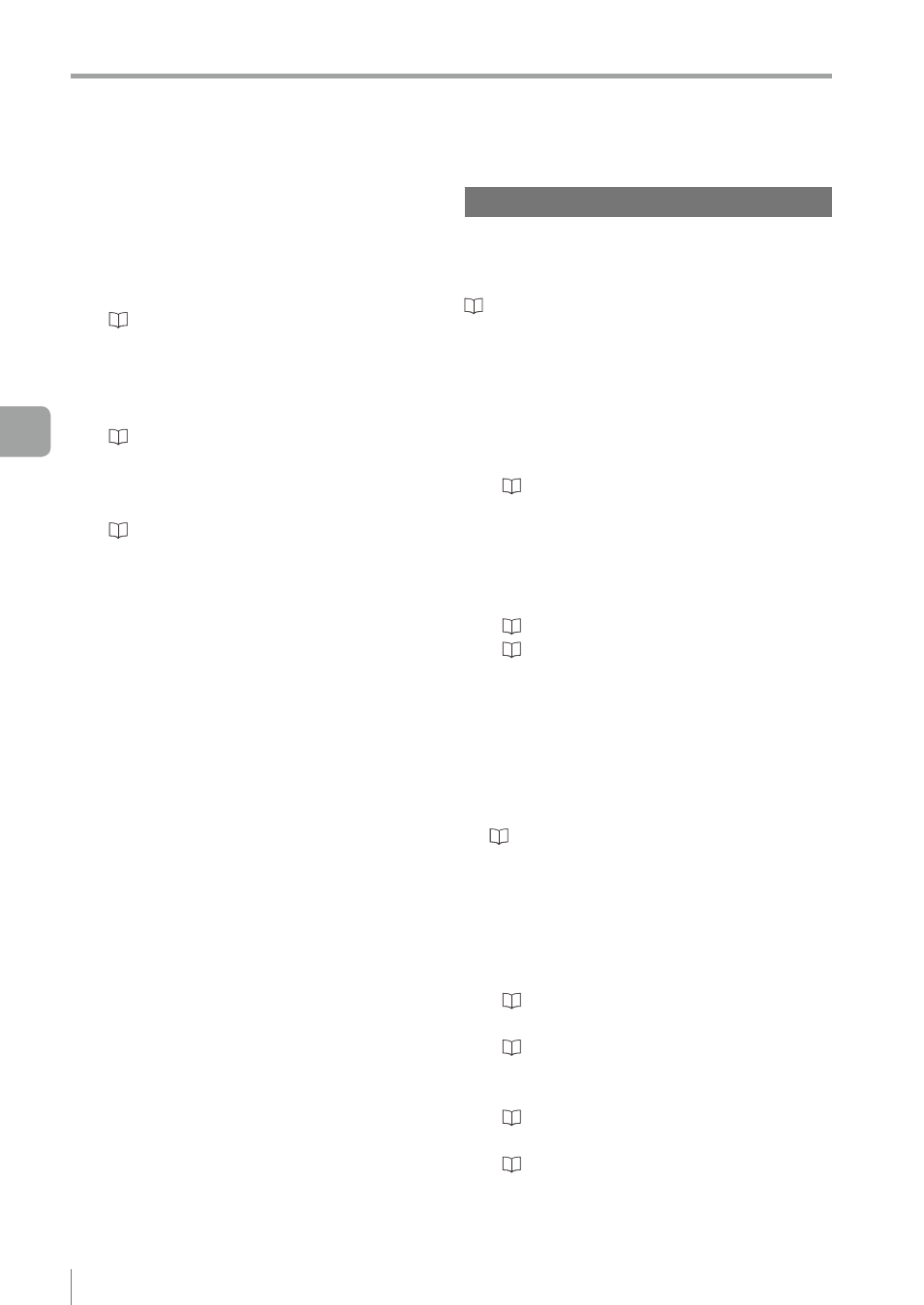
5-38
- IV Series User's Manual (Monitor) -
Stabilizing the Judgment Process
z
If the outline of the reference target
cannot be detected
y
If the contrast of the target is low, the outline
may not be extracted. Set the extraction
sensitivity to [High].
“Setting a sensitivity” (Page 4-56)
If the process remain unstable even after
setting the extraction sensitivity to [High], it is
necessary to adjust the exposure condition for
the target.
“Stabilizing the judgment process by taking
a clear image of the target” (Page 5-32)
y
For the color type, the outline extraction may
become stable by using the color filter.
“Color Filters (color type only)” (Page 4-19)
Stabilizing the Outline tool
This section explains how to adjust the outline tool
when the judgment for high and low-quality-targets
is not stable.
z
Basic adjustments
y
Set the tool window as large as possible by
selecting a part contains a unique shape.
y
If the same or similar shapes are misrecognized,
set the search region so that no outlines are
searched beyond the target area.
“Setting a search region” (Page 4-35)
y
Adjust the threshold to the average of the
high and low-quality-target. The judgment
condition and threshold can also be optimized
automatically to the most appropriate condition
and value by using the Tool Auto Tuning.
“Adjusting Thresholds for Judgment” (Page 5-14)
“Tool Auto Tuning (Automatically Adjusting
the Judgment Condition)” (Page 5-15)
z
If the outline cannot be detected when
the target becomes out of position
Adjust the search region. Broaden the search
region if the varies of the position determining of
the target exceeds the region to be searched.
“Setting a search region” (Page 4-35)
z
If the detection becomes unstable due
to the effect of the unwanted outline
other than the target
y
The outline disabling function can disable
unwanted outlines.
“Settings for disabling outlines” (Page 4-35)
y
Set the extraction sensitivity to [Low].
“Setting a sensitivity” (Page 4-36)
y
Set the search region so that non-target images
containing unwanted outlines are not searched.
“Setting a search region” (Page 4-35)
y
Set the search algorithm to [High Accuracy].
“Search Algorithm” (Page 4-38)
y
Make an image with no unwanted outlines by
making the target background plain, etc.
5
Operating/Adjusting
